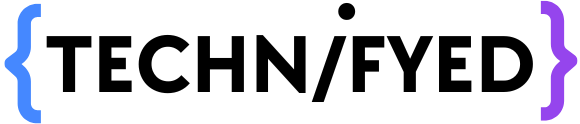The thing that makes a device interesting is its feature and if you are using a confusing device like Apple’s Mac then you may not be able to explore all the features so today I’m going to tell you the top hidden features of mac.
#1 Incremental Volume
Hold down the shift and options buttons on your keyboard before tapping the volume or brightness key. When you do this, you’ll see that instead of moving down one notch, you’re going down in much smaller amounts. This allows you to adjust the loudness or brightness level more “specifically”, and it genuinely ‘Booms.’
#2 Sign with PREVIEW
If you don’t have a printer nearby and you need to sign a document, open the file in preview. It could be a pdf, png, jpeg, screenshot, or something else. Then proceed to the editing section. Then select the sign option from the menu bar. You can do it with a trackpad, but we all know how bad it will be, as you can see on the right of that camera. You simply need to place your signature on a piece of paper in front of the camera and scan it, after which you can take your signature and place it on your document.
#3 Force Quit Applications
We all know that in Windows, you can close any application by pressing ctrl+alt+dlt, but in Mac, this is not the case. On the Mac, we have command+option+esc, which we can use to close applications.
You must first select the application and then force quit it.
#4 Split Screen
This is a very simple feature. All you have to do is open an application and then bring your cursor near the green dot of one application and wait for a few seconds until you see a split to right/left your first application will be split on one side and then you have to just click other application popping at other side and you will be able to split your screen in half.
#5 Screen Mirror your iPhones display on a mac
You can screen mirror your iPhone’s display on your Mac if you have Mac OS Monterey. All you have to do is go to the control center, select screen mirroring, and then select your mac’s option, and you’re done.
To use this feature, your Mac must be turned on.
#6 Bulk file renaming
Assume you went on a trip and took a lot of pictures, but they are all labeled like ‘IMG1.1,’ for example. But if you must name all of them, this is how you do it. To begin, open Finder and select all of the images you want to rename. Then, right-click it and choose rename. There will be a box with three options: replace text, add text, and format. If you want to change the name of all of them, write the part of the word or word you want to replace and the word to be replaced, and you’re done.
#7 Perform calculations without using a calculator.
This is one of the features available in the Mac, but many people are unaware of its existence. To do this, go to the spotlight search and simply type in the math questions of division, multiplication, subtraction, and addition to get your answer without using a calculator.
#8 The use of stacks
Are you also fed up with file mismanagement on your desktop? With this feature, you can improve the appearance and readability of your screen. Simply right-click on the desktop and select the option to use stacks. And your screen is finally under control.
#9 Lock your notes
If you don’t want others to see your private notes, you can lock them with this feature. All you have to do is open a note, write what you want, and then there will be a lock option on the above menu back, just click it, and you’re done.
#10 Screen Recording
If you have macOS Mojave or higher, you can record your screen by pressing Cmd+ shift+5. There will be several options for the screenshot, screenshot selected area, screen recording, and then you can select the screen recording option and easily record your screen.
Conclusion
In this blog, we talked about 10 Hidden Mac Features that will blow your mind!
We hope you liked this blog and we would appreciate it if you subscribe to our channels.
YouTube: youtube.com/Technifyed
Instagram: instagram.com/Technifyedofficial
Pinterest: pinterest.com/technifyedofficial
You May Also Like:
5 Best Math Learning Apps you must try in 2022!
Best Kindle for 2022 – Standard, Paperwhite, Signature, Oasis