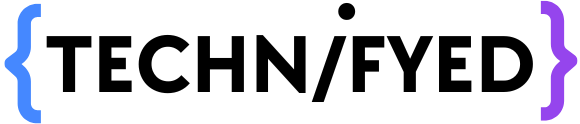It’s been a long epoch since Microsoft Word is hung around, be it just taking notes or doing office work, we all use Word. So why shouldn’t we make our lives a bit easier? Today, at Technifyed I’m gonna tell you 10 flabbergasting MS Word shortcuts that are gonna change the way you use Word. There are plenty of useful Microsoft Word shortcuts, however, our focus today will be on the top 10, which you must get familiar with.
Need not mention Word is the most used text editor out in the market and it’s important to know useful Microsoft Word shortcuts as it can bend according to your needs be it for professional or personal use. Making use of the vigorous capabilities of this software lets deep dive to learn the shortcut keys of ms word.
Start Anywhere
Almost all of us start writing from the top line and there are quite a few instances when we want to start from the bottom or middle. In this scenario, a normal person would just keep pressing the enter key. However, rather than pressing the enter key, you can double click on any line and start writing.
Shortcuts for Paragraph Spacing
- Ctrl + 1 for a single space
- Ctrl + 2 for double space
- Ctrl + 5 for 1.5x space
By pressing Shift + Enter, you can add a line break rather than a full paragraph break.
Bullet List
Bulleted lists are easy to go. But, whilst you’re writing you might want to get distracted, and going to the ribbon click on the bulleted list icon can break your chain of thoughts. However, there’s an easy way out. To create a bullet list using keys, all you need to do is press the `*` key commonly known as the multiply sign and now press the space bar. Doing this will create a bullet list. Isn’t this an awesome MS Word Trick! Trust me, I use this trick a lot of times.
Change Case
Do you change the case or simply make your text capital small by typing the whole thing again? If yes, you’re doing it absolutely wrong! All you need to do is select the text you want to change and press Shift + F3, press it twice if you want the proper case.
Working around with the document
- New Document: CTRL/CMD + N
- Open Document: CTRL/CMD + O
- Close Document: CTRL/CMD + W
Immersive Reader
Say you’ve got a long document and want to read it out, this can be tiring. Wouldn’t it be nice if someone read all of it out for you? Yes, this can happen. All you need to do is go to view and click immersive reader. By doing this, you can hear all the text written in the document.
Dictation
Hmm, you know how to listen to a document but, let me tell you that you can also dictate text or speech to Word and it will convert your speech to text. To do this click on the dictate icon on the ribbon in the Home tab.
I love the above two ms word shortcuts, as it seems like “your wish is my command!”
No distraction – Hide Ribbon
Doing some serious stuff and don’t want to get distracted? To get less distracted by other things you can go full screen and hide the ribbon. This will let you concentrate more on the work. To do this by clicking CTRL + F1.
Signature
Even in this, our signatures are required, to sign on a document go to shapes, click on the swirly signature option, and sign!
Calculator in Word
Whilst we write in ms word we are very often required to calculate things especially when we do official work. Instead of going anywhere else, it’s better to have a calculator built into the word. To do this go to File>Options>Quick Access> Toolbar, now under all the commands click on calculate. Go back to your file and if you write a numeral above you’d see a blue dot click on that to get the result. Remember to select the expression.
I hope these Microsoft Word shortcuts were useful and you will make the most of them. Get Technifyed!
Thanks a lot for being with us till here, we would express the greatest of our gratitude if you would Subscribe to, Follow our channel.
YouTube: youtube.com/Technifyed
Instagram: instagram.com/Technifyedofficial
Pinterest: pinterst.com/technifyedofficial
Also Read:
How to click Professional photos with smartphone in 2022
15 Best Mac Tricks and Shortcuts you must know!
7 Best ways to speed up your slow iPhone