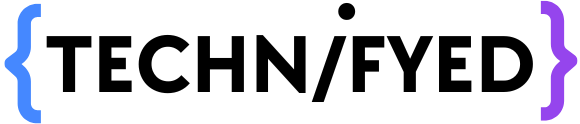1. Use MS office 2019 for a better experience!
2. Change the size of the presentation
Some of us think that the landscape orientation of the PowerPoint is only there. In fact, they are wrong you change the orientation to portrait or even custom.
To do so, first, go-to design then slides size custom…
And then make changes according to your preference!
3. Use templates from the net instead of those boring repeated ones
Three websites from where you can get amazing ppt templates
Slides Carnival – slidescarnival.com
free-PowerPoint-templates-design.com
4. How to Put Video background in your slides?
To put a video in the background first insert a video then go to playback in video tools then check the loop… option and select play automatically
5. Tip: Save your ppt as pdf
6. Put the slide no in every slide
To put slide no. on every slide go to insert then click on header and footer there you will see SLIDE NO click on that and select apply to all
7. Convert your presentation into a video
To convert your presentation into a video you need to add rehearse timings and then go to:
File>Save as
Change type of the file from pptx to MPEG4 Video
8. How to insert youtube video directly into Microsoft PowerPoint?
First to go youtube & choose the video you want to put.
Second Copy the link, go to your ppt & click on insert>online video.
Third Paste the link and hit enter. There you go!
9. Use the eyedropper for the exact colour
If you don’t see the shade of colour in PowerPoint that you saw somewhere on the net and you want that shade of that!!! colour. First snipp the colour then inserts the image into the PowerPoint go to the colour option of the object you want to re-colour there you’ll see eyedropper click on that and then click on the image. Done!
10. Use smart art to enhance your presentation
You can insert smart art into your slide by going to insert then click on smart art and choose!
You May Also Like:
50+ MacBook Hacks that will make you a Pro User