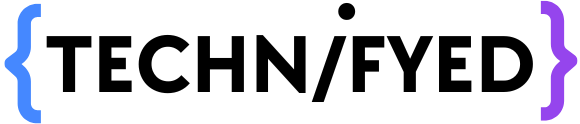Mac – I call it the Most Amazing Computer, well, basically I have no words. The integration between the software and hardware is just flabbergasting. We all know that a mac is fast however, here at Technifyed, these 15 mac tricks and shortcuts will make you blazing fast on a mac.
If you’re new to a mac these tricks and hacks are going to help you a lot.
Master Screenshots
Snip it up: Press CMD + Shift + 4 to snip the screen and take a screenshot. By snipping you select a part of the screen which you want to capture
Normal: Press CMD + Shift + 3 to take a normal screenshot. A normal screenshot is nothing but just an image of the screen and not a part of it.
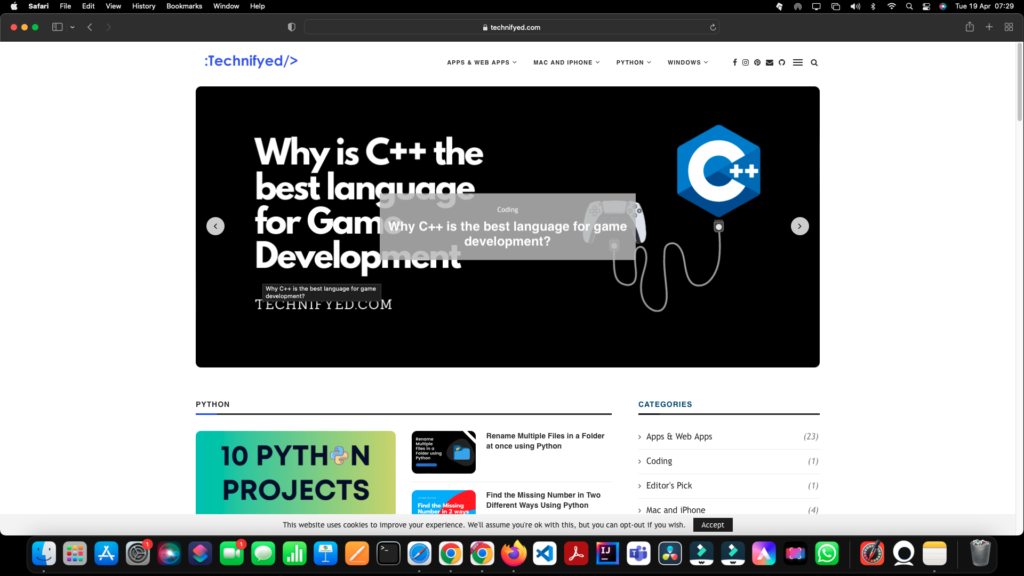
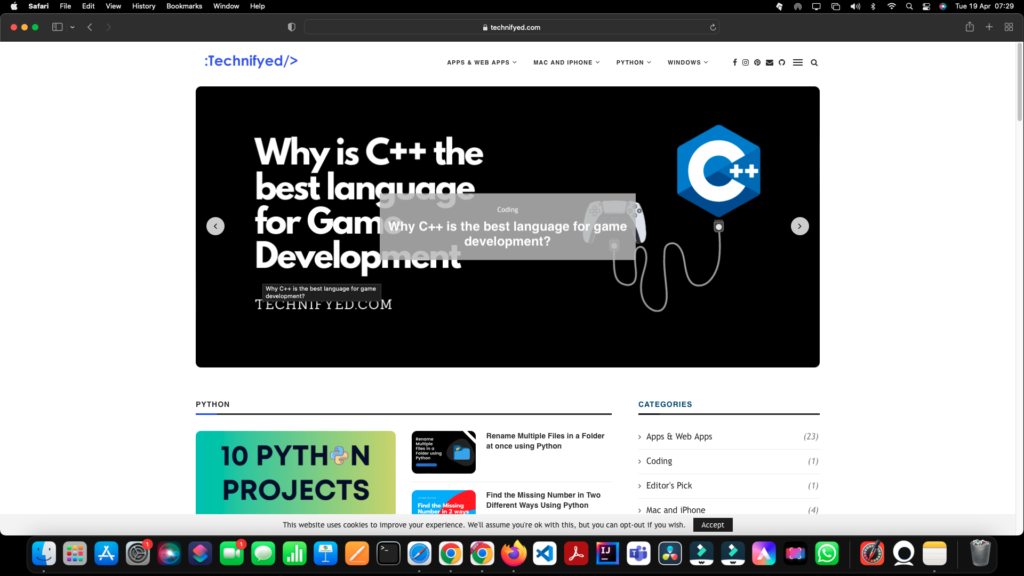
Warm up the corners a bit…
My favorite feature of the mac! This makes accessing your go-to stuff really handy. To use hot corners go to the screensaver option and click on hot corners.
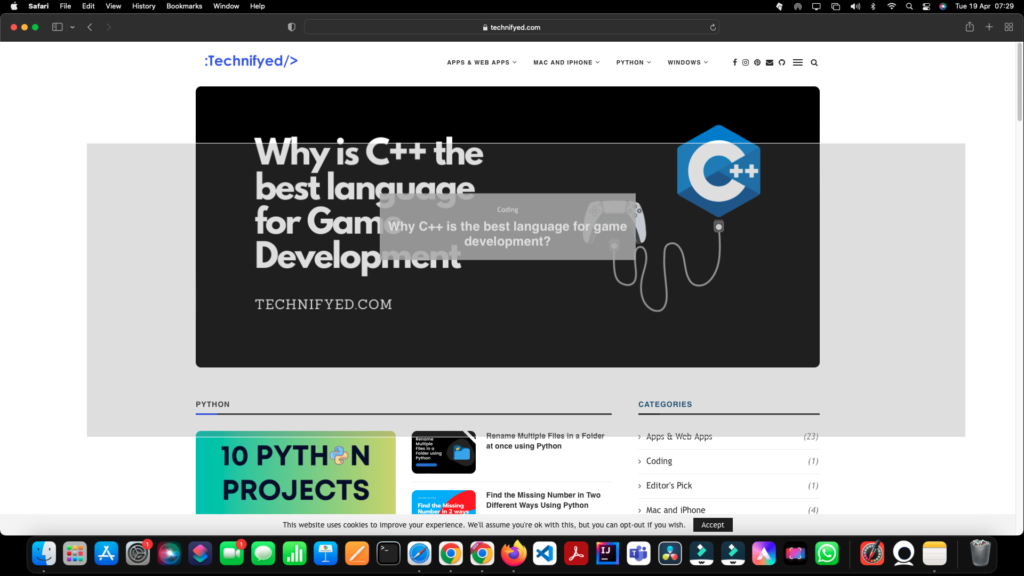
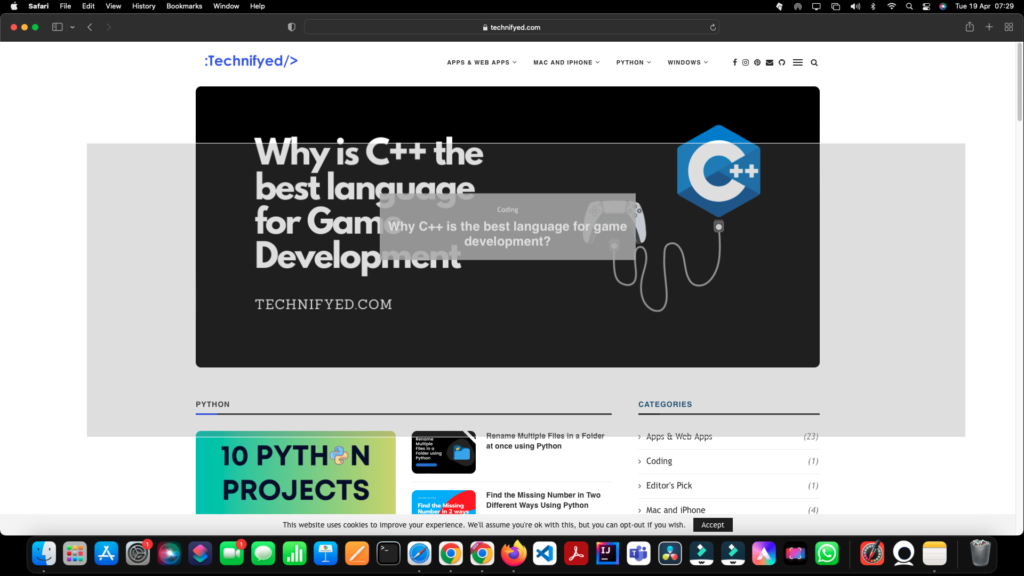
Tell Siri to do it
Tired of doing everything yourself, try Siri. Your voice is its command. You can do a fairly wide array of tasks on your mac device beyond simply looking something up. For example, you can have Siri create reminders, take notes, and many more.
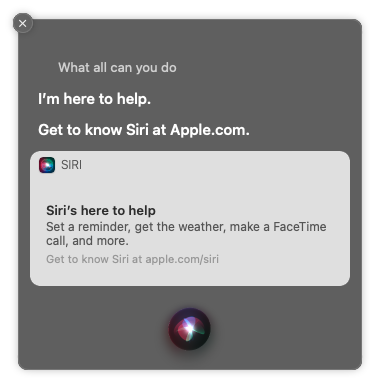
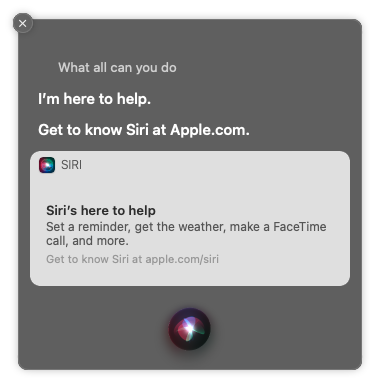
Add an emoji!
At the present point in time who does not use emojis while texting. For me, emojis add emotion to the plain text. So why not add emojis to our macs. To pop up emojis on your mac press CTRL + CMD + SPACE
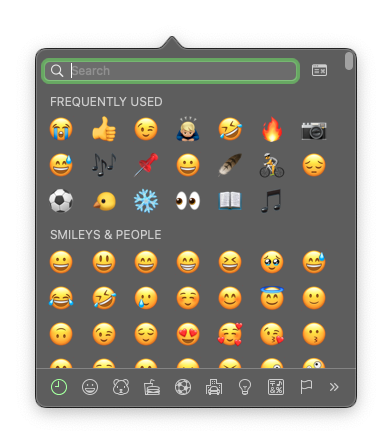
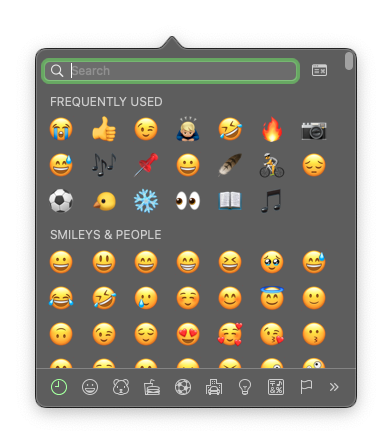
Dictation (Speech to Text)
Aren’t we tired of typing sometimes, what if you can command your Mac to type for you? As we know Mac is the Most Amazing Computer, with this mac trick known as dictation where you turn on dictation and it starts converting your speech to text. Let us see how you can do that.
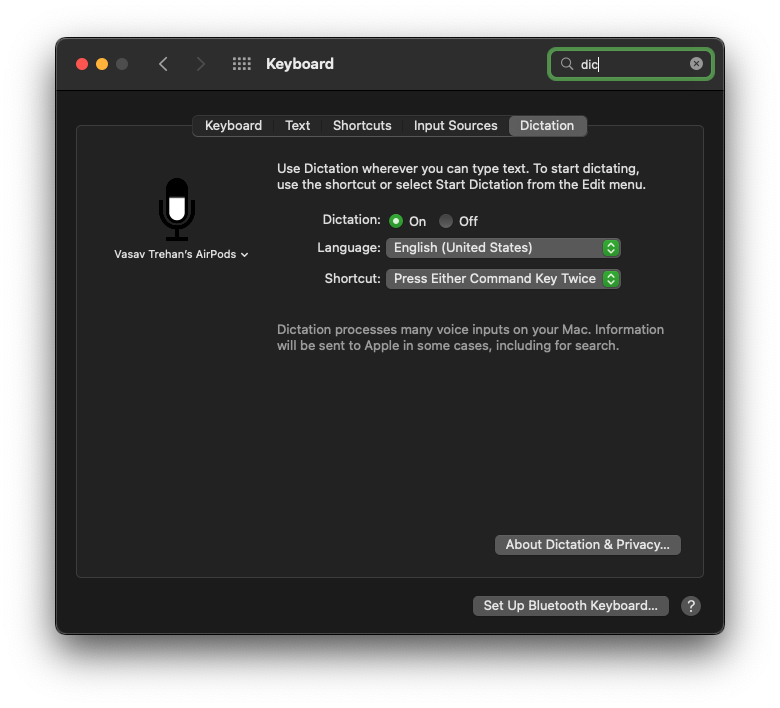
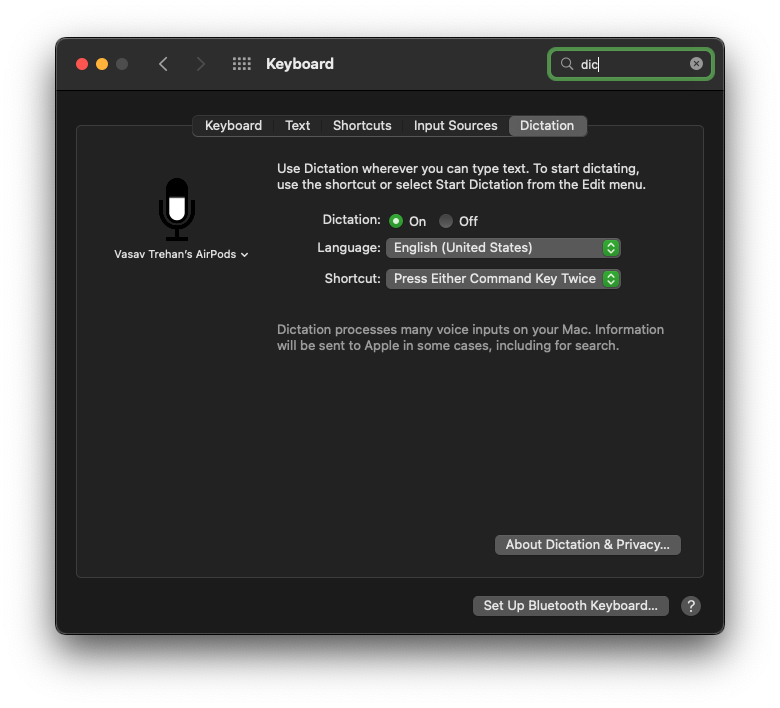
1. Go to System preferences, Keyboard then dictation
2. Turn it on
3. To use dictation use the shortcut written in the dictation tab
Special Characters in Text (Foreign Language)
There are quite a few words with special characters or accents. Here’s how to get a special accent in your text on a mac
Press the character for a while till to get the accent board. Now select your special character.
Increase/Decrease Volume and Brightness with increments
Ideally, when we increase or decrease brightness, it moves to level up or down, however, you can break 1 level into 3-4 levels. To increase/decrease the brightness incrementally do the following:
Option + Shift + F1 or F2
Similar to the brightness you can increase/decrease the Volume incrementally in 3-4 stages per level. Option + Shift + F11 or F12
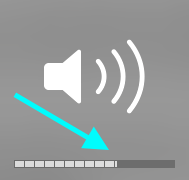
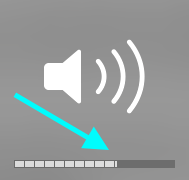
Bulk Rename Files
There are times when we want to rename a batch of files and get stuck by starting to rename them one by one. But, there’s no need to worry because with this mac trick all you need to do is select all the files > right-click > rename 11 files
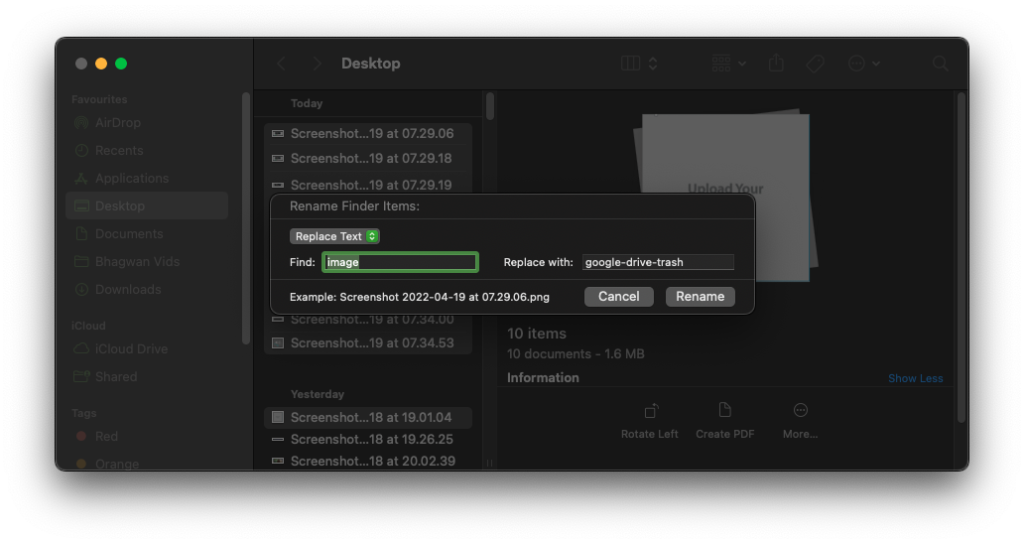
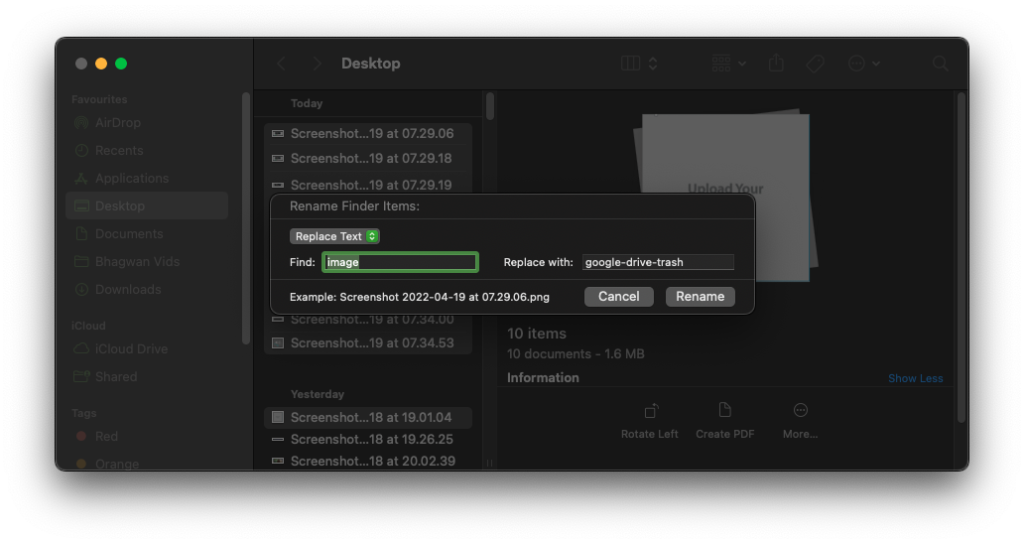
Give it a sign
Even in today’s time signatures still remain significantly important. Sometimes we may not get a hard copy but, you’ve been told to sign on it. So, let’s get to know how to do this without boggling your mind.
Here’s how to do it
Open the file > Click on Edit > Click on Sign Option > and Create your signature!
Spotlight!
Finding files, calculating numerical, searching the web, Segregation files, and launching Siri, all of this requires opening one for each task. However, you can do all of this in a flick of a second. Here comes spotlight search to the rescue. You can literally locate files, calculate numerals, search the web, segregate files and even launch Siri in one place.
To launch the spotlight press CMD + SPACE
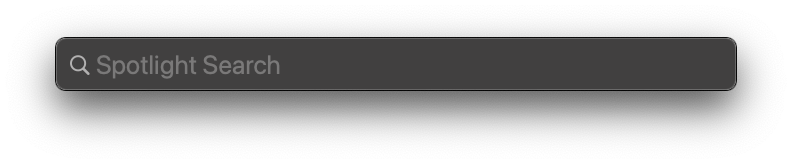
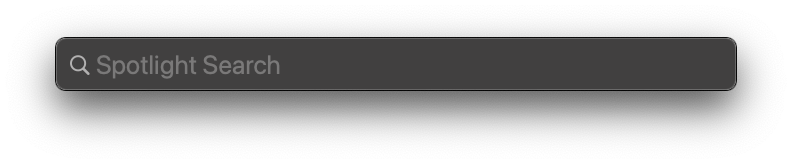
Switch Between the tabs of an App
If you’re on Windows you can switch between the tabs on an app by the regular “ALT + Tab” but, that’s not the case here. TO switch between the tabs on an app you either do it longer tedious or press these keys: CMD + Tidal Key (~)
Stack your Desktop in a Click
Fed up your de-arranged desktop, everything scattered? What if I tell you that you can organize your desktop with a click. To do so go to View in Finder and then select Use Stacks. You may also follow the pictures
Convert PDF to JPEG
A lot of times we need to convert a Pdf file to a jpeg here’s a full detailed guide to it.
Apple Icon
To make an Apple icon press Press the keys: Option + shift + k
Personal Hotspot by your own MAC
In our everyday life, we make our own a Wifi hub by turning on a personal hotspot on a mobile. But, what if I tell you that you can create your a mac a hotspot. Yes, you can!
Here’s how to do it:
Click on the go-to system preferences>Sharing. Click on Internet Sharing and then tick the box next to Wi-Fi. Now turn on Internet Sharing by clicking the tick mark next to Internet Sharing in the sidebar.
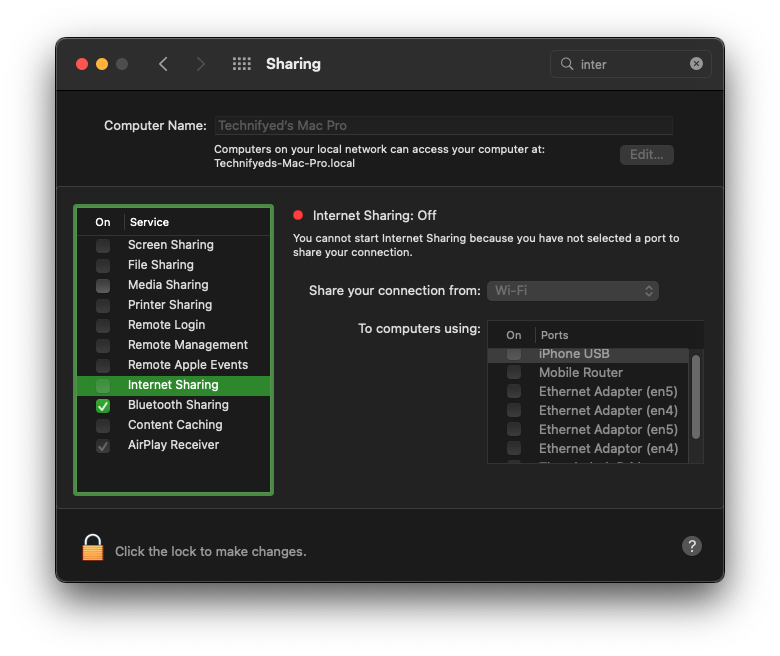
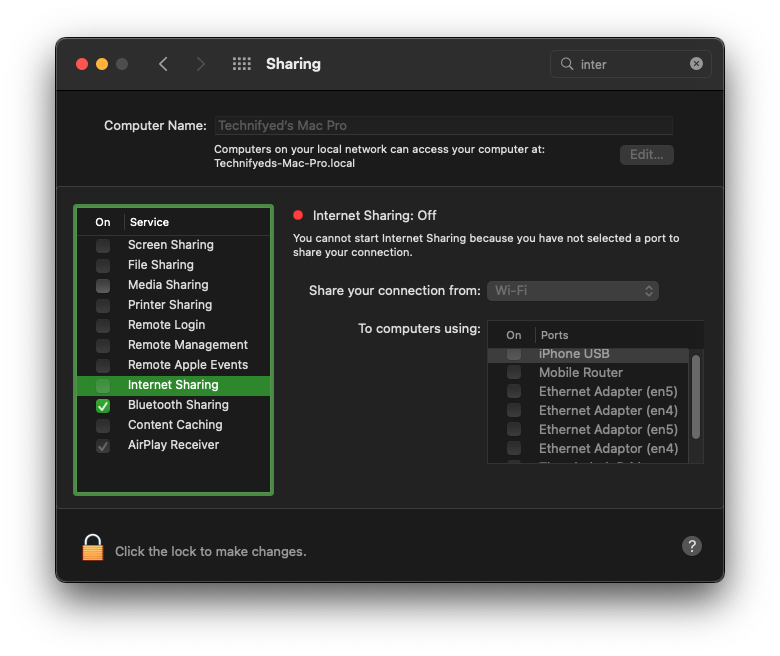
Hope you loved all the mac tricks. So if you did then start using them to better enjoy all the great features available on mac.
Thanks a lot for being with us here, we would express the greatest of our gratitude if you would Subscribe to, Follow our channels.
Also Read:
50+ MacBook Hacks that will make you a Pro User
How To Convert PDF to JPEG On Mac