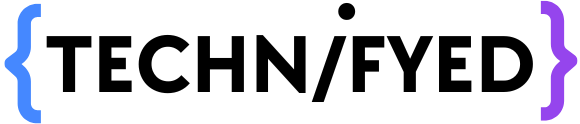If you’re an Mac user and searching for “How To Convert PDF to JPEG On Mac,” then you’ve come to the right place. The modern era is an era of Technology and Innovation. Covid-19 has taught us many lessons, due to the pandemic, almost everything has turned virtual. In a flick of a second, the ways of working changed for billions of people.
Working online and delivering without a glitch became a new norm and also turned into a hurdle for many. Well frankly speaking most of us at times struggle for quick tech how-to’s, tech shortcuts as they make life easier. I was stuck with converting images from PDF documents.
As you know there are many image formats like GIF, PNG, JPEG, TIFF, BMP, HEIF, SVG, and the most common image file type is JPEG. Today, we shall learn how to convert one PDF page to a JPEG image and All pages of a PDF to MULTIPLE JPEG images. This conversion of PDF to JPEG on Mac is very easy, I really wish I knew this earlier as I have been using 3rd party software to export PDF to JPEG.
First, of all let’s understand what is a JPEG file?
JPEG stands for “Joint Photographic Experts Group”. One of the key features of the JPEG file format is that it is highly compressible. This makes the file highly portable and light. Another amazing feature of the JPEG format is that it is compatible with almost all devices and software on Earth!
Benefits of JPEG
Though JPEG gets compressed it still maintains colors and graphics clearly which means it reduces the size of the file without affecting the quality of the picture. Moreover, JPEG is universally used and accepted, most websites recommend the files in JPEG format. JPEG files are ideal for photographs, they are very easy to transfer through the internet or posting on the site. We all love photography and nowadays in every phone, there are thousands of photographs captured and stored, if we save in JPEG format it will take less space in our phones as capacity or storage is the challenge that most of us face.
Converting PDF files to JPEG files on Mac is very simple, if you have to convert one PDF page to a JPEG file then use the below-mentioned technique to convert single page PDF file to JPEG file, however in case more than one page has to be converted from PDF file to JPEG file go to the entire PDF file to JPEG format section.
Usage of JPEG
Though JPEG gets compressed it still maintains colors and graphics clearly which means it reduces the size of the file without affecting the quality of the picture. Moreover, JPEG is universally used and accepted, most websites recommend the files in JPEG format. JPEG files are ideal for photographs, they are very easy to transfer through the internet or posting on the site. We all love photography and nowadays in every phone, there are thousands of photographs captured and stored, if we save in JPEG format it will take less space in our phones as capacity or storage is the challenge that most of us face.
Converting PDF files to JPEG files on Mac is very simple, if you have to convert one PDF page to a JPEG file then use the below-mentioned technique to convert single page PDF file to JPEG file, however in case more than one page has to be converted from PDF file to JPEG file go to the entire PDF file to JPEG format section.
Convert a single page PDF file to a JPEG file
- Go to Finder, open folder that has the PDF file
- Right-click on the PDF file, select Open With > Preview from the menu
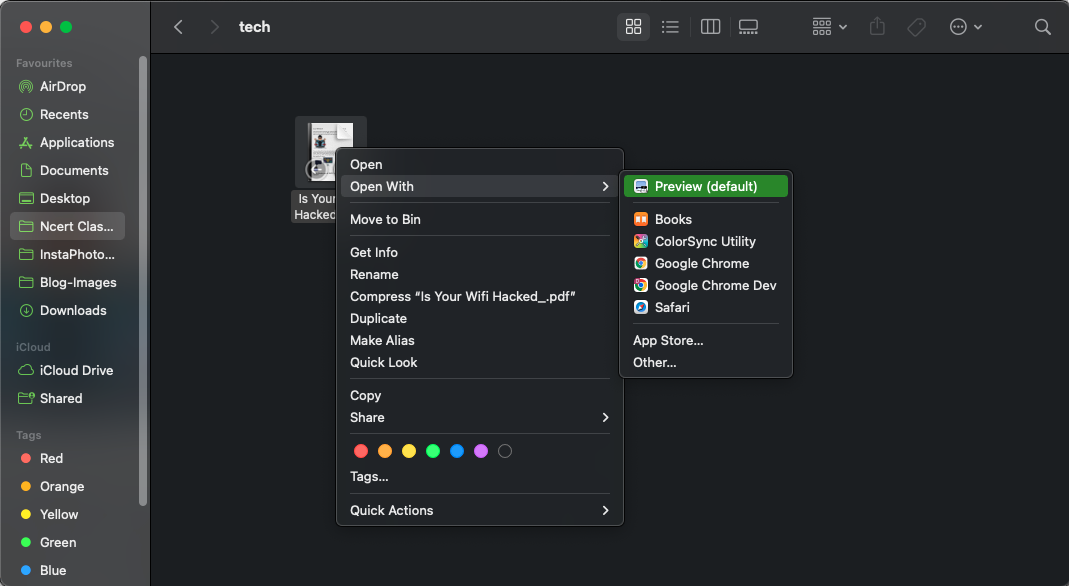
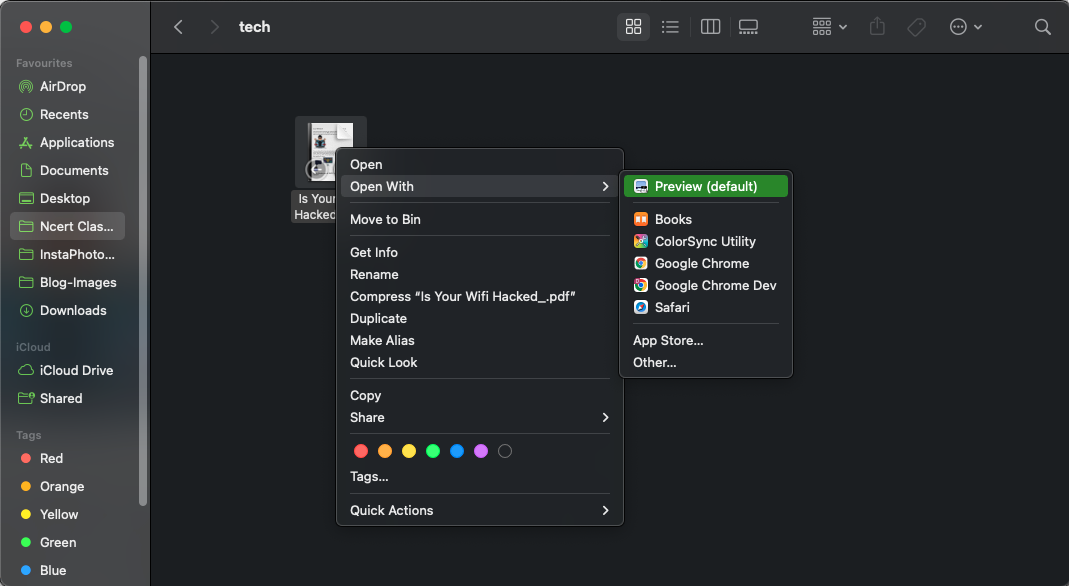
- In Preview, select the PDF page that you want to convert into JPEG, then from the menu bar, select File > Export
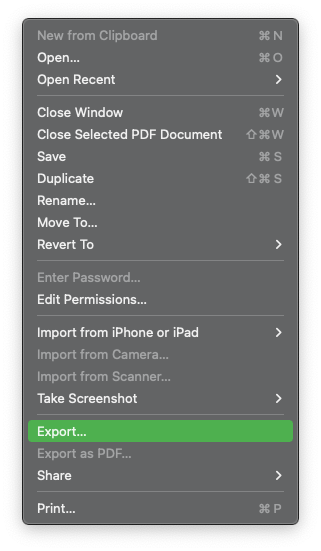
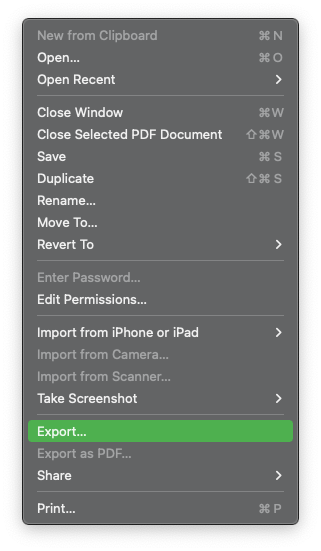
- In the export pop-up, type the name of the file in the “Export As” field, select the folder in which you want to save this file
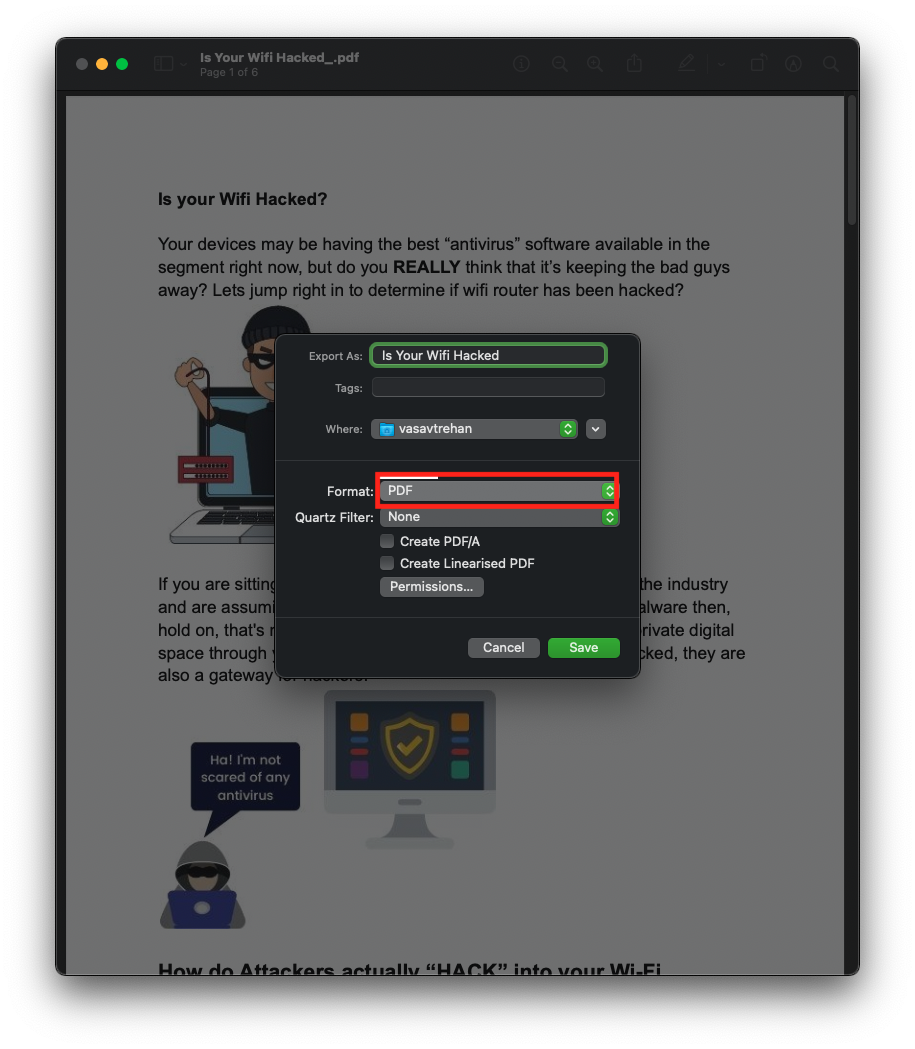
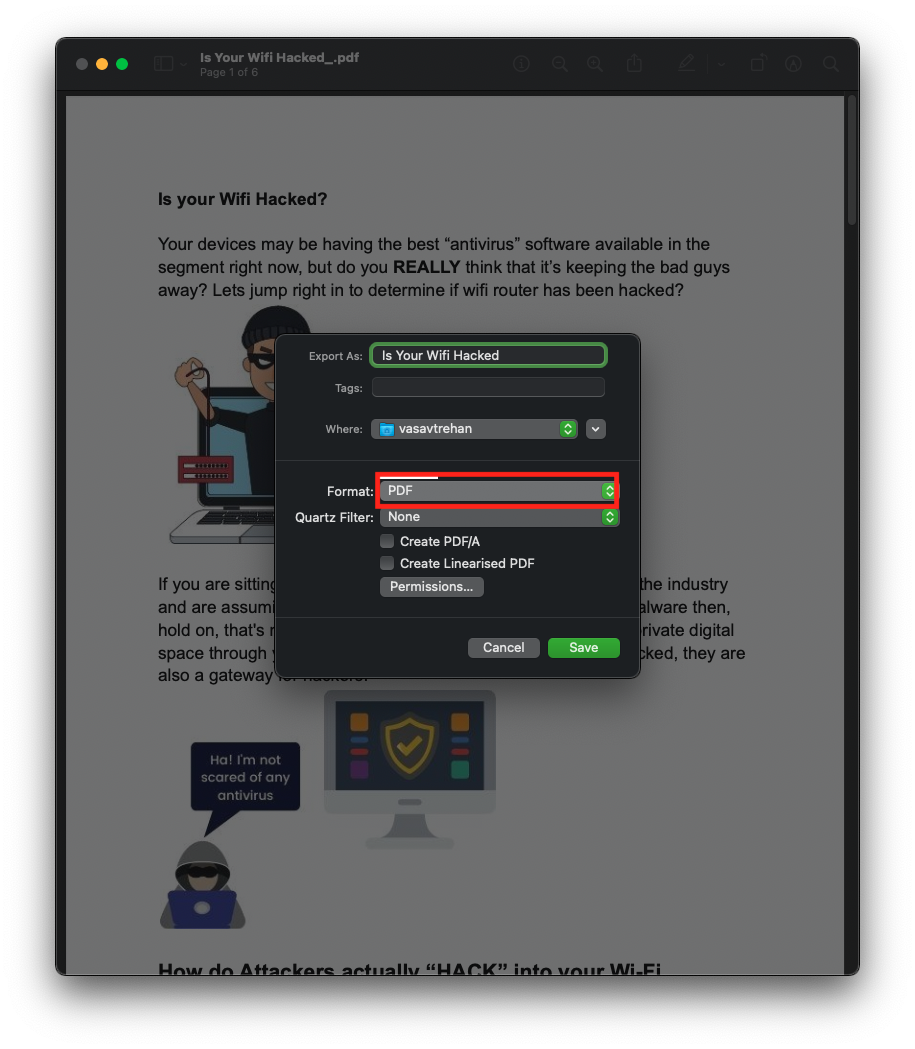
- Go to the bottom part of the export pop-up, click the “Format” in the drop-down menu to choose JPEG. Drag the quality slider to the left to lower the quality of the resulting file or drag it to the right to increase the file quality


- At the bottom of the export pop-up, click Save to save the file and your Mac will convert the selected PDF page to JPEG and the file will be in the specific folder
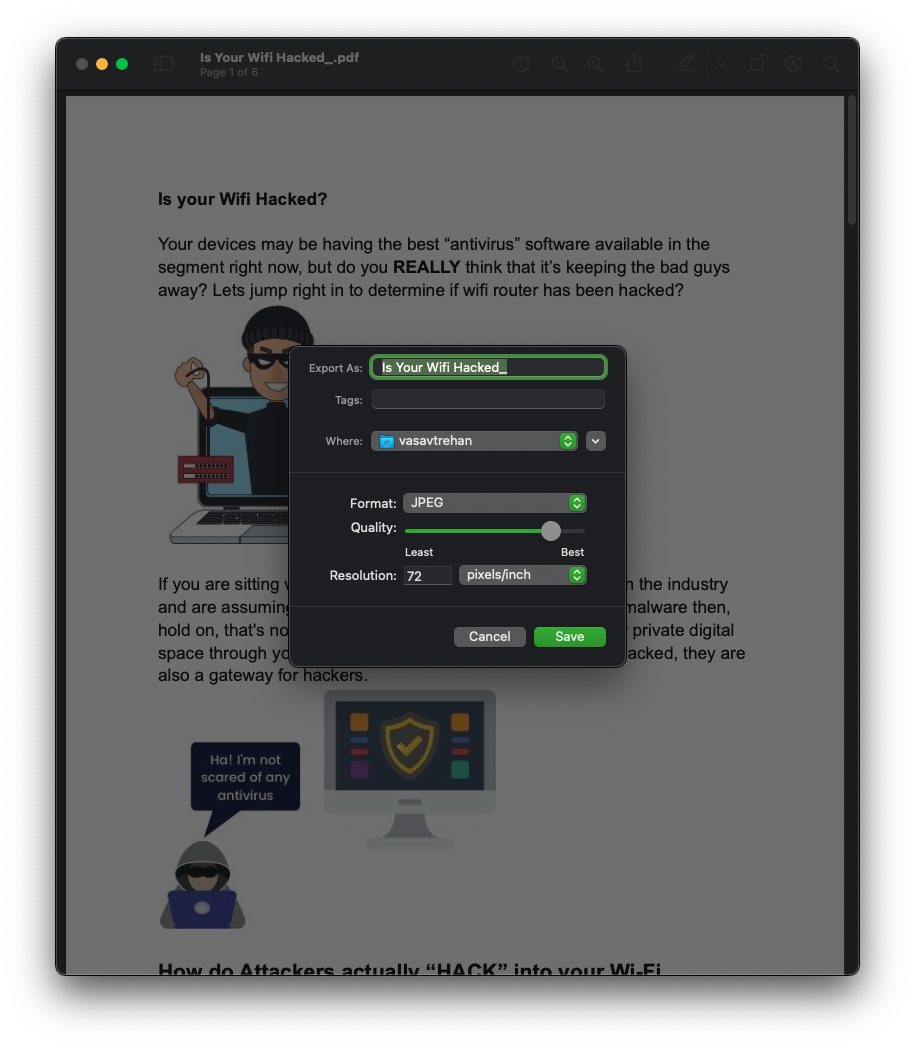
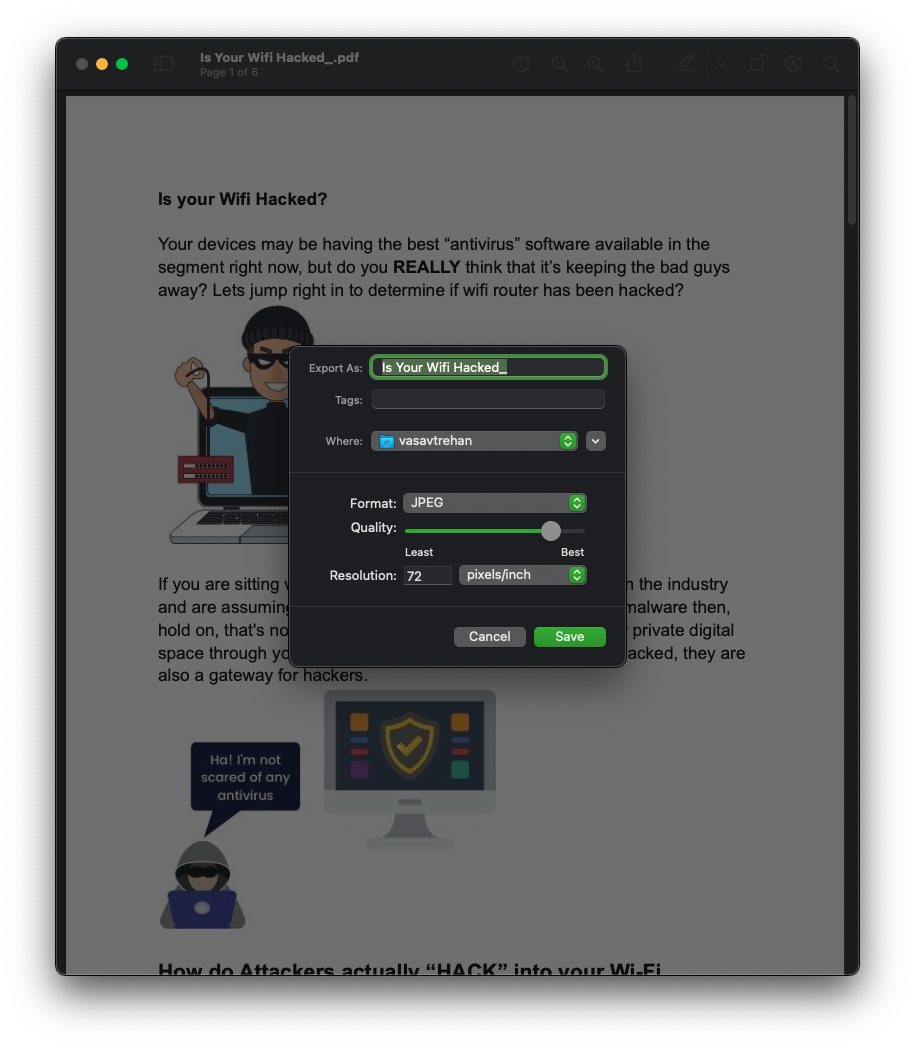
Convert an entire PDF file to JPEG files
Before I dwell on how-to, let me tell inform you that we will now explore the magical world of macOS AUTOMATION. Trust me this is the best thing on Earth, makes tough repeated jobs easier. For this, you would require the AUTOMATOR app on mac, which ideally is installed by default.
- To convert all the pages of a PDF file into multiple JPEG files, open Automator App on your Mac, short-cut is command + spacebar, type Automator in spotlight search, and select it in the search results
- In Automator Select > Application in “Choose a Type for your Document” window prompt and at the bottom click choose
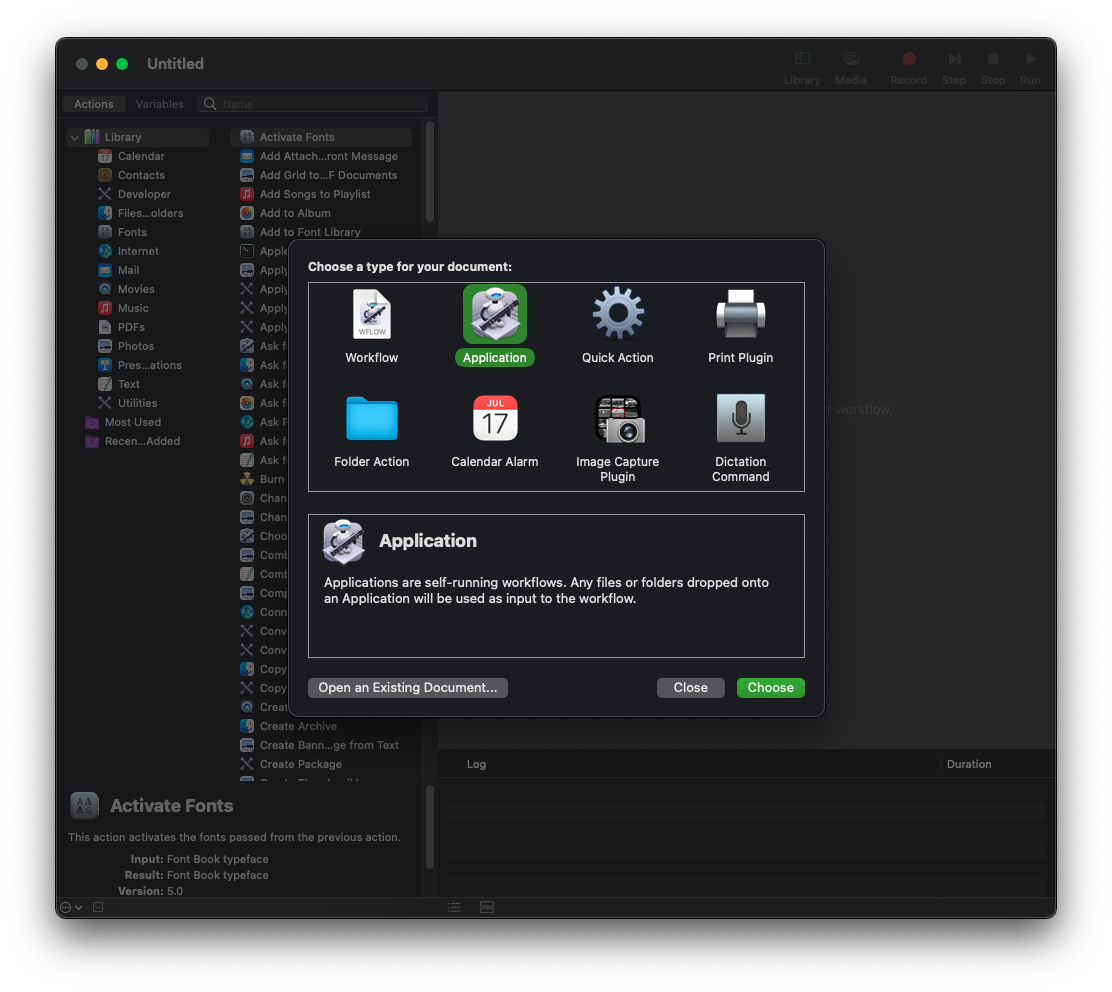
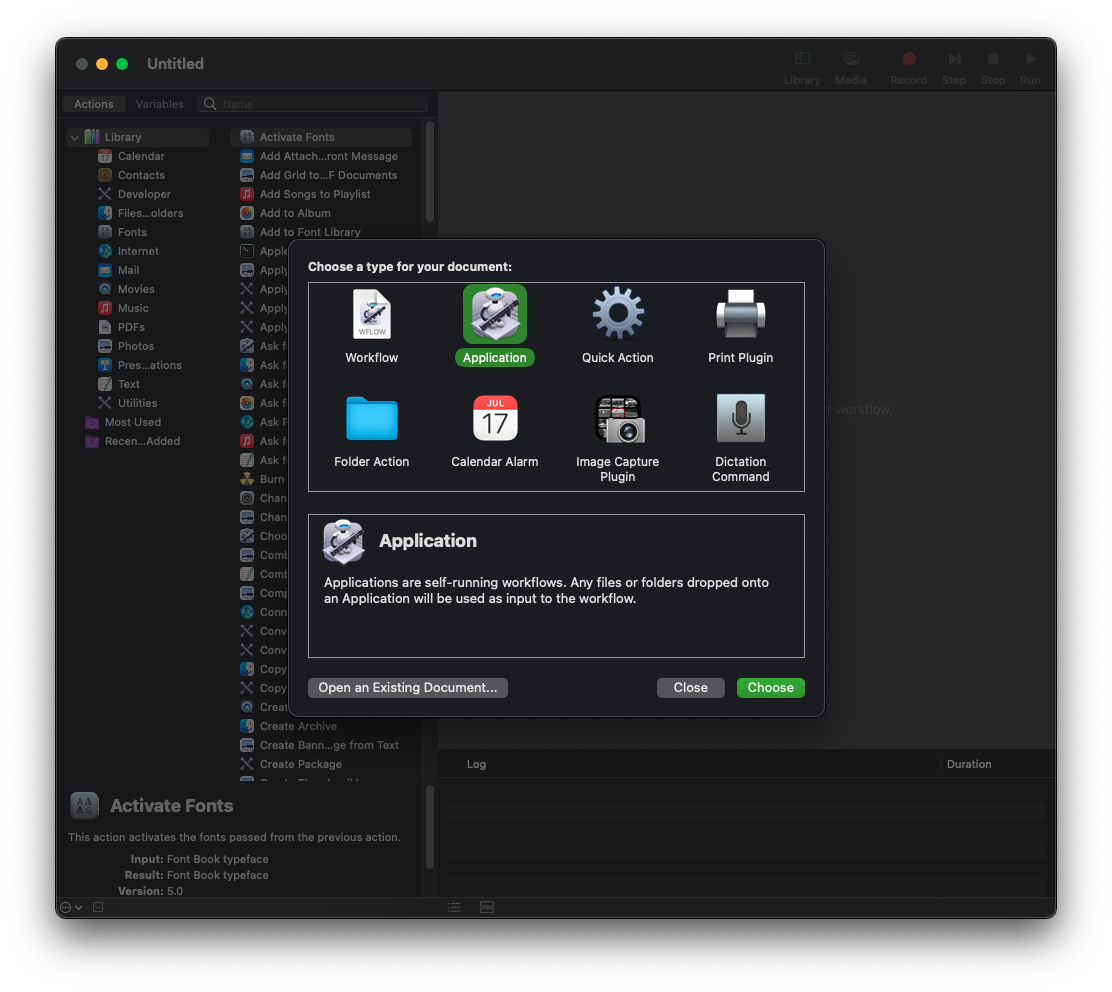
- On the left side of the pop-up window, in the text field next to “Variables” tab type “Render PDF Pages as Images”
- From the search bar, drag the “Render PDF Pages as Images” and drop them onto the workflow on the right side
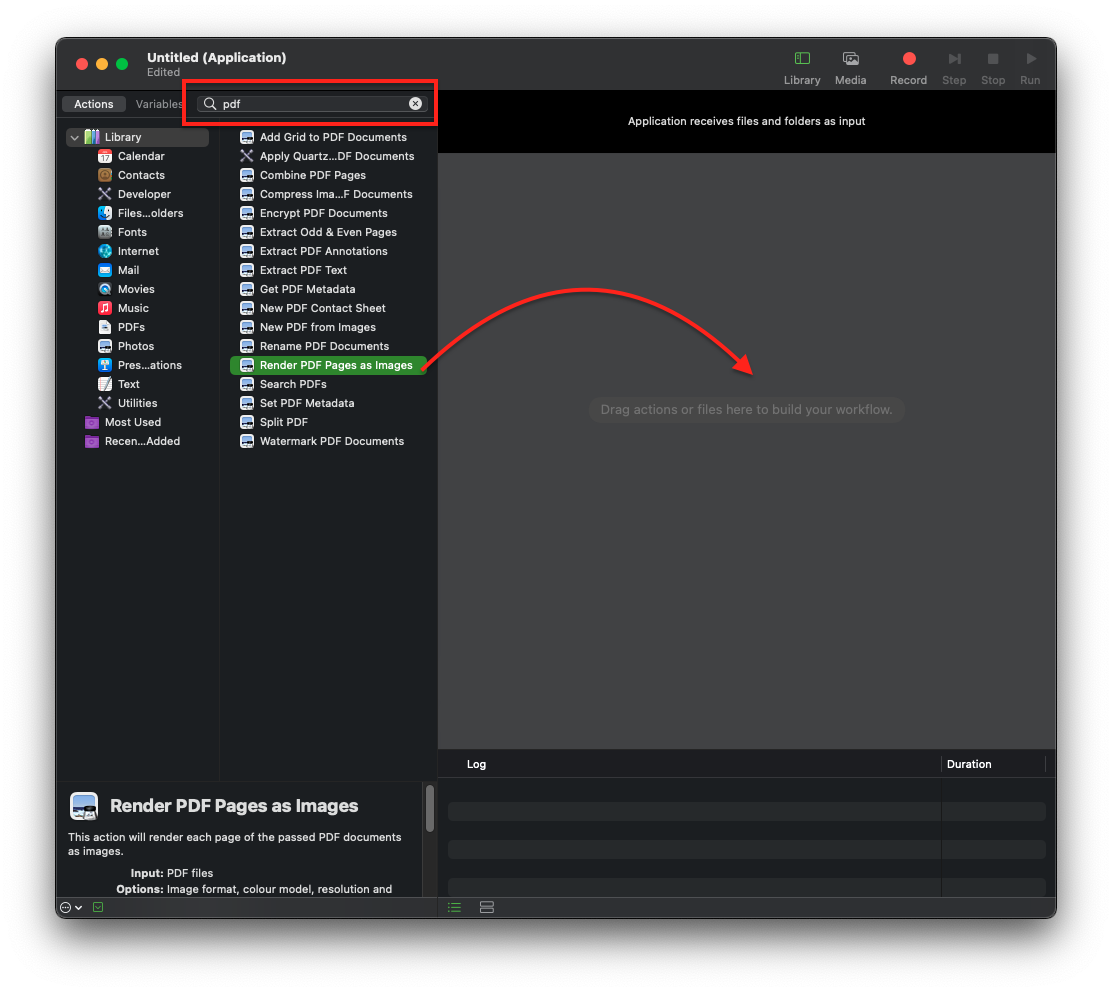
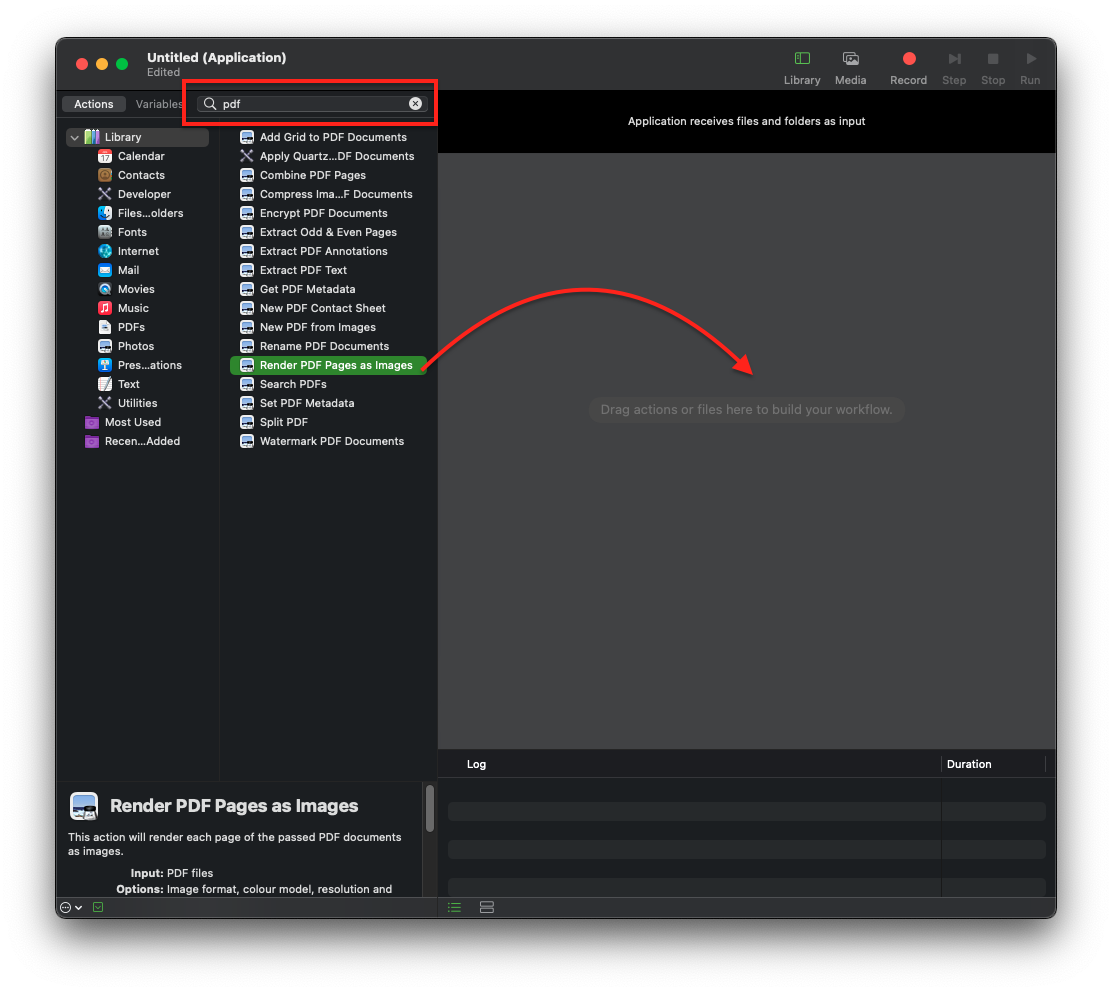
- Click the search box next to “Variables” again, this time type “Move Finder Items” then from the search results, drag “Move Finder Items” and drop it under the “Render PDF pages as Images” section on the workflow
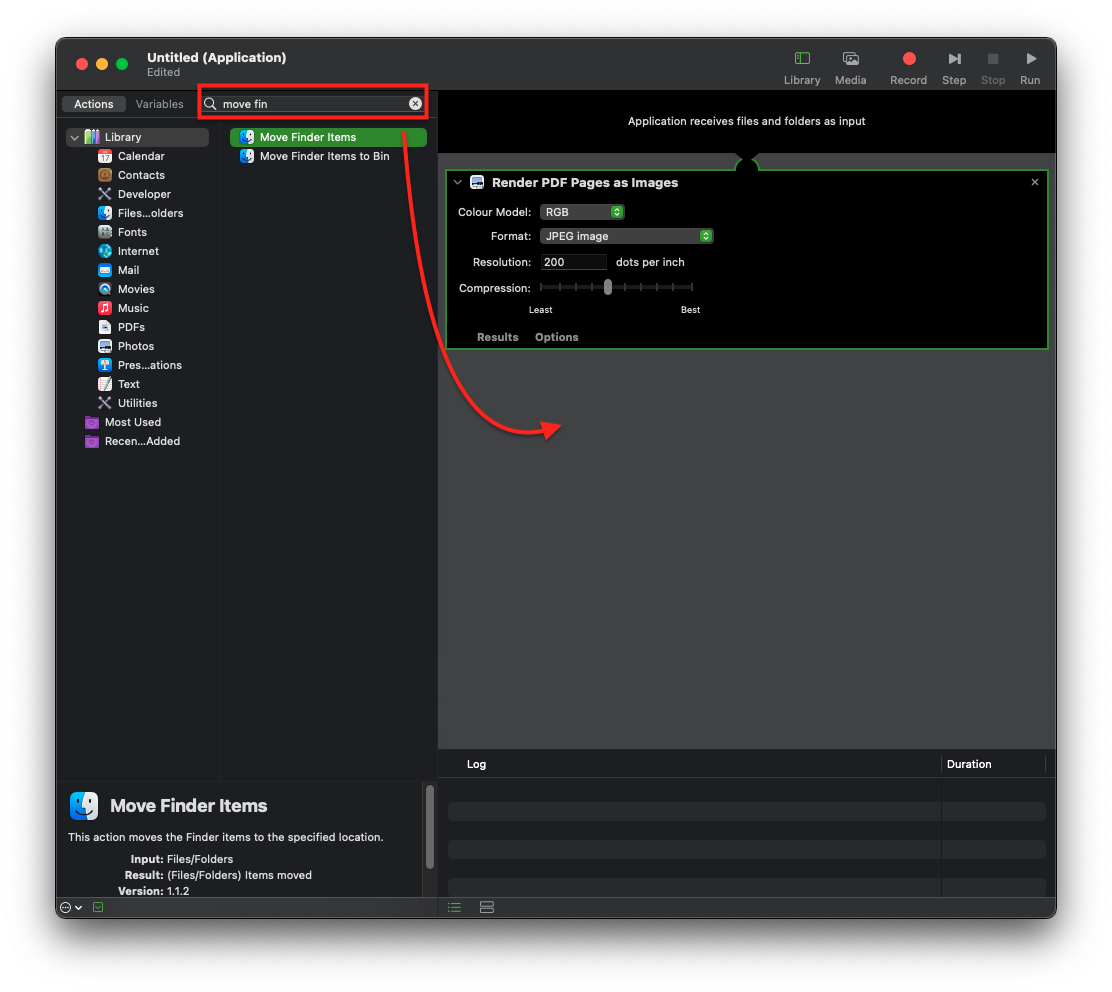
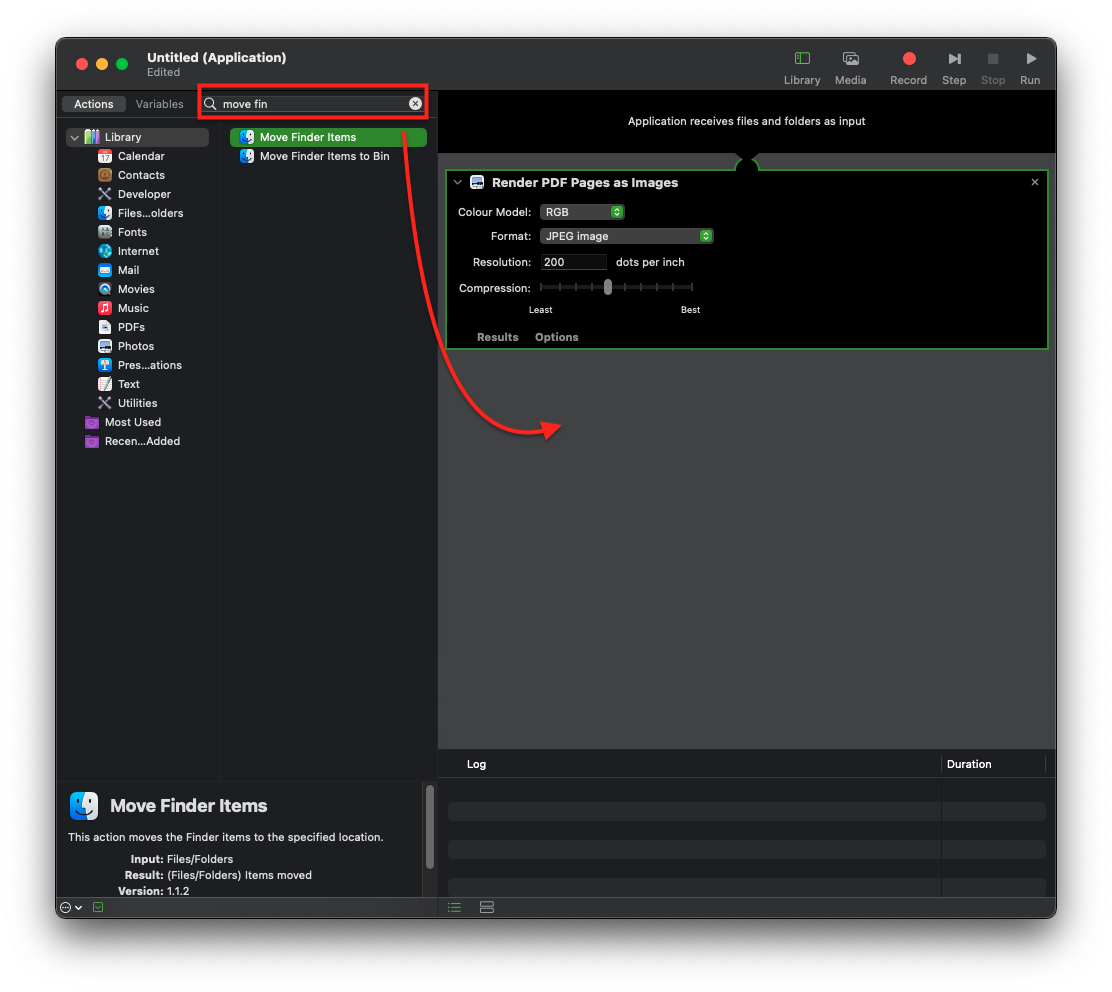
- In the “Move Finder Items” section on the right, click the “To” drop-down menu and select a folder in which to save your converted JPG file
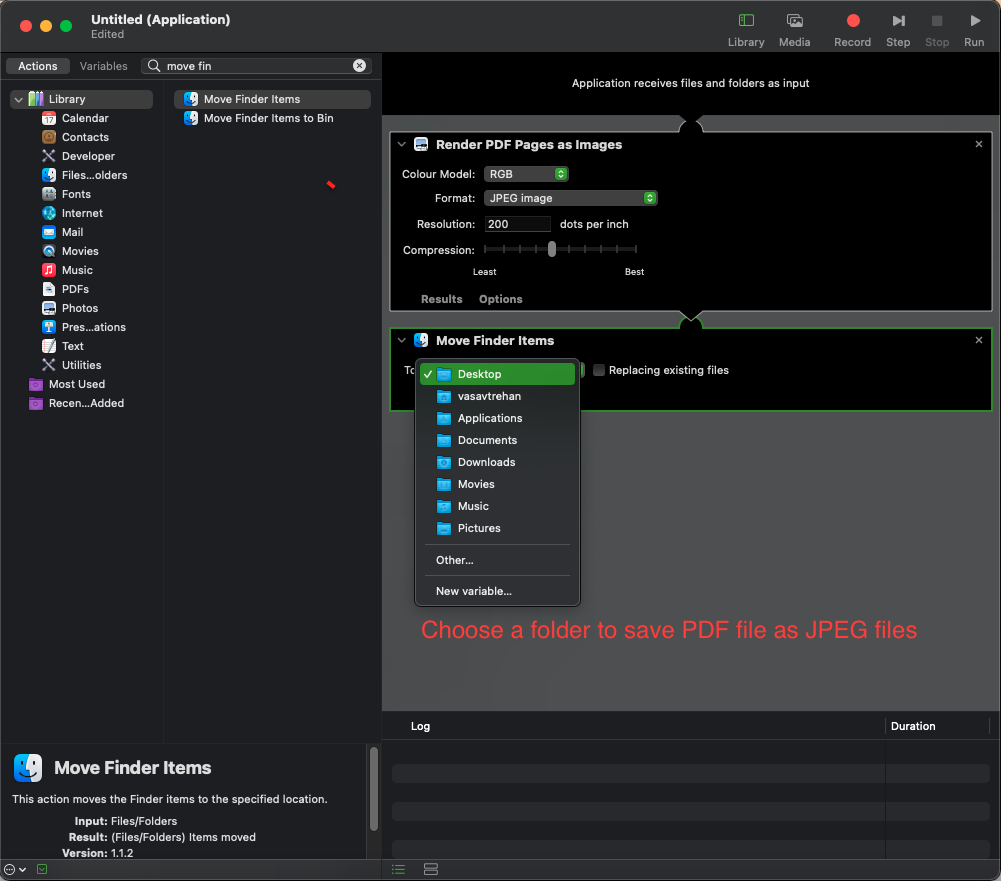
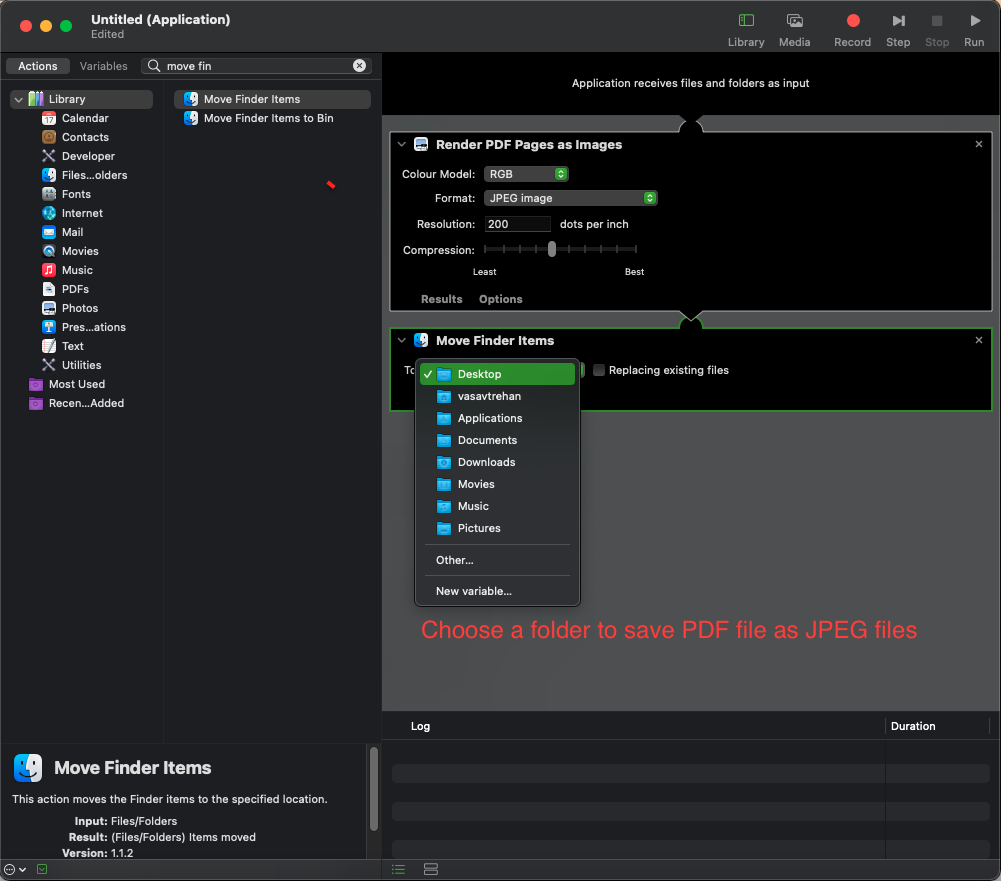
- Save the automation application, just drag any multiple page PDF on the application, the magic will convert all pages into individual JPEG files in the desired folder
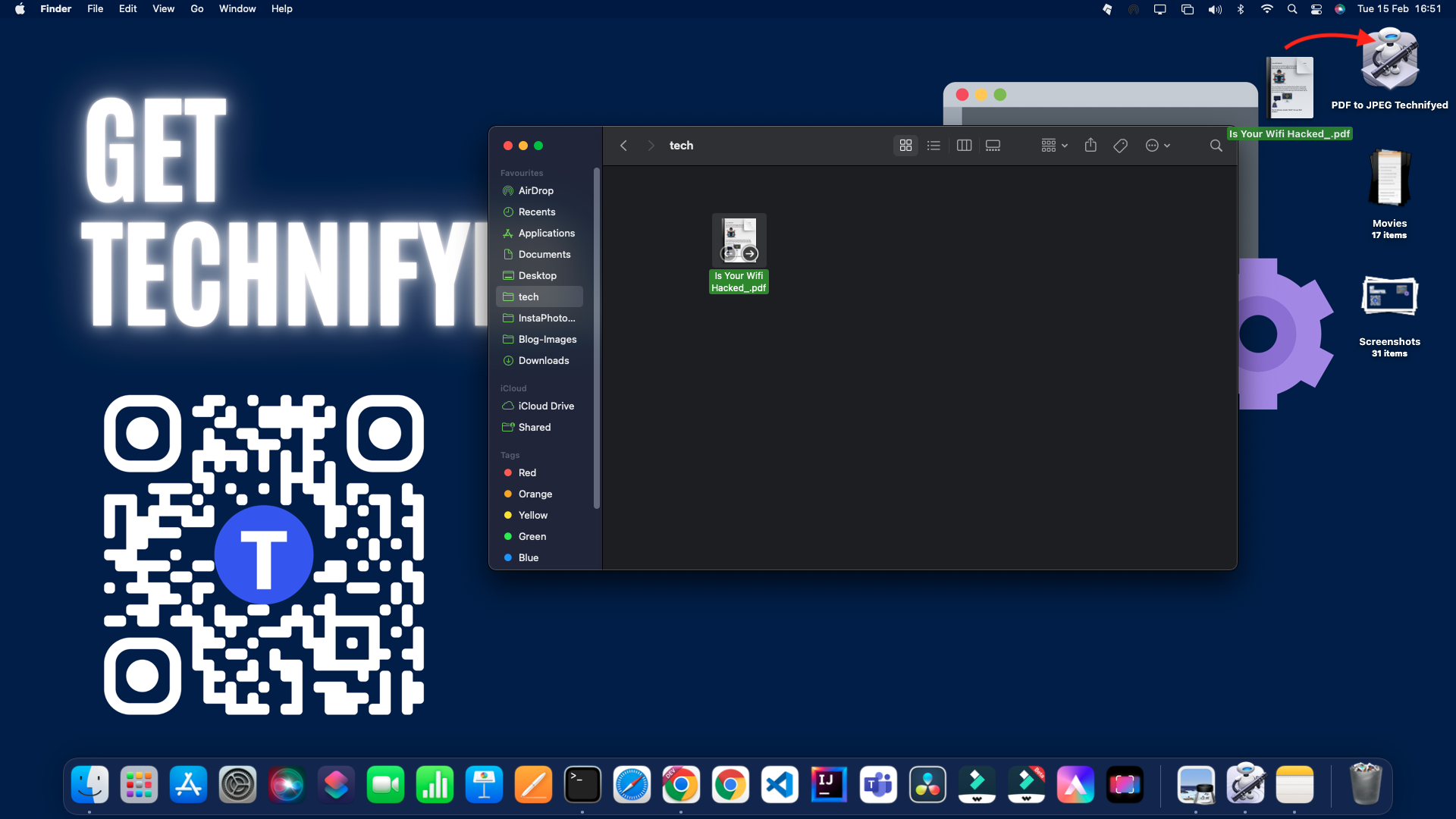
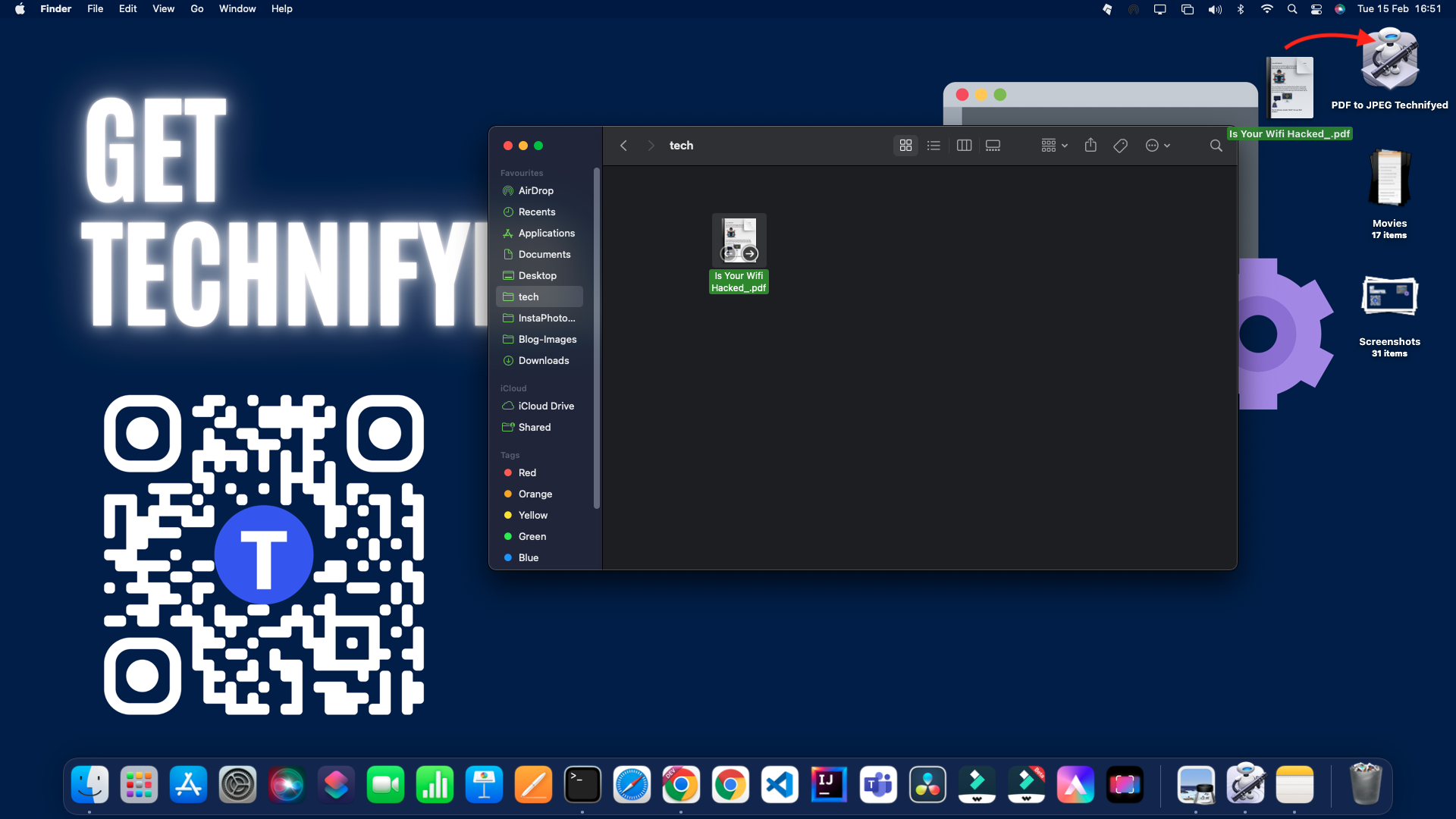
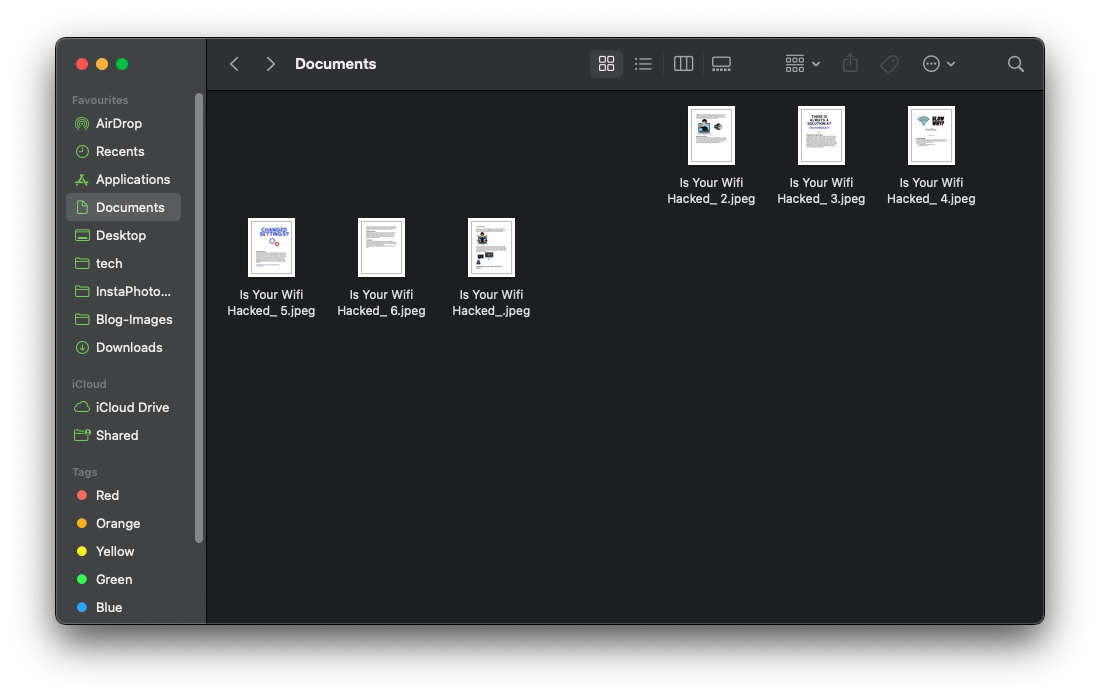
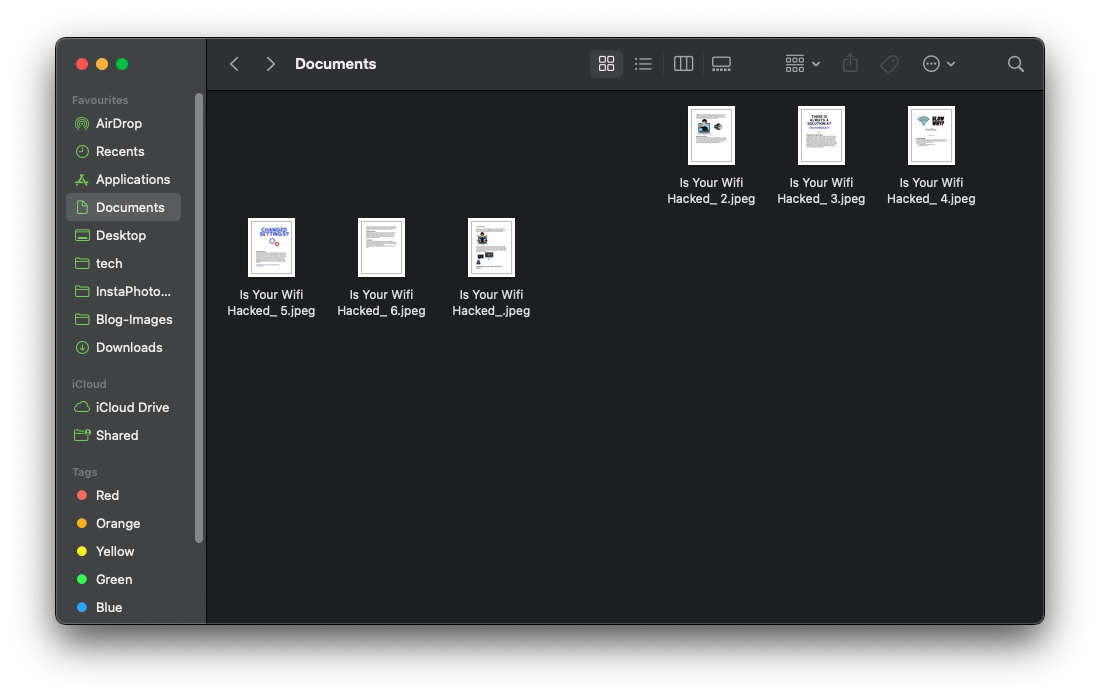
Conclusion
We’ve demystified the process of converting PDF to JPEG on your Mac in this user-friendly guide. You’ve mastered the necessary procedures and got the confidence to execute these conversions with ease.
You may easily convert your PDF documents into JPEG photographs by using the methods outlined in this article, whether for educational, professional, or personal reasons. You now know how to make the most of the tools available on the Mac.
So, the next time you’re wondering, “How To Convert PDF to JPEG On Mac,” know that it’s a talent you can learn. You are now well-equipped to undertake this challenge and make your digital content more versatile and accessible. Good luck with your conversion!
Read Next
45+ Windows-10 Hacks that will Launch you in Space
10 Advanced PowerPoint Tricks that You Probably Didn’t Knew
Rename Multiple Files in a Folder at once using Python
Create a Calculator using Python without Importing Modules