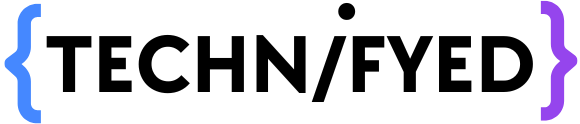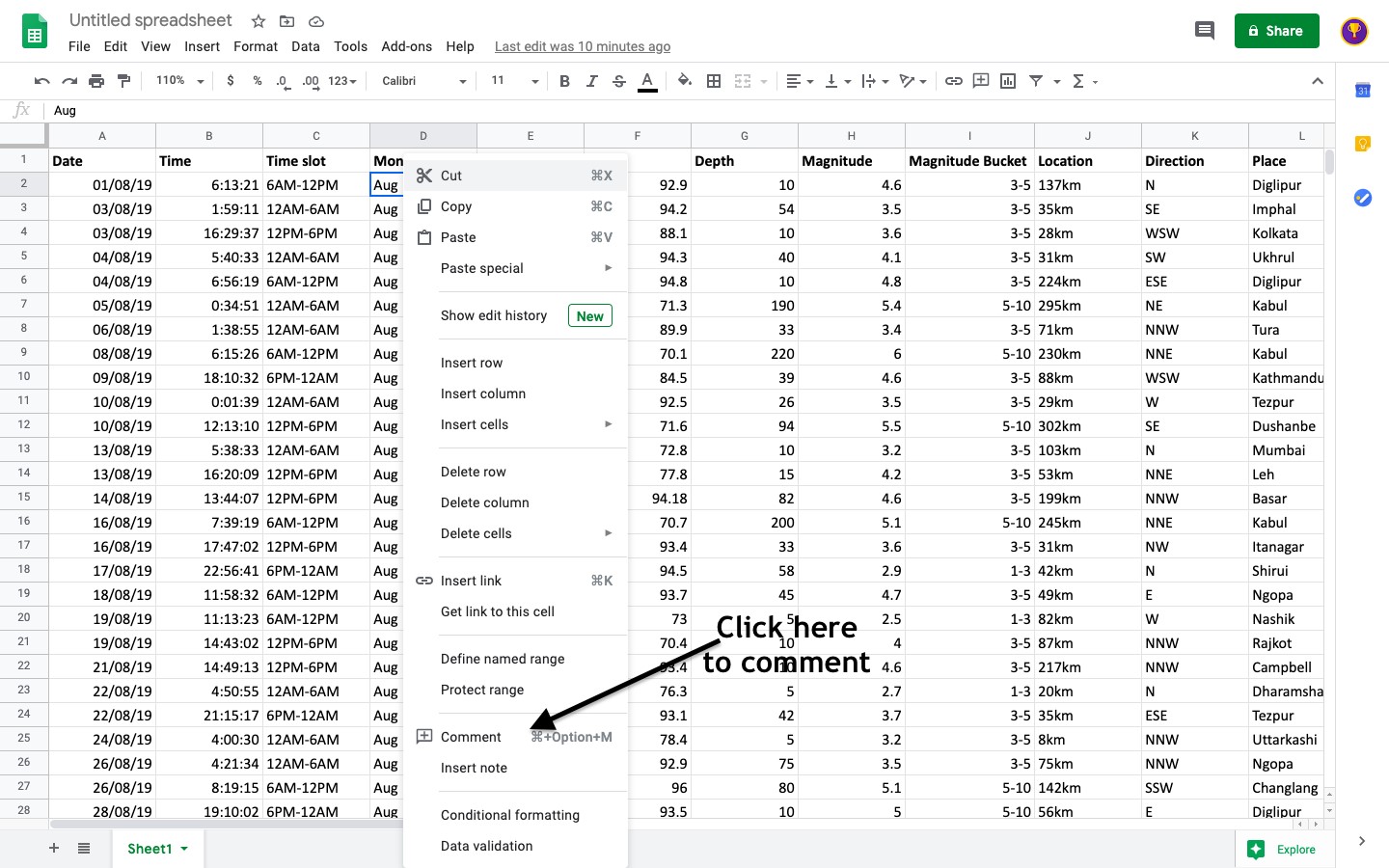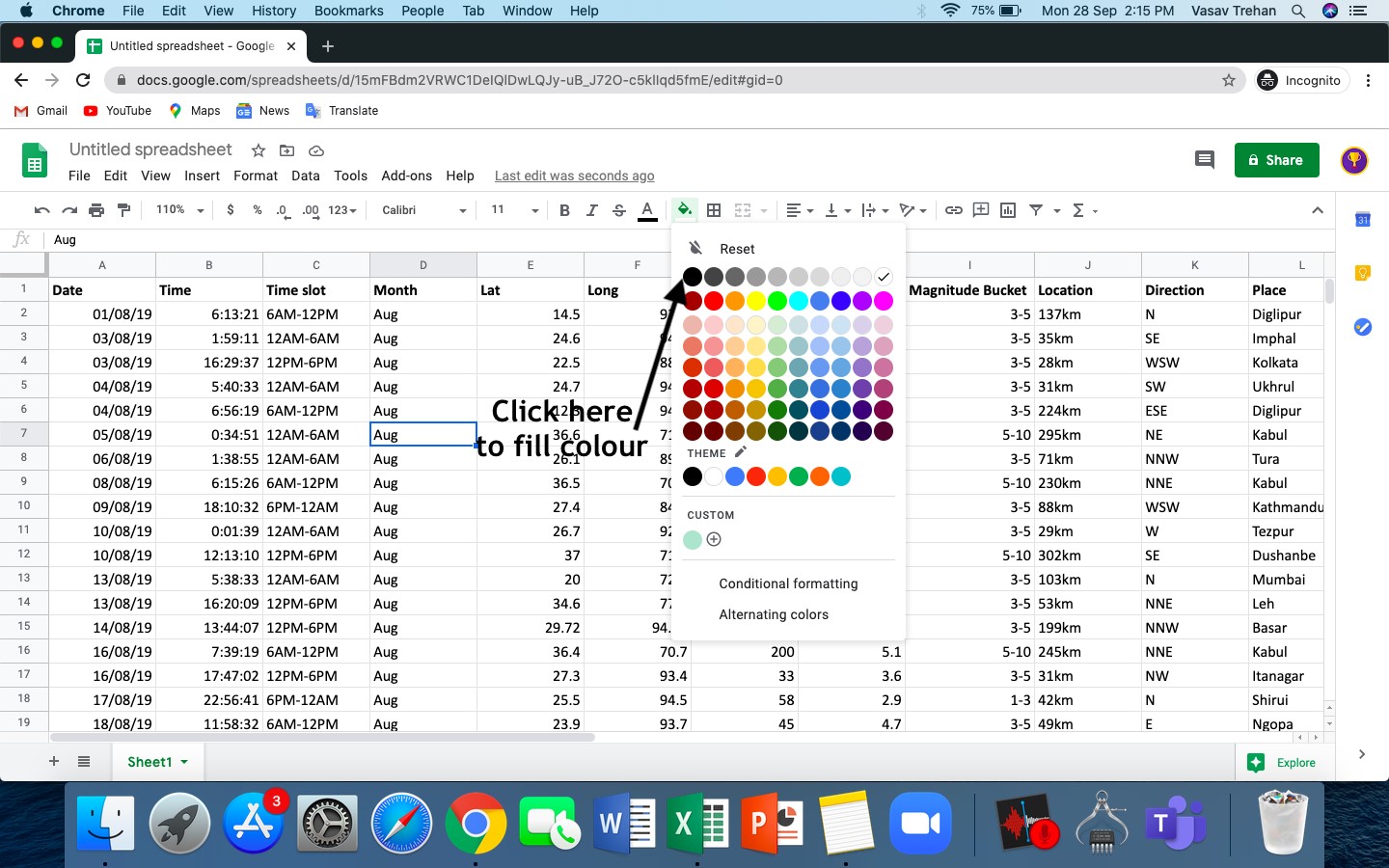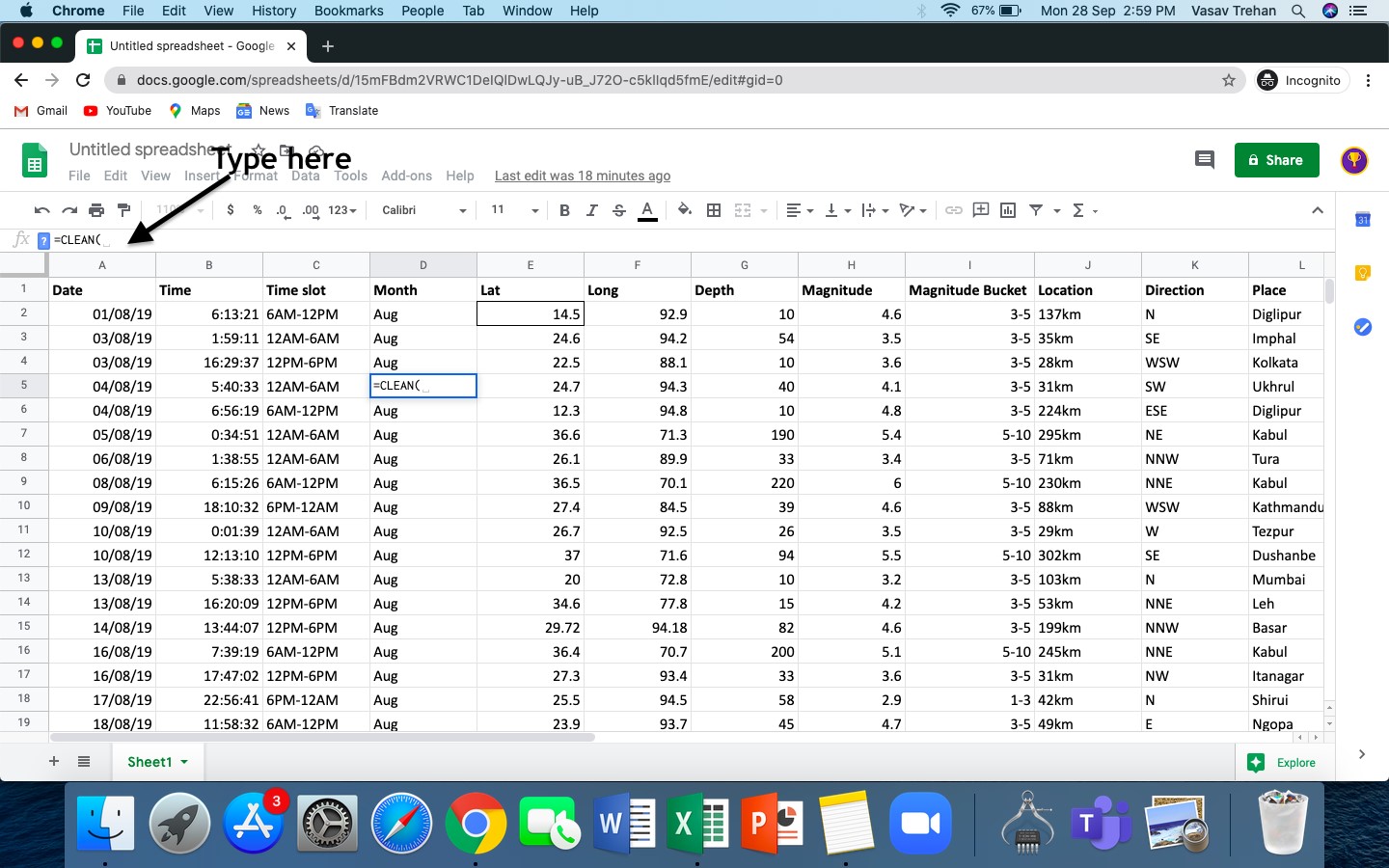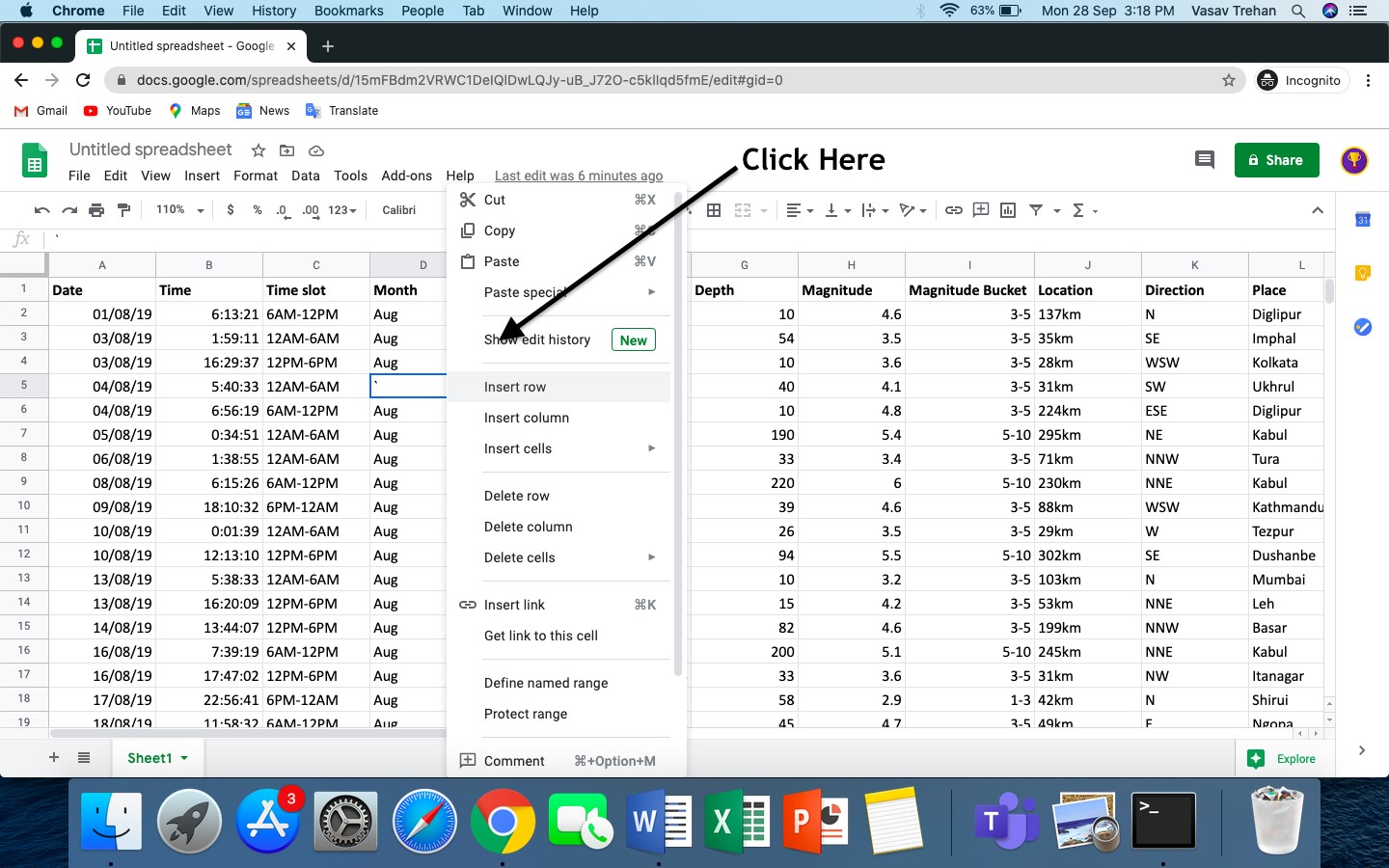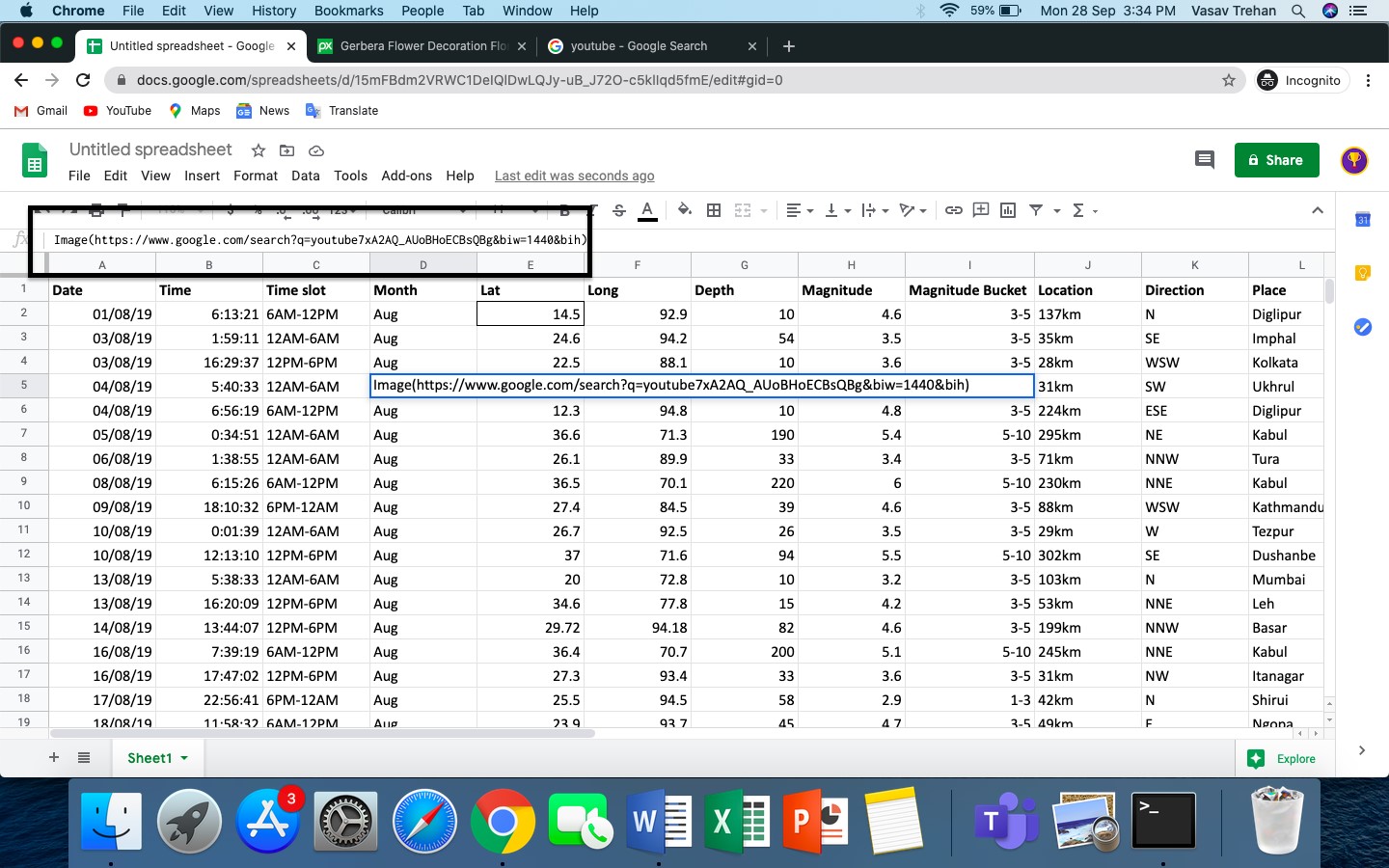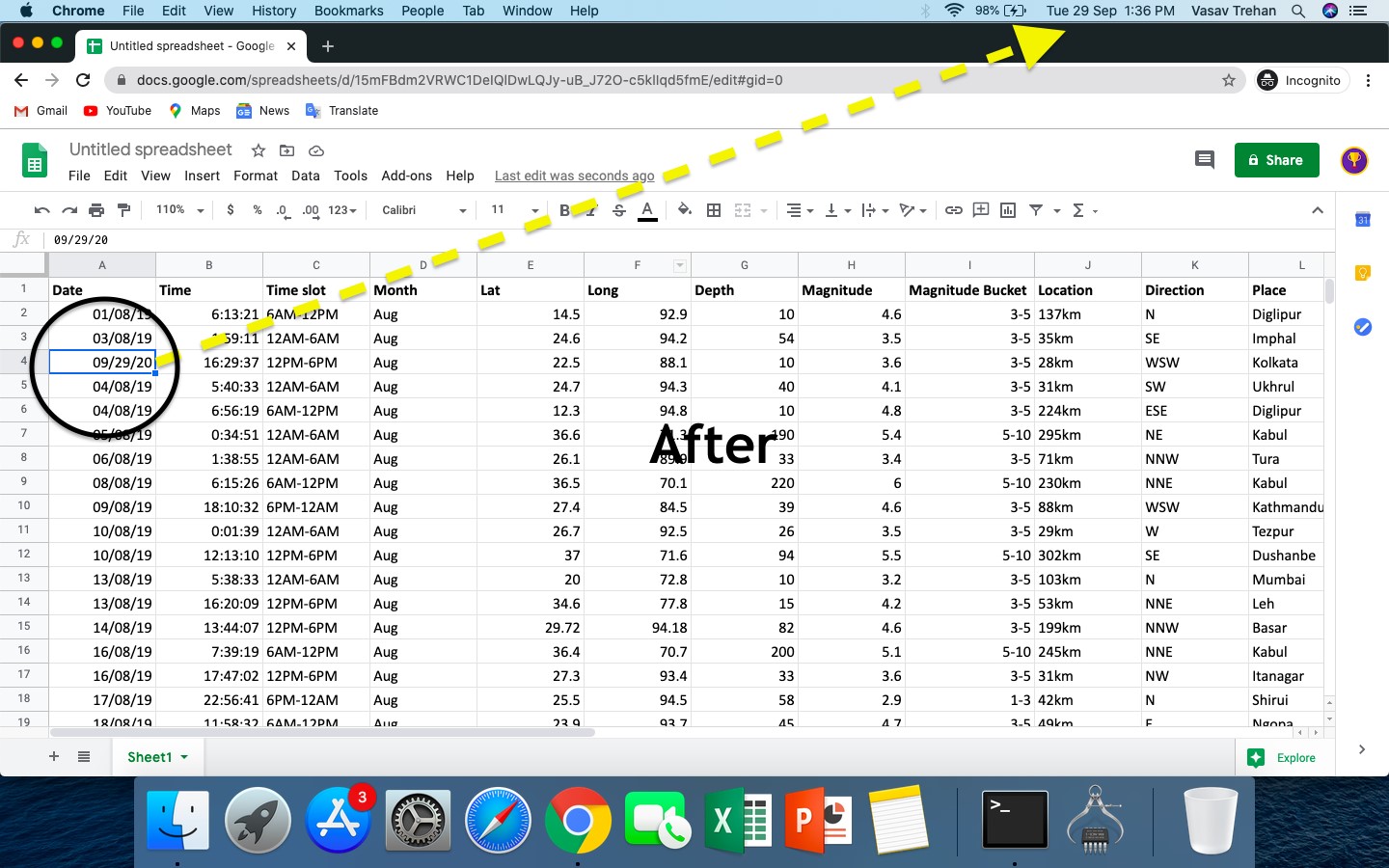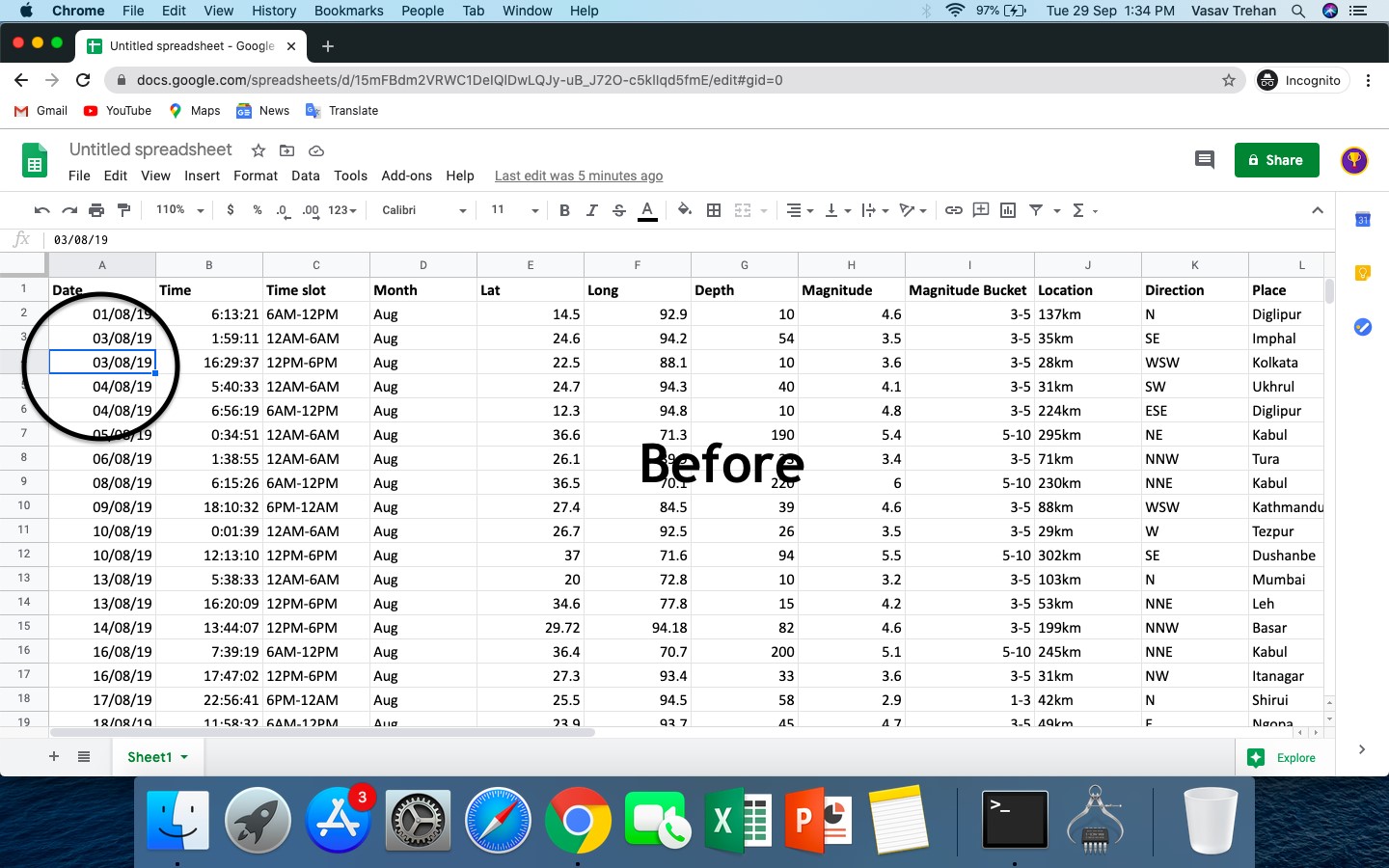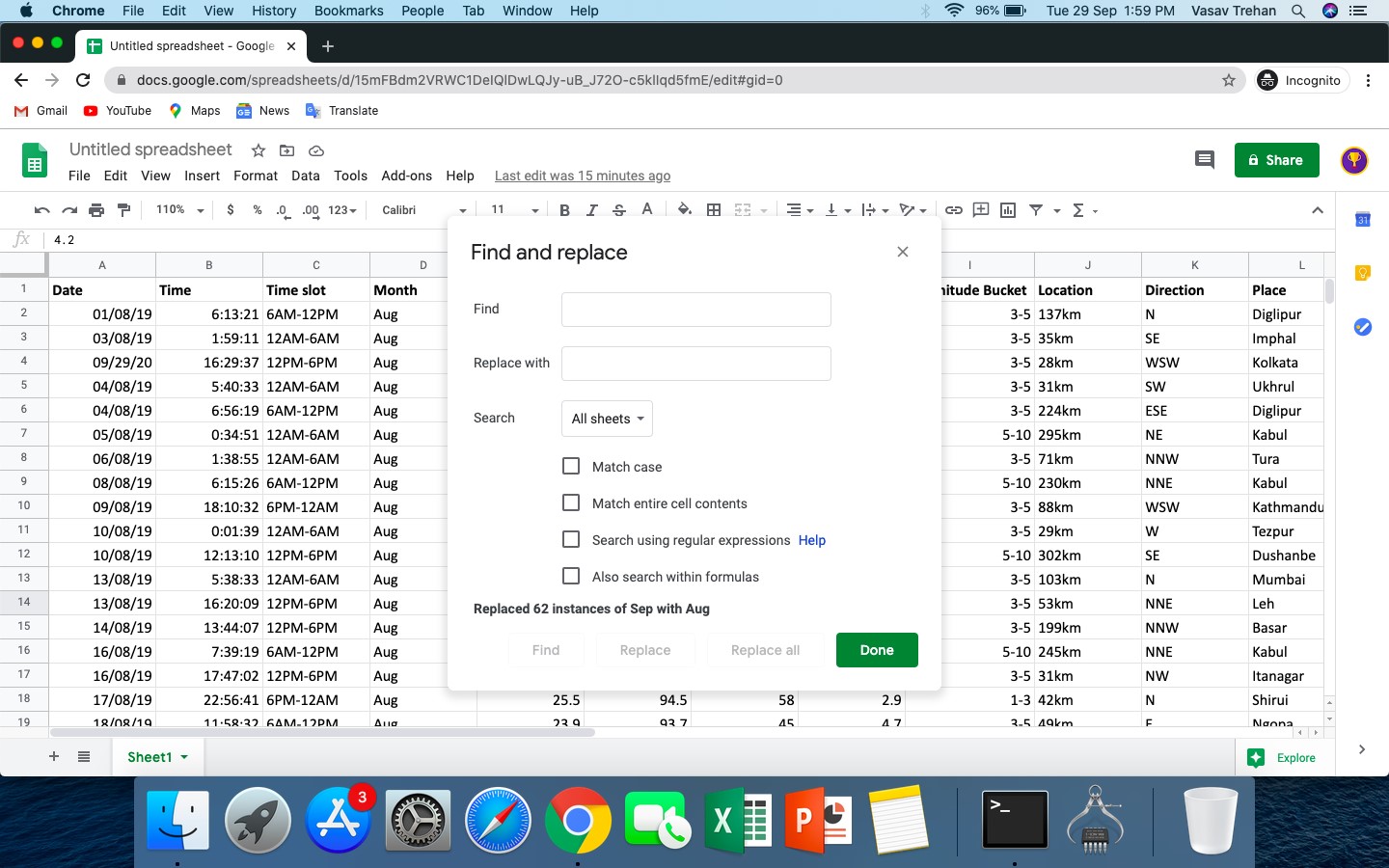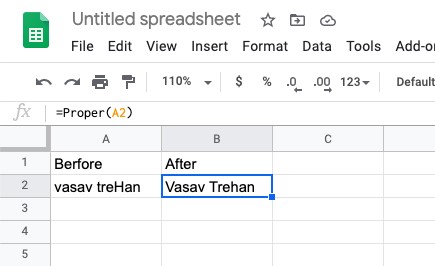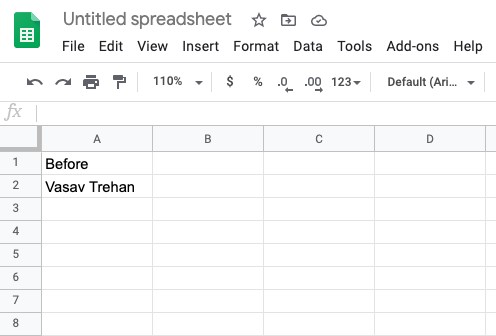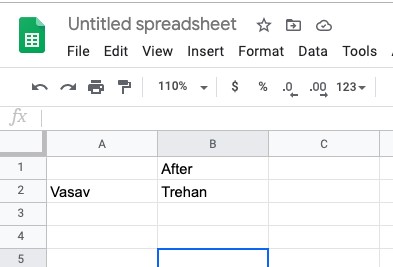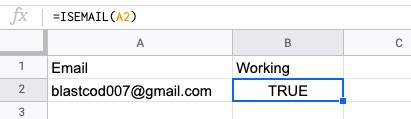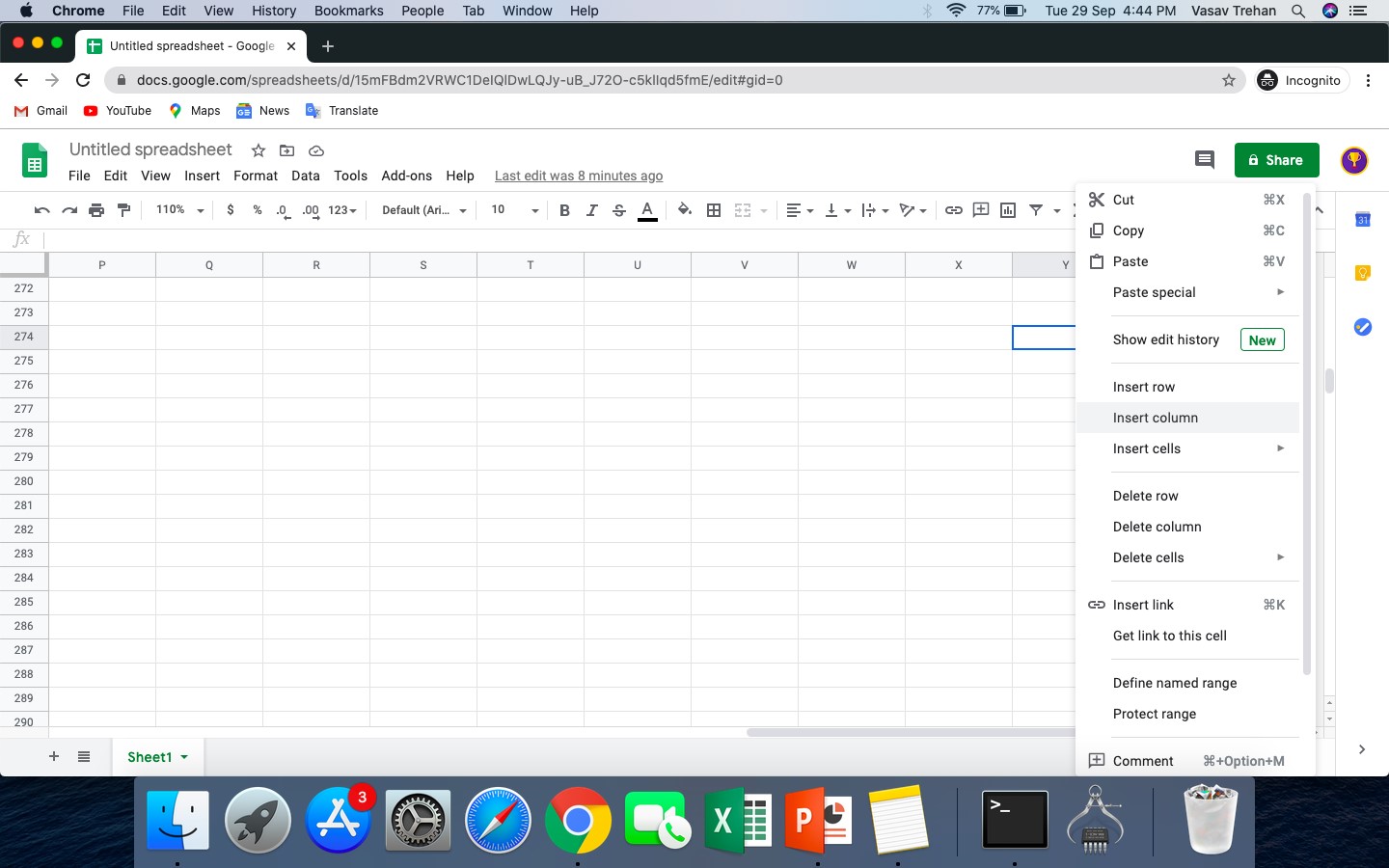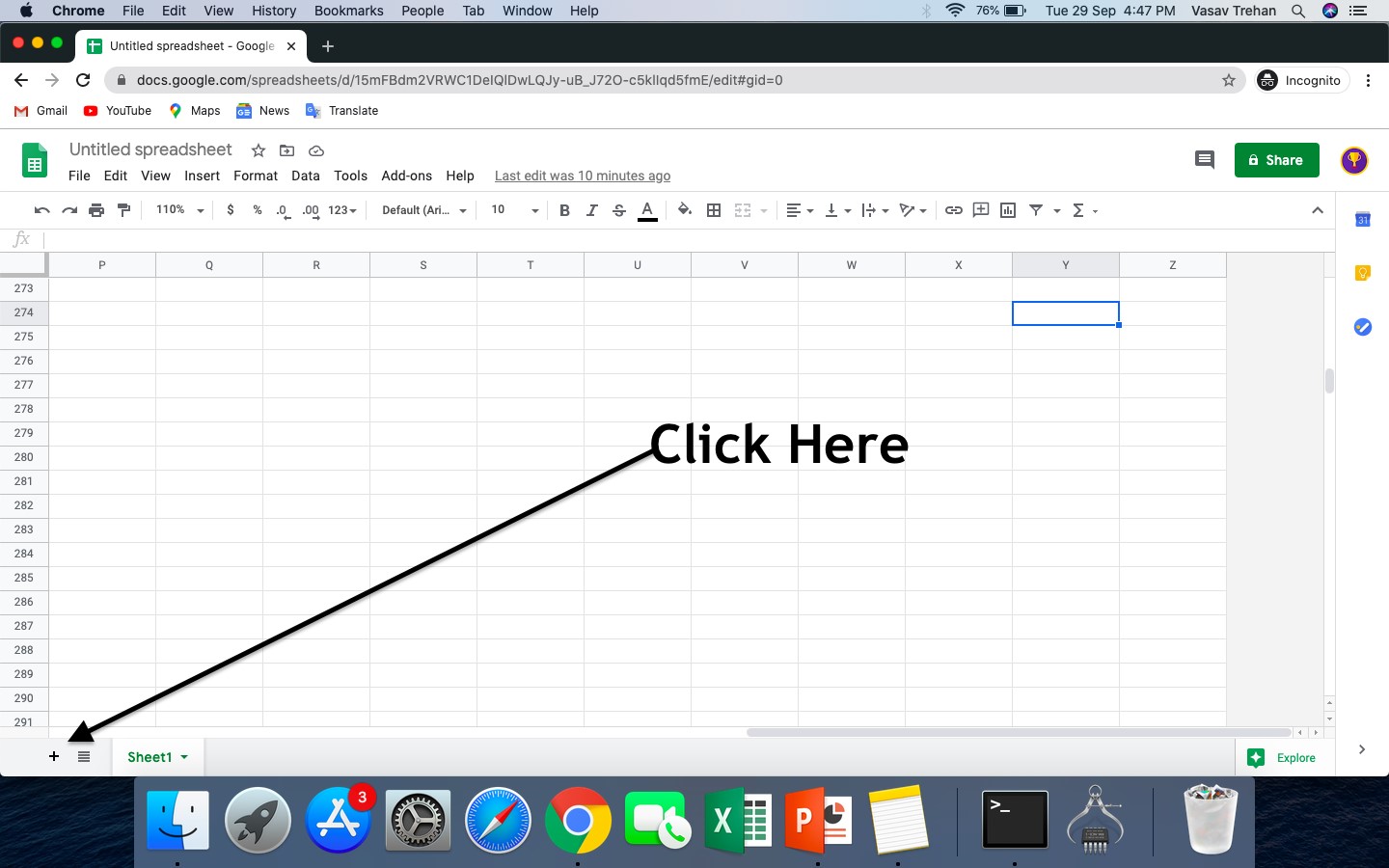1. How to add a comment?
Comments in google sheets are a great help for all of us. When you’re working with someone on sheets and you want that person to correct something to do so you need to write a comment on that cell let’s see how. To write a comment right-click on the cell you want to make a comment then click on comment. Write!
2. How to add color to a cell in sheets
You may want to highlight a cell to keep a note of that. Let’s see how to do that. Select the cell/cells you want to modify then click on the fill color in the toolbar. Now choose your color
3. Use the CLEAN function to clean cell
To remove non-printable characters from your cell type “=Clean(‘Cell address’)” in the function bar.
4. How to see the edit history of a cell?
To view, the edit history of a cell right-click on it & click on show edit history
5. How to add an image to a cell in google sheets?
To add images to a cell select that cell and in the function bar type “Image(Url)”
6. Clear all Formatting in a cell
To clear all formatting in a cell follow the shortcuts:
Mac: Cmd + /
Windows: Ctrl + /
7. Insert a current date in a cell
You were working on a report and in a certain cell, you wanted to put today’s date. To do so in seconds follow the shortcut.
Mac: Cmd + ;
Windows: Ctrl + ;
8. Find and replace
To open Find & replace in google sheets press
Mac: Cmd + Shift + H
Windows: Ctrl + H
9. Quick tip:
Use conditional formatting to help visualize data
10. Import Charts from sheets
We can use charts to intensify our presentations. Let’s see how to import charts from sheets to slides/docs
First, create a chart in sheets. Second, go to slides/docs click on insert>charts>from sheets then select the spreadsheet and choose the chart and click on import. Done.
11. Capitalization in cell (Name)
Suppose you’ve got an extract in which there are names all written in an indefinite manner. To make them definite select the cell(s) where you want them to be corrected and in the function bar type
“proper(select the cells to be corrected)”
12. Translate text
If you want to translate text in a cells type
‘=GOOGLETRANSLATE(cell to be translated)’
13. Quick tip:
Track (& organize) guest post submission
14. Split names and data
If you ever find that you just must divide the data contained in a very very cell into multiple cells, you will be able to use the selection “divide the text into columns” (found under “Data”). this could be useful if you want to wash up data, for example, if you
would like to separate the first and last names into separate columns on your sheet.
15. Check if it is an Email
If you have an inventory of emails and you’d wish to confirm that they’ve used a sound email address structure, then you will be ready to check them using Google Sheets. It won’t certify your emails are being delivered, but it’ll help identify any email addresses that will bounce (like ones missing the ‘@’ or ‘.com’).
16. Connect to google forms
Suppose you want all your responses in google sheets. To do so create a google form & go to the Responses page there you will see a create spreadsheet sign click on that.
17. How to add more columns to spreadsheets?
By default, there are columns till Z to add more right-click on any cells and then select insert column.
18. Quick tip:
Track Backlinks
19. How to add a sheet?
To add a sheet click on the + sign you see at the bottom left.
20. How to rename a sheet?
To rename a sheet click on the arrow facing downwards next to the default name at the bottom left then select rename.
21. How to make a chart in google sheets?
To make a chart in google sheets select the cells for which you want to make a chart click on insert and then select chart.
22. Quick tip:
Lock cells to prevent changes by others
23. How to add a pivot table
To add a pivot table select the data for which you want a pivot then clock on data>pivot table and then create
24. Fill an entire column with a certain cell
Control + D or ⌘ + D to fill in an entire column to a certain cell
25. Switch between sheets using your keyboard
To switch between press alt/option + Up/Down arrow
26. Quick tip
Extend sheets with some add-ons
27. Fill right function in google sheets
If you want the same value as in the right cell press Cmd + R. Voila!
28. How to open add-ons menu
Add-ons menu helps in doing more with your sheets. To open it press Ctrl + Opt + N
29. Open the context menu
Usually, we open a context menu with a right-click but you can also open it by pressing Cmd + Shift + \
30. Best Tip of the blog
You can create Qr codes in Google Sheets