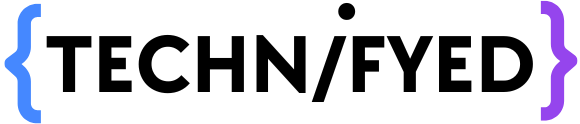You have got images, have to get the text out from it and then translate in another language? Woof! ain’t this another long, boring, and sad task. Well, don’t worry we’ve got your back!
Believe it or not, you can literally translate text from images in a flick of a second with Google Translate. Yes, you heard me right you can do image translate with Google Translate! Google Translate has really been revolutionary since its start. I mean to say you can translate photos using Google Translate, not even this you can image translate with Google Translate. I really love a line said by Steve Jobs “What a computer is to me, is it’s the most remarkable tool we’ve ever come up with”. And today I’m gonna tell you how to translate images with the help of google translate.
Google Translate uses this powerful computer which is known as a mobile phone. In 37 languages, Google Image Translate will assist you in translating text from images.
Google Image Translate options
Neither 1, nor 2 you can translate the text of an image in 3 different methods using Google Translate or simply put image translate with Google Translate in 3 ways.
Once you open the Google Translate app all you need to do is click on the camera option situated on the bottom right of the app. This will show 3 options on the bottom of the screen which are as followed. Either of these 3 options will let you translate photos using Google Translate.
- Instant – Translates text in the image instantly and tries to display the translated text over the original image.
- Scan – Scans the image and displays the translated text in a text box like normal translations in the Google Translate application.
- Import – Takes images/pictures already present in the phone as input and translates the text according to your preference. It also displays the translated text in a text box like the Scan option.
Instant
Image translation with Google Translate is very easy with the Instant option. Just scan the text of an image instantly by clicking on the Camera option in the Google Translate App and then the app will show you the Instant image translation tab. The name instant is too apt for this functionality as it is super fast when you have to translate photos.
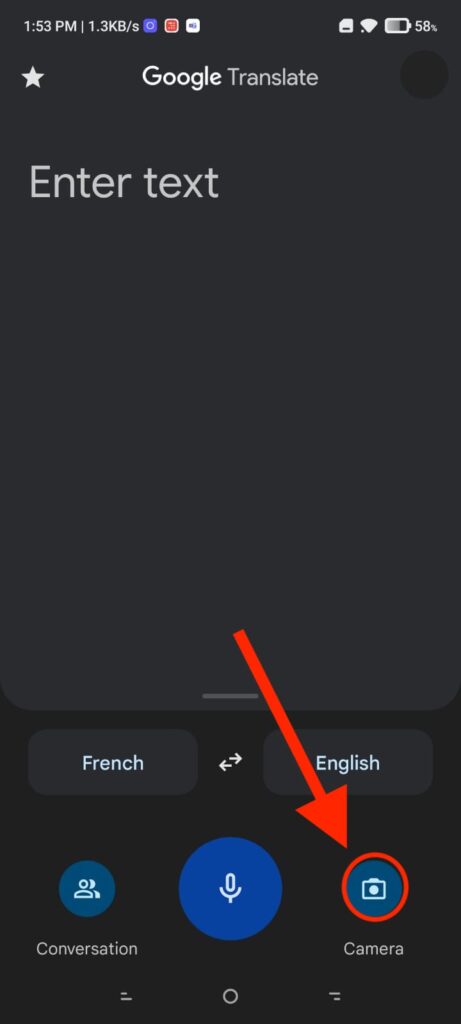
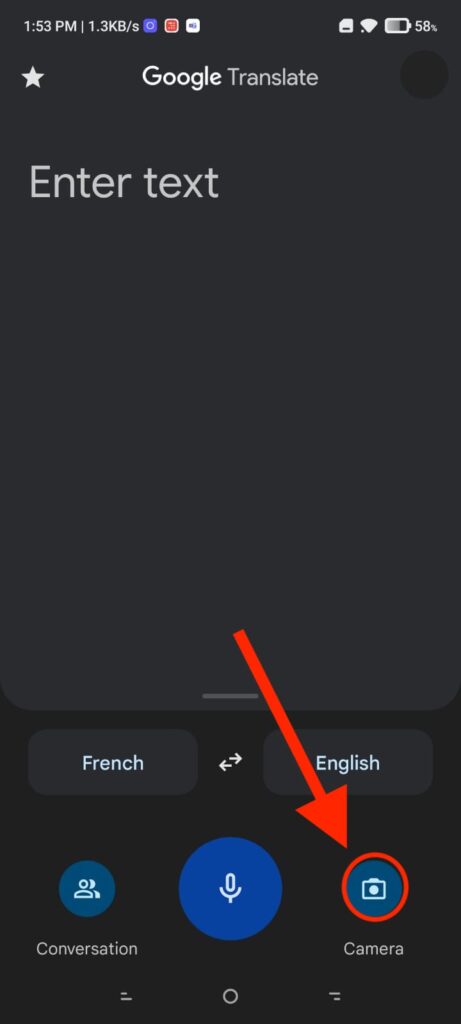
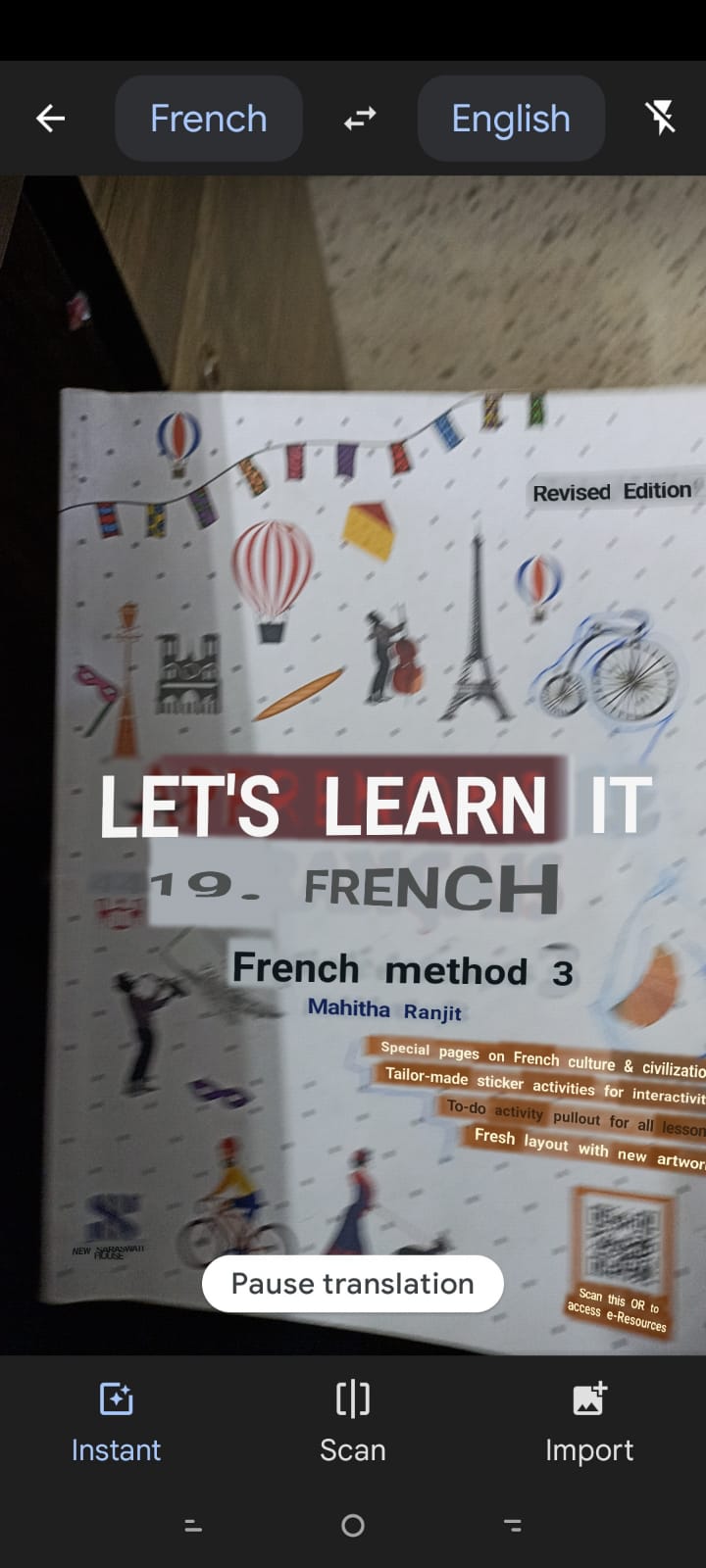
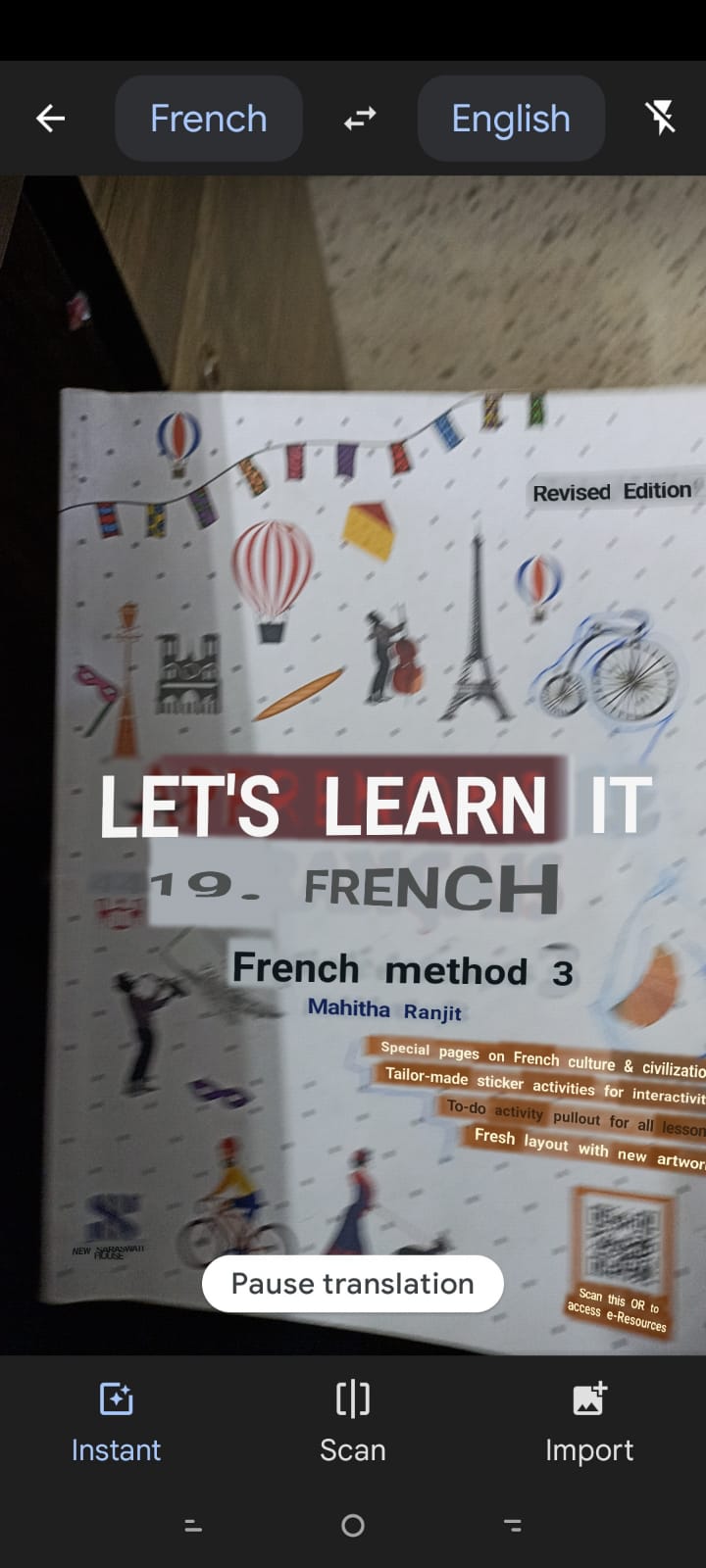
Also Read: Top 10 Free Android Development Courses Online
Scan
To translate a part of a document or image or a still photo you need to open the Google Translate app > click on Camera > Scan. Once you click on Scan, a point on your desired image (text) with the mobile’s camera, press the circle Capture button, Google Image Translate will start recognizing text in the image. You can use your finger to highlight the text which is required to be translated. In my opinion, the Scan option is better than the Instant option because the application analyzes and translates a still image rather than recognizing the text live.
Simply put, it scans the image and displays the translated text in a text box like normal translations in the Google Translate application. (Remember to change the translation languages according to your need from the home page of the Google Translate Application).
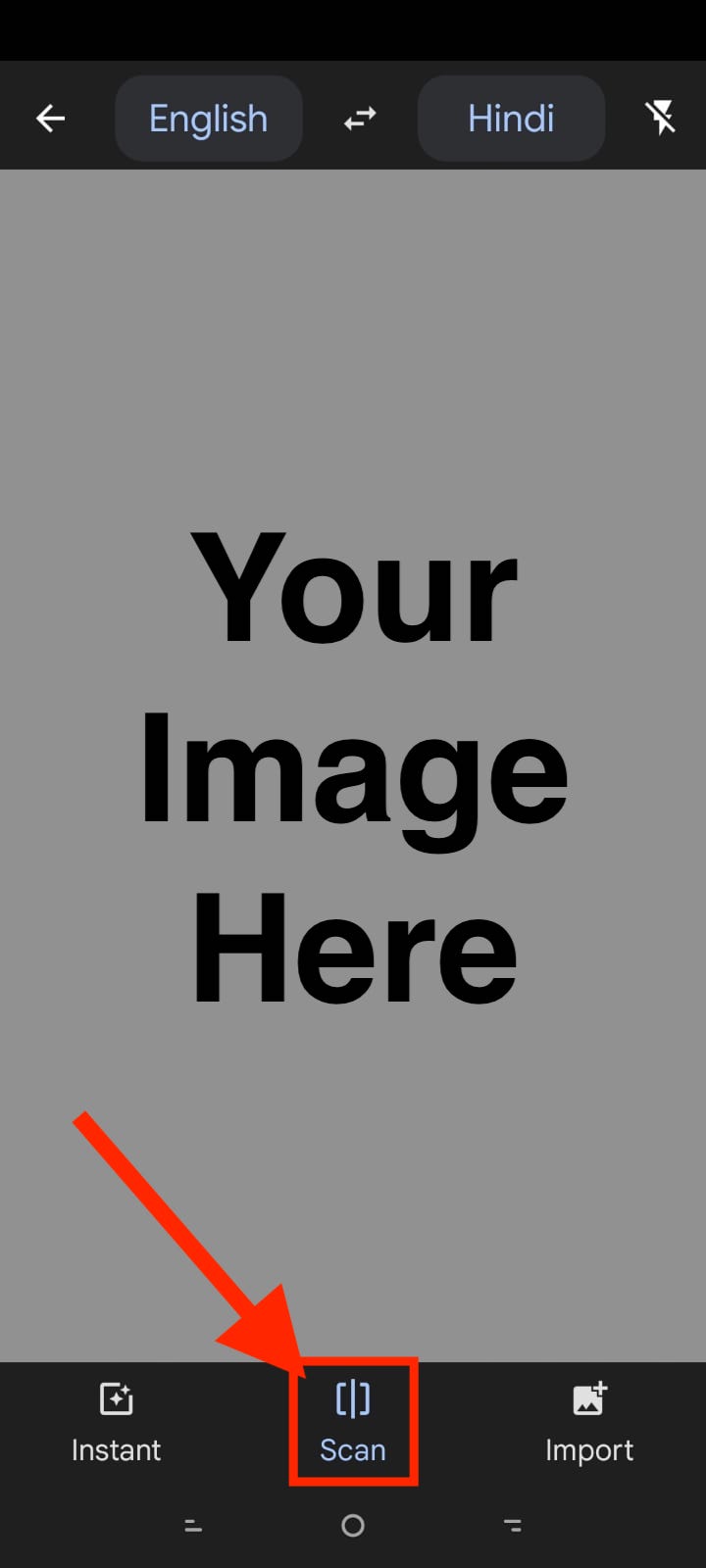
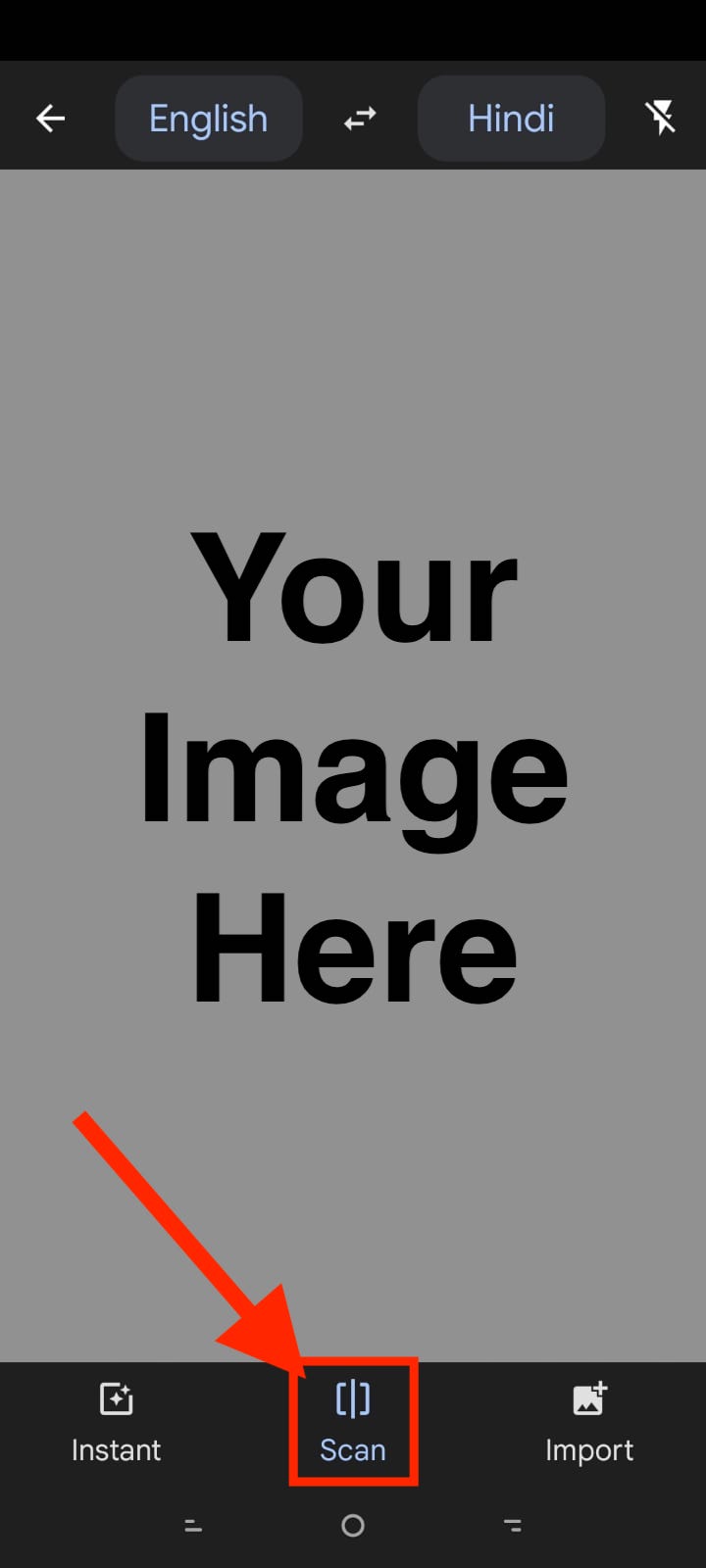
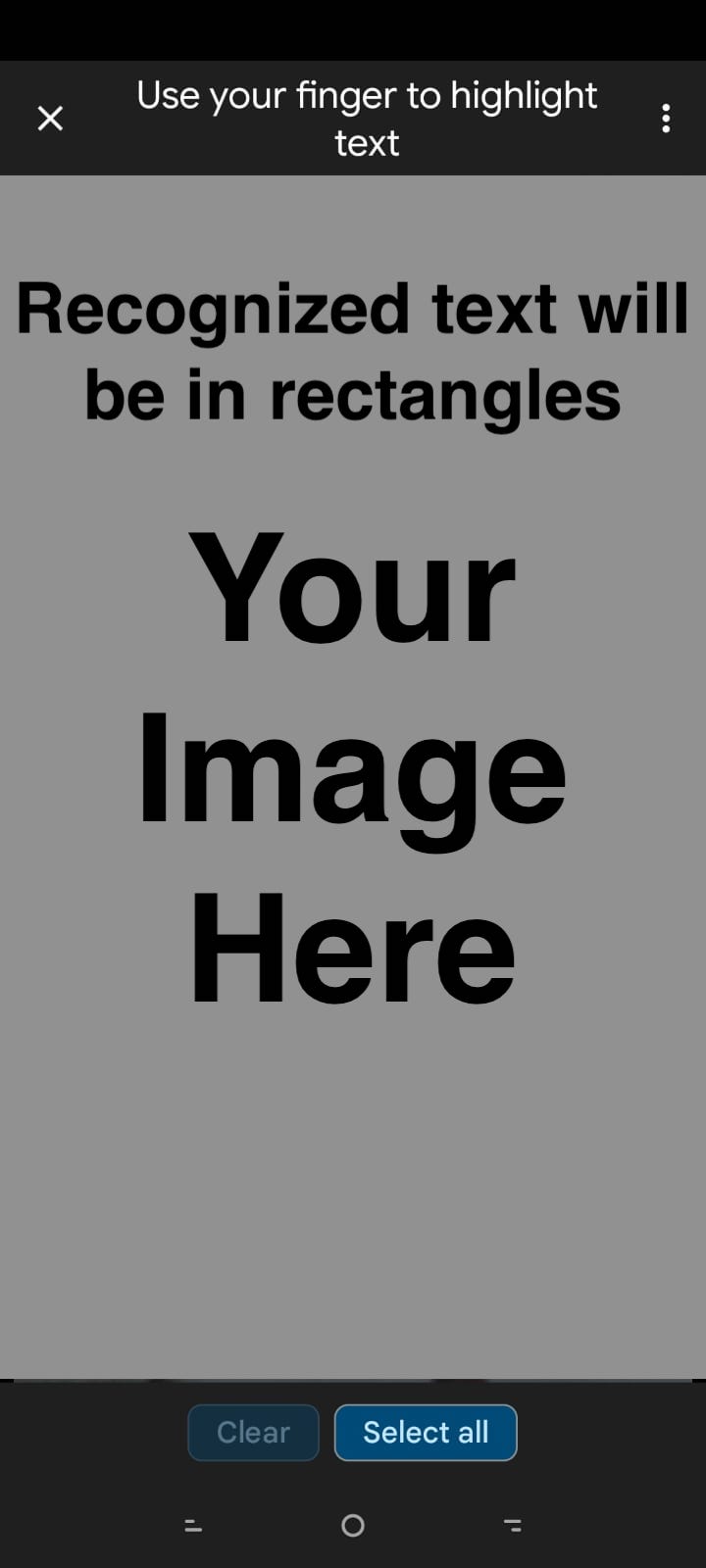
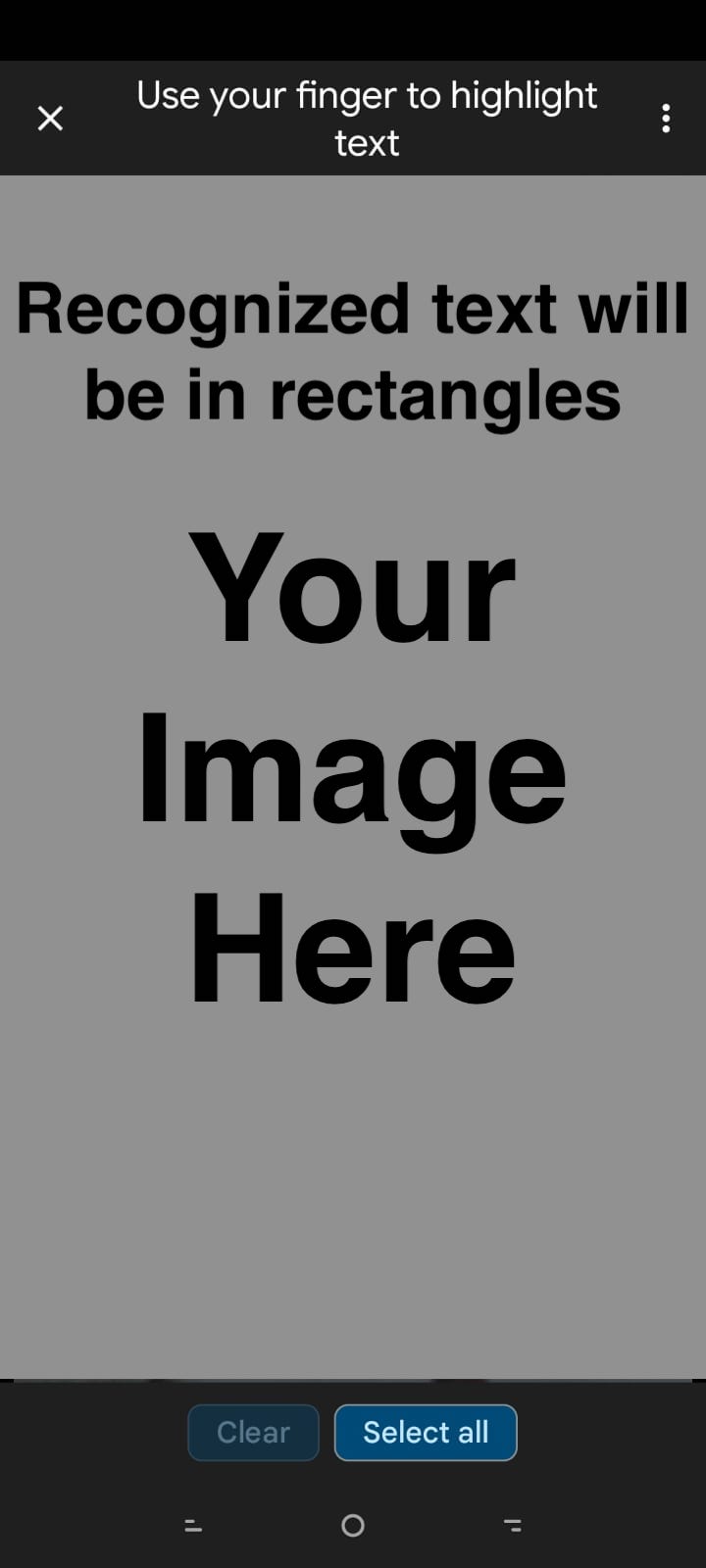


Import
If you want to translate an image, you have already clicked, Import is the go-to option! It takes images/pictures already present in the phone as input and translates the text according to your preference. It also displays the translated text in a text box like the Scan option. All you need to do is open the Google Translate App > click on Camera > choose Import and then choose the Image you want to translate. After the Google Translate App has analyzed and recognized the text you can use your finger to highlight the text you want to translate or simply click on the Select All button to select all the recognized text for translation. (Remember to change the translation languages according to your need from the home page of the Google Translate Application).
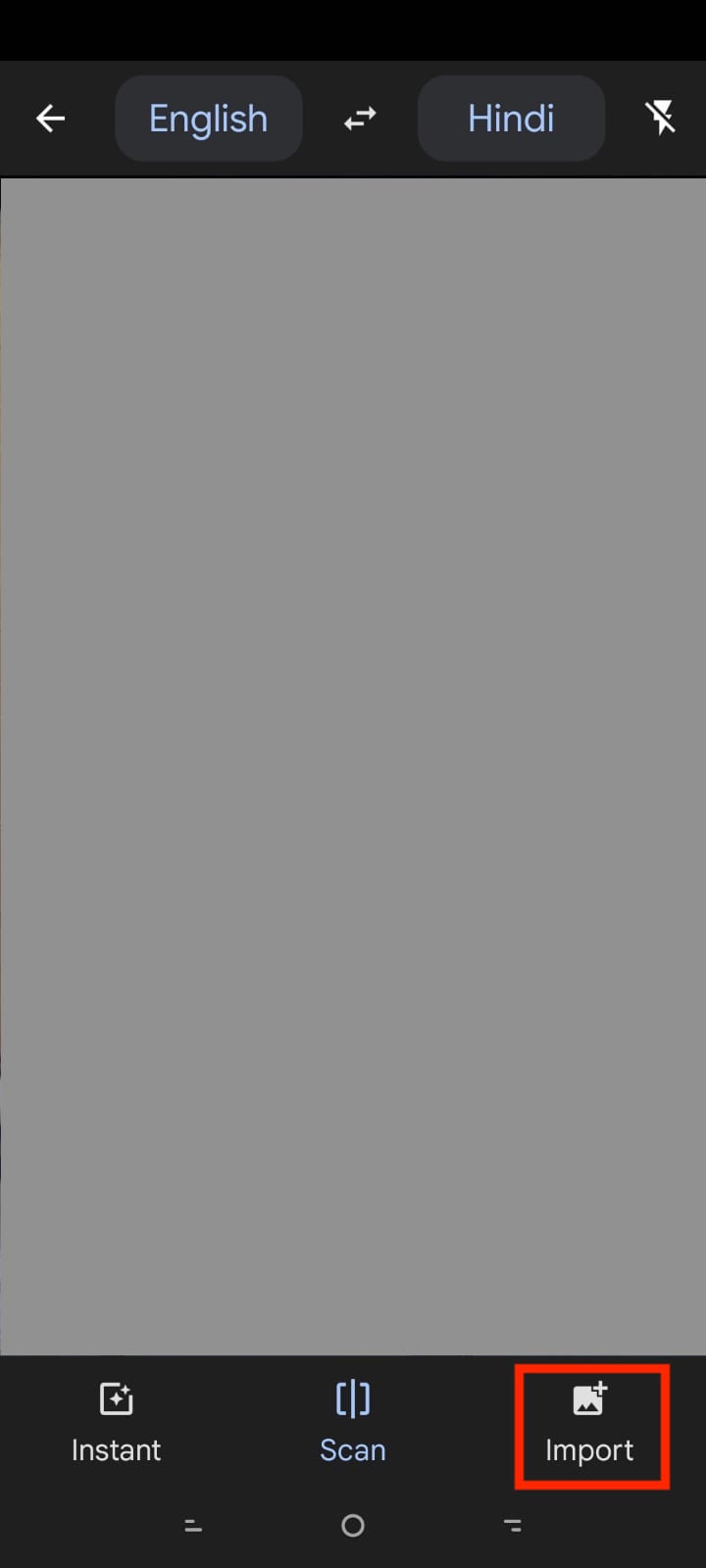
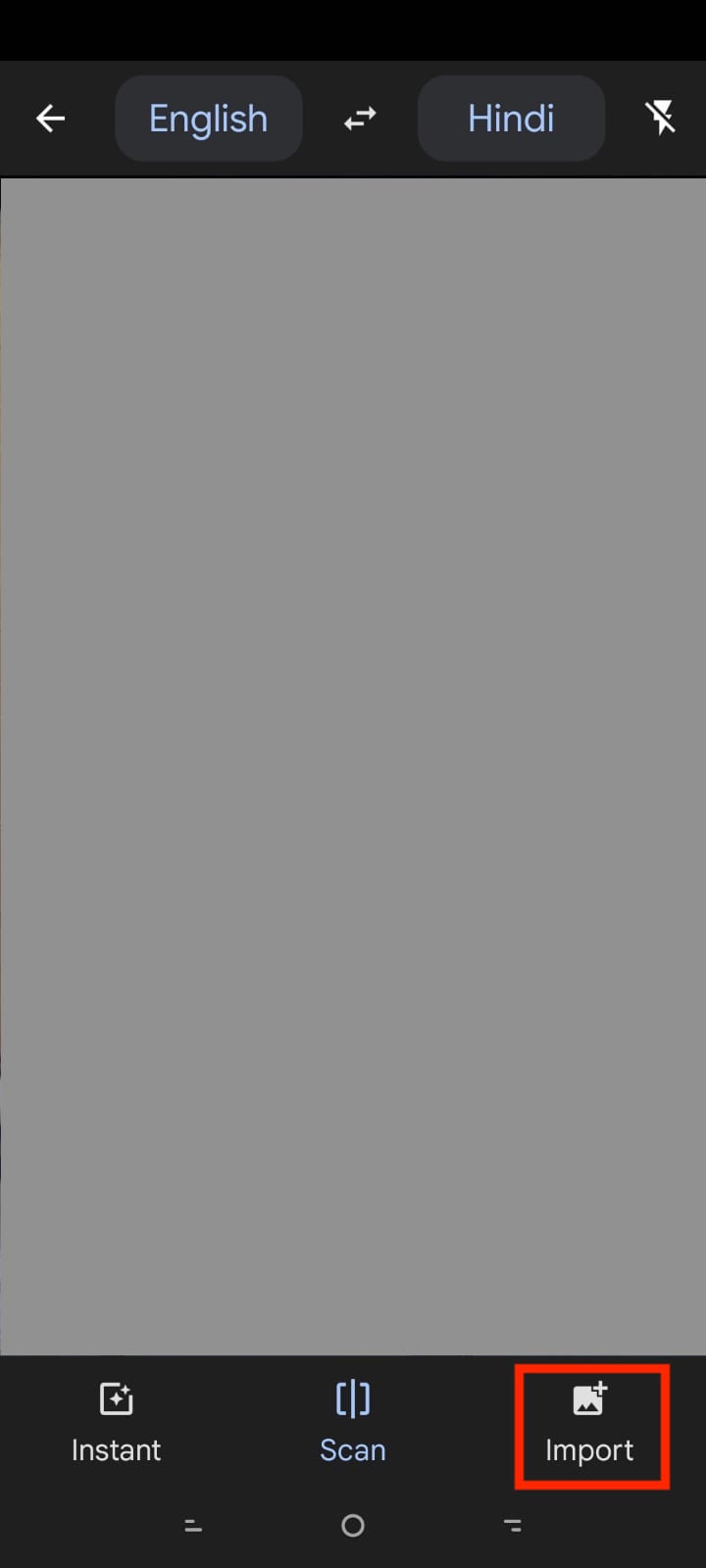
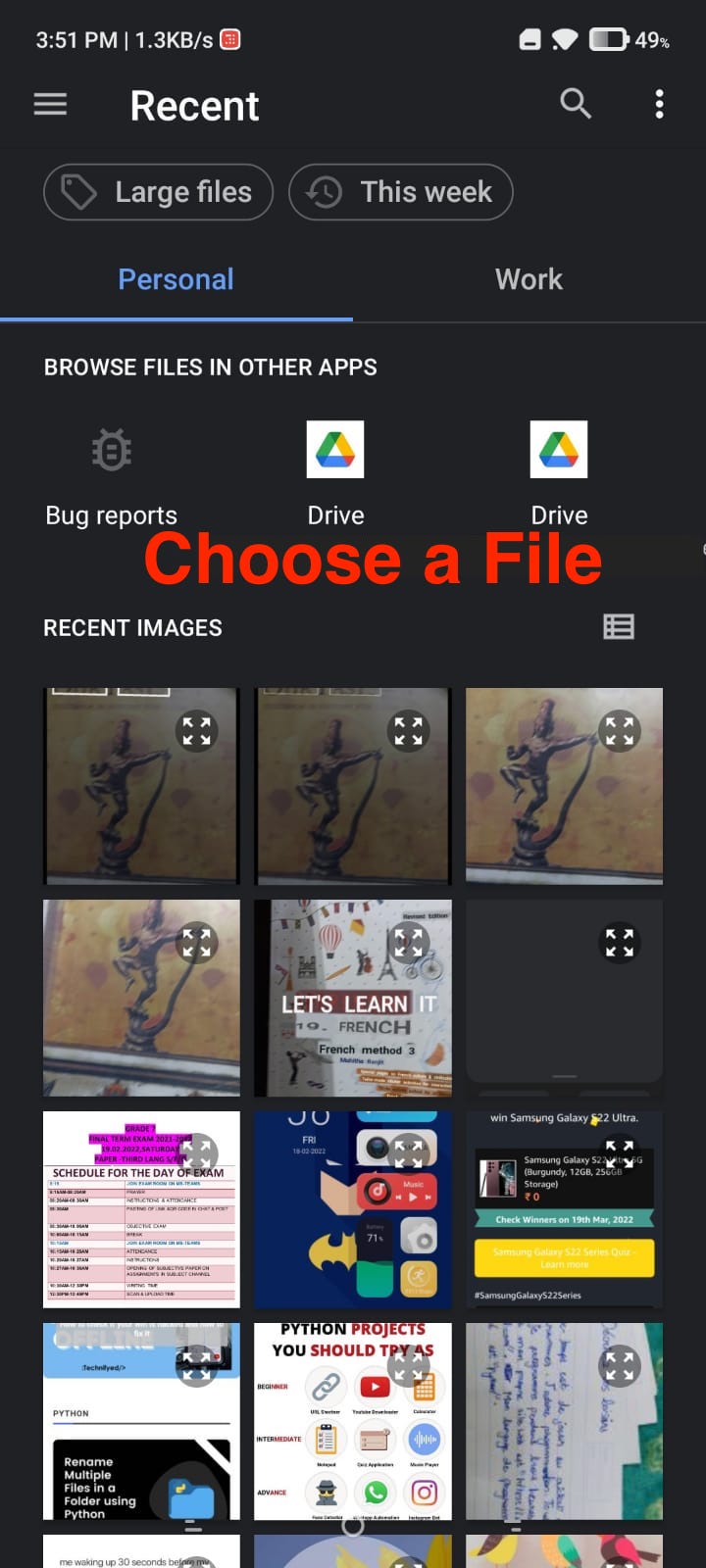
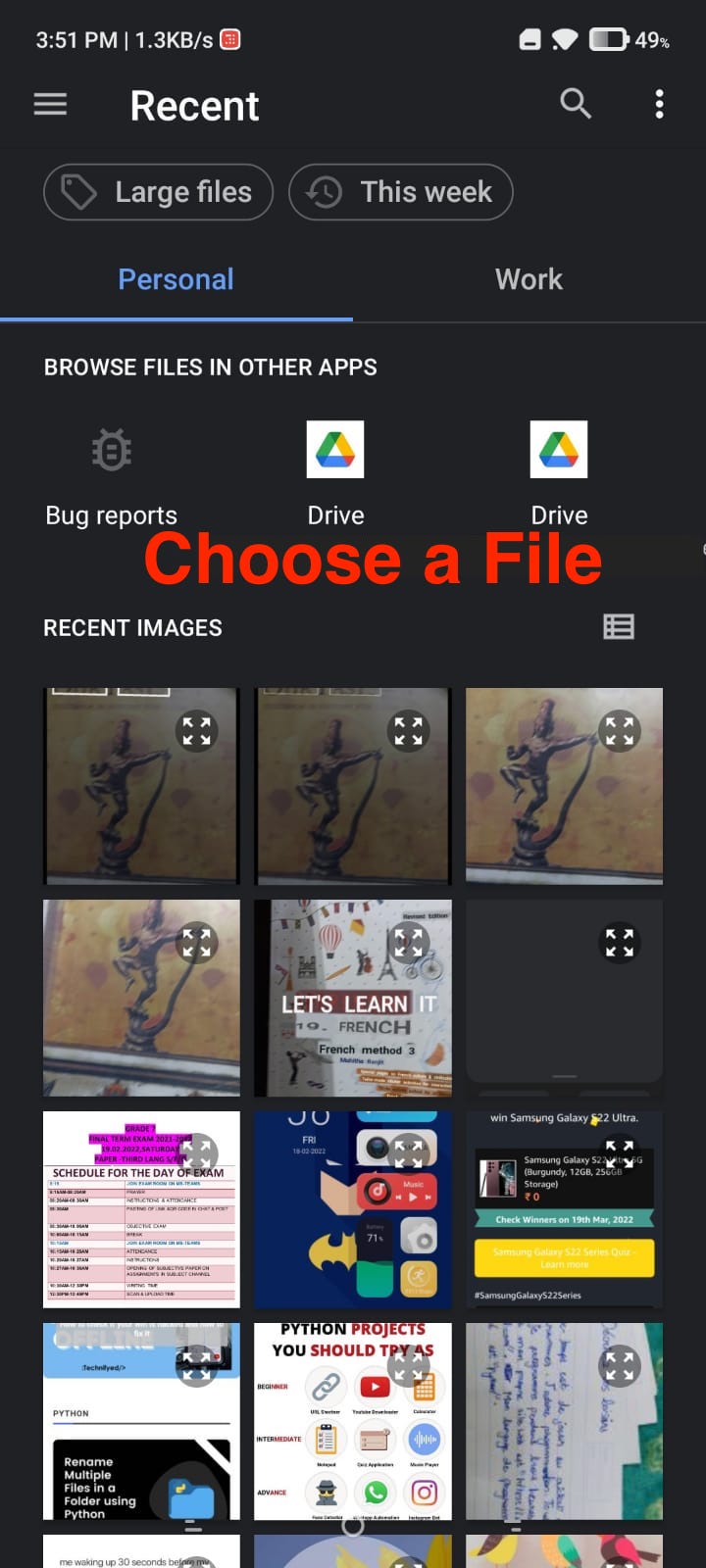
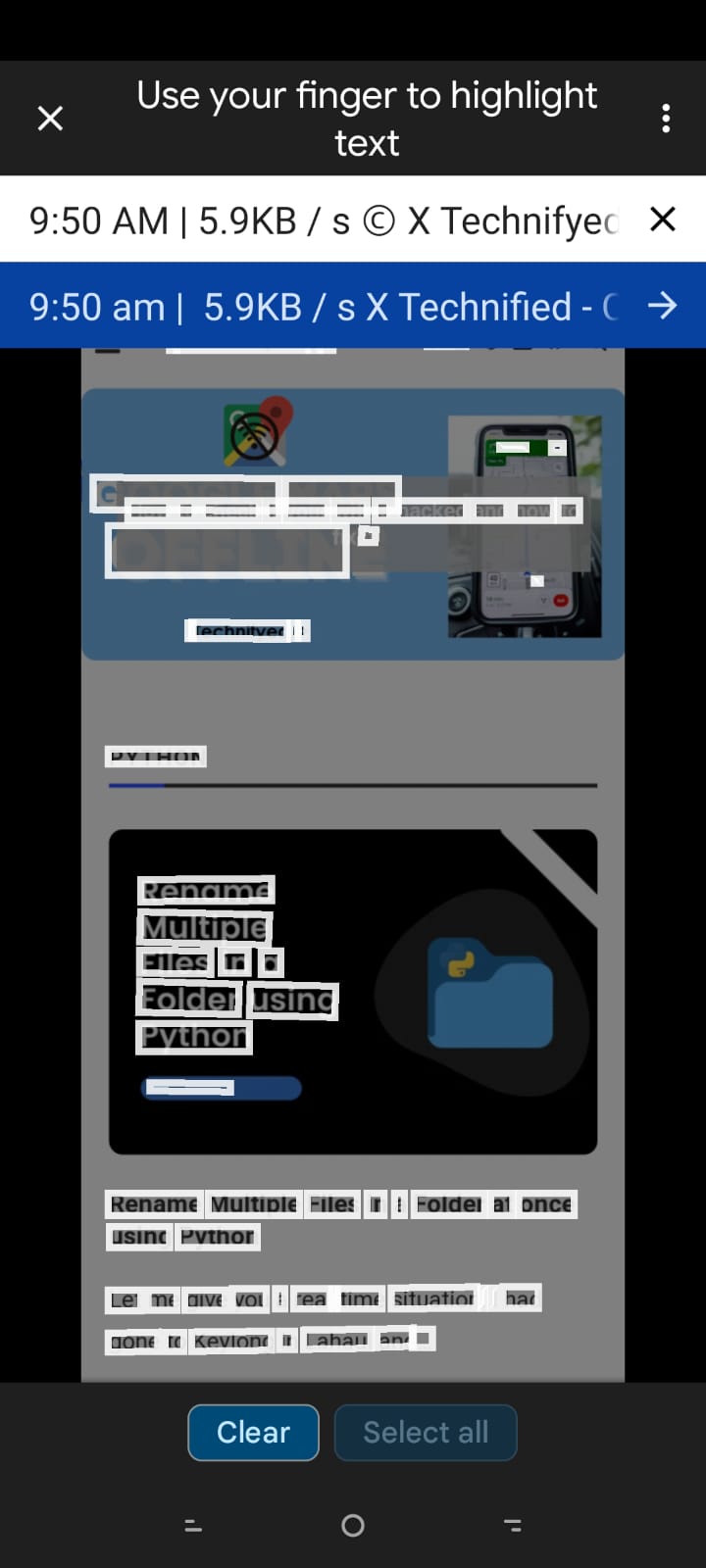
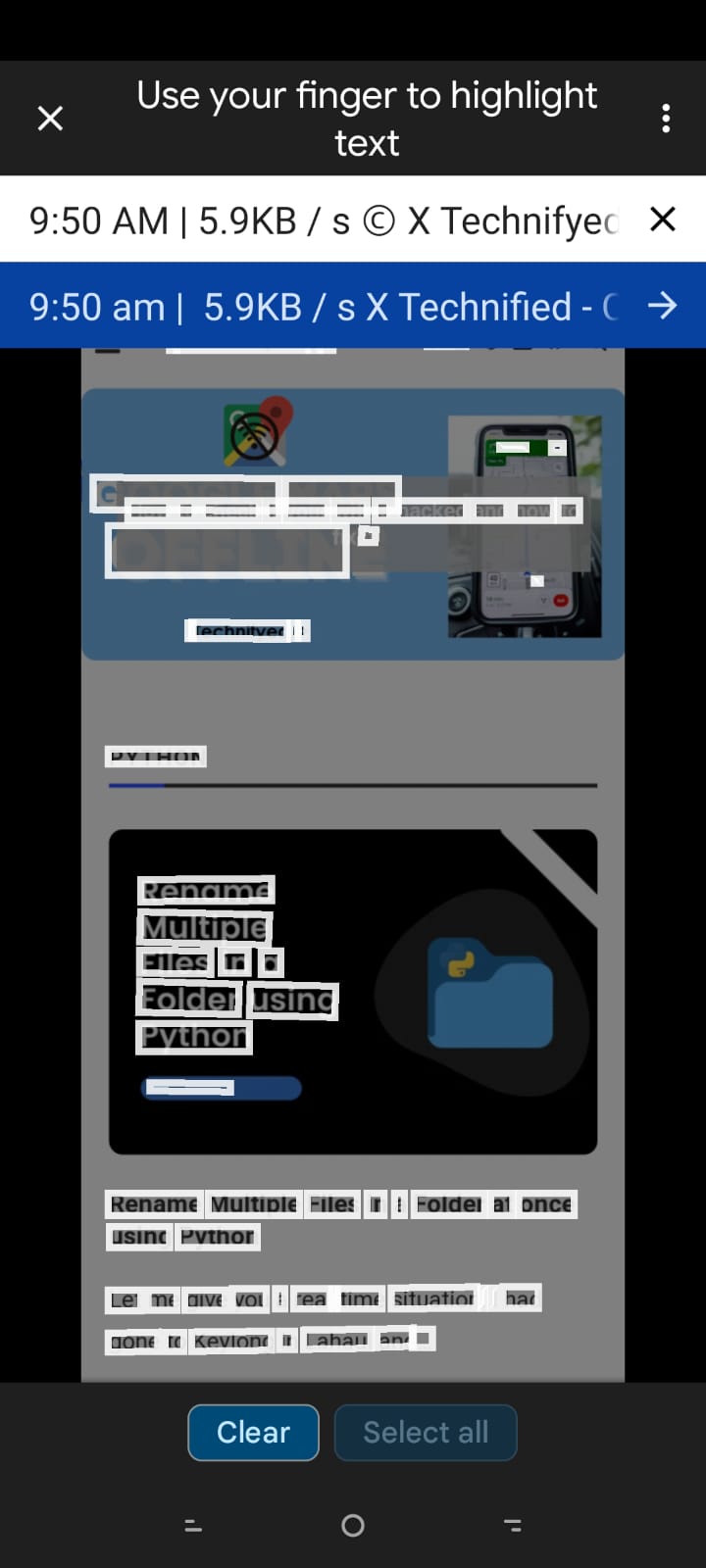
Why Instant Option is Not Recommended?
When you use the Instant option Google Translate overlaps the original text in the image with the translated text. The current OCR (Optical Character Recognition) technologies are still in the improvement phase which means somehow when you use the Instant option the output of the translation is not that reliable.
In the end, I would say, if you have to bring out the text from images and translate it in a different language, then Google Image Translate is the go-to functionally from Google.
Also Read:
7 best ways to speed up your slow iPhone