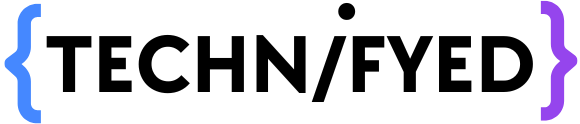Scanners had their moment, but nowadays it’s not as necessary to own one. However, that doesn’t mean you never need to scan a document or photo. But, if you are also searching for ‘How to scan documents in Phone”, Thankfully, you probably have some tools to do it without a scanner.
In today’s fast-paced digital world, being able to scan papers on your phone is a game changer. Whether it’s a receipt, a contract, a handwritten note, or an essential document, being able to scan it with your smartphone can save you time and make your life a whole lot easier.
Did you know that both Android and iPhone devices have excellent built-in features that allow you to scan documents effortlessly? There’s no need for hefty scanners or specialised programmes when your phone serves as your all-in-one scanning tool!
In this article, we’ll walk you through the basic processes of scanning documents on both Android and iPhone, making the procedure accessible to everyone, tech savvy or not. You’re going to learn how to scan documents using your mobile, share it easily, and minimise the clutter of physical documents in your life. So, let’s get started and explore how to scan documents as a pdf file from an Android phone or iPhone with Adobe Scan.
What is Adobe Scan?
Not to mention, Adobe is a colossal multinational software company. As you’ve already read that today we’re gonna learn to scan as pdf from the phone with the help of Adobe Scan so, let me tell you a bit about Adobe Scan. Adobe Scan is the most reliable scanning software out there in the market and I can undoubtedly say this since I’ve been using it for the past year. Be it a simple document, ID Card, or even a book your can scan almost each and every piece of paper. The best part is we can scan PDFs with a phone.
How to Scan Documents in Phone (PDF)
Enough of talks now let me tell you how to really scan a document as a PDF on a mobile phone. First, we’ll get to know how to scan documents as a pdf file from an Android phone and then on iPhone.
How to Scan Documents On Android Phone As a PDF
- To start scanning a document on your Android phone, install the Adobe Scan application from PlayStore.
- Note: Don’t press on the shutter button until and unless the Adobe Scan application detects the object you want to scan for better results.
- Once you’ve got Adobe Scan, open the application and point your mobile phone’s camera over the document. If you want to scan a document or paper select the document option, if it is an Identity Card select ID, etc.
- If you want to scan more than one document in the same PDF then continue doing the same as above. And if you’re done then click on the Image situated on the bottom right.
- Extras: Toggle and switch between the setting you like for a better PDF output.
- You’re all set! Just rename the file and click on save.
How to Scan Documents From iPhone As a PDF
- To start scanning a document on your iPhone, install the Adobe Scan application.
- Once you’ve got Adobe Scan, open the application and point your mobile phone’s camera over the document. If you want to scan a document or paper select the document option, if it is an Identity Card select ID, etc.
- Note: Don’t press on the shutter button until and unless the Adobe Scan application detects the object you want to scan for better results.
- If you want to scan more than one document in the same PDF then continue doing the same as above. And if you’re done then click on the Image situated on the bottom right.
- Extras: Toggle and switch between the setting you like for a better PDF output.
- You’re all set! Just rename the file and click on save.
What all can be scanned using Adobe Scan
I really love this, as you can use already kept photos in the phone memory and turn them into a PDF document. We get options to scan a book, documents, ID card, and Business card.
The feature I really appreciate is auto-detect, as it picks up the scannable area from the document, once it is captured, you can easily drag, review, re-take as required.
Once the image is captured, there are many options before finalizing the PDF. You can Add pages, Reorder, Crop, Rotate, Resize, use Filters, use the Cleanup feature, Markup on the document, and delete. Isn’t this awesome, a scanning machine in your hand with so many options and no waste of paper. This is a really cool technological advancement.
The best part is if you create an account with Adobe Scan, all documents are stored in Adobe’s cloud and can be accessed on the go from anywhere.
I hope you have enjoyed this article on how to scan documents in phone as a PDF, weather you are an Android or iPhone user. As scan PDF from the phone is made so easy – Keep scanning, Save Paper, Save Mother Earth.
Also Read:
How to Turn Smartphone into a webcam
10 Best Lite Android Apps for 2022