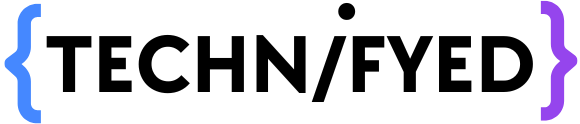Are you tired of looking at your phone screen while watching videos or browsing photos? Casting your phone to your laptop could be the solution you’ve been looking for! Today, we’ll show you how to cast your phone to your laptop. No technical language, no convoluted procedures – just simple, easy-to-follow directions that make your life a whole lot easier.
Imagine watching your favourite YouTube videos, streaming movies, or sharing your latest holiday photos on a larger screen with just a few clicks. Whether you have an Android or an iPhone, casting your phone to your laptop is a useful trick that allows you to enjoy your content on a larger display, improving your viewing experience.
In this article, we’ll walk you through the process, breaking it down into simple steps that everyone can follow. By the end, you’ll be able to effortlessly cast your phone to your laptop and enjoy your content in a whole new way.
What is Screen Cast or Screen Mirroring?
Most of us know what screencasting or screen mirroring is but still, let me give you a quick refresh. Screencasting or mirroring is nothing but, just a feature, enabling you to wirelessly duplicate a device’s display to another display over the network. Simply put, screen mirroring or casting is sharing your screen’s view to a nearby device. Not all devices carry this feature by default because multiple operating systems are handled by a multitude of companies. Like there is no default feature in Android which lets you cast your Android phone to a Mac. In simple terms, we will cover how to cast mobile to laptop, it may be windows or mac.
How to cast Android Phone to Computer
To start casting your Android Phone to a Computer, install the LetsView app from PlayStore
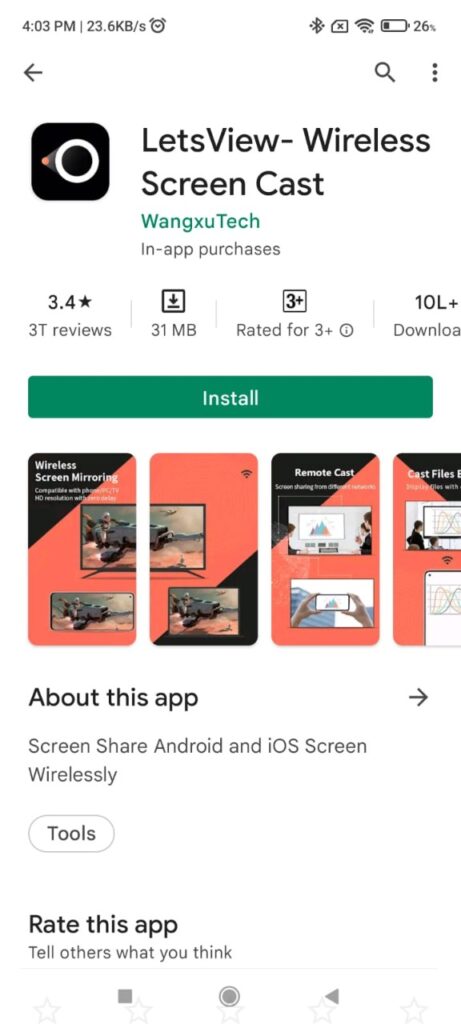
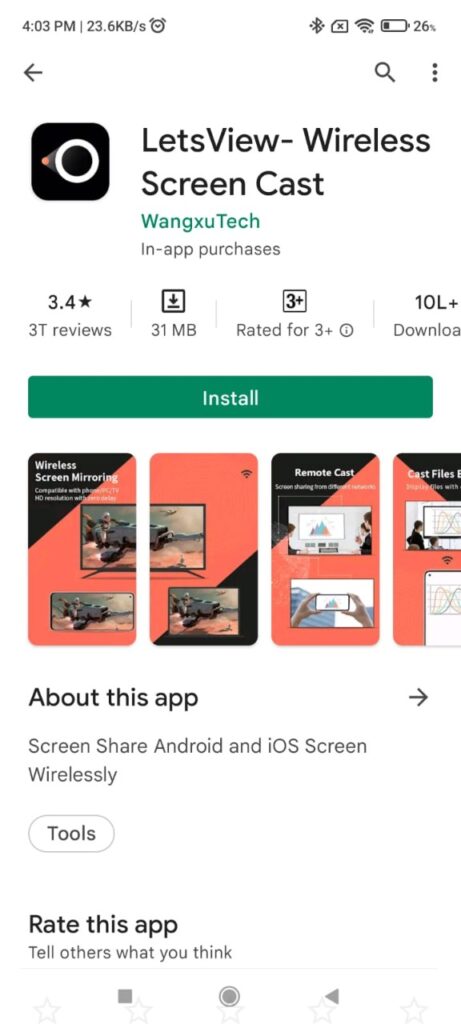
Now, install the LetsView App on your computer
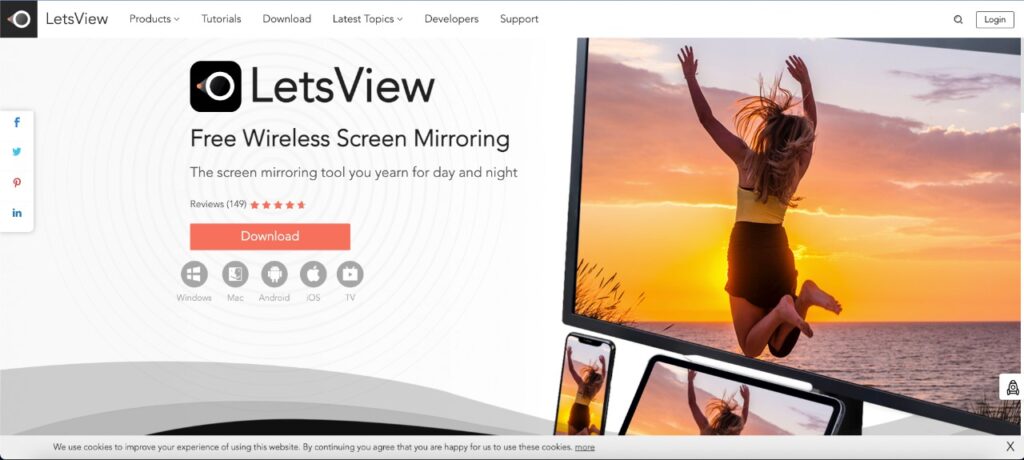
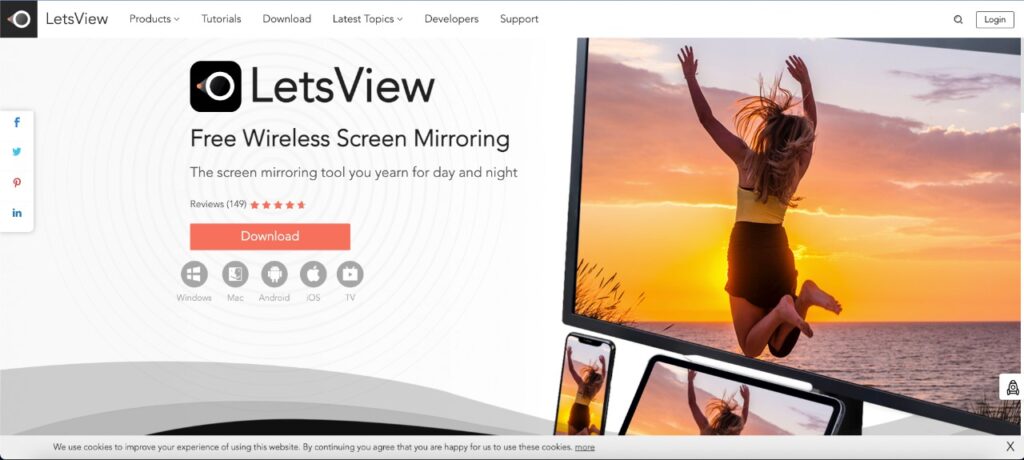
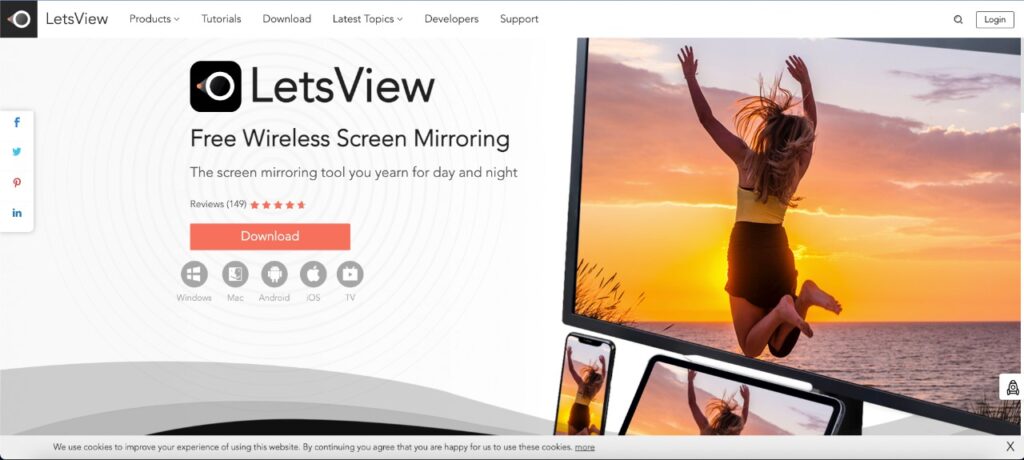
Once you’ve got LetsView on both devices open the App on both sides
Note: Keep in mind that the Wi-Fi Network should be the same on both devices
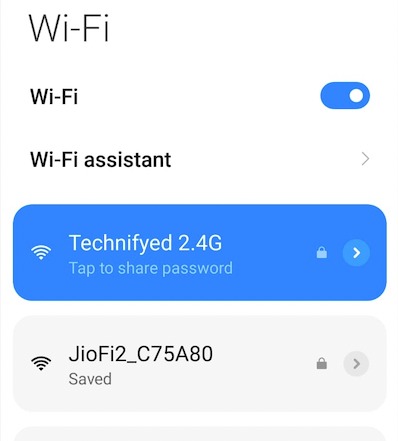
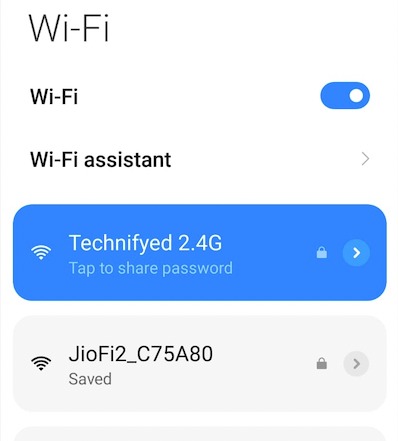




Let the app on phone detect the computer. Once the computer has been detected, click on the icon where your computer’s name is showing
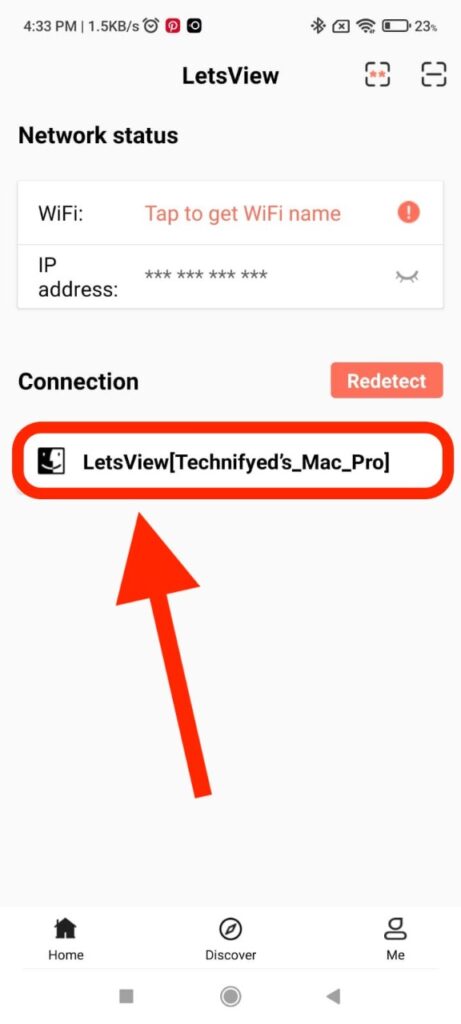
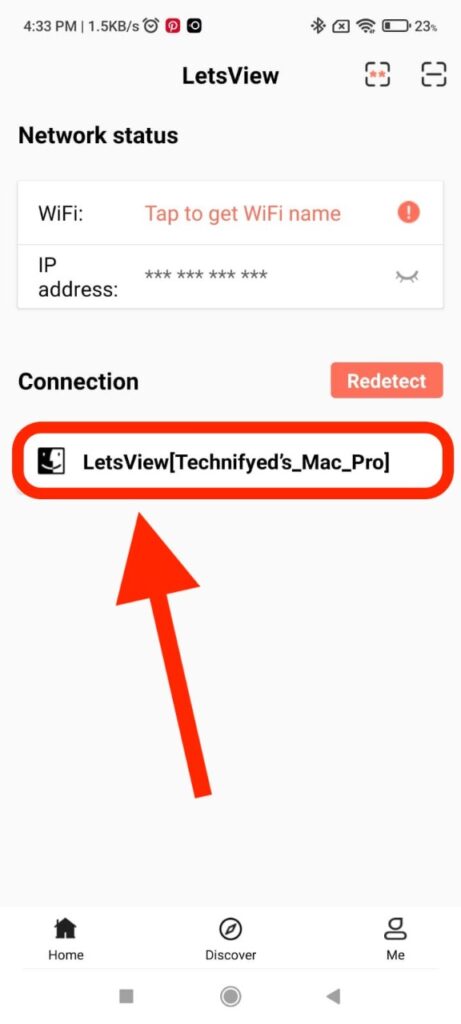
After that click on “Phone Screen Mirroring”
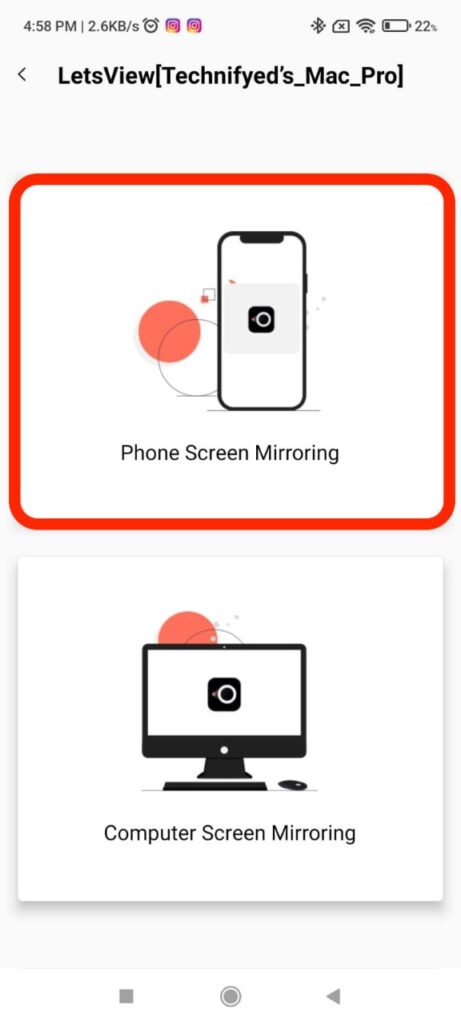
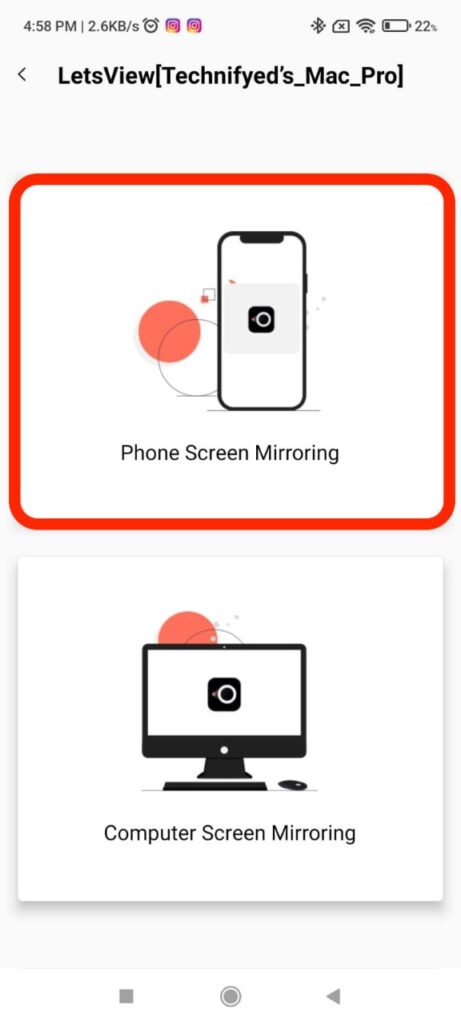
Click on Start Now and congratulations you’re all set!
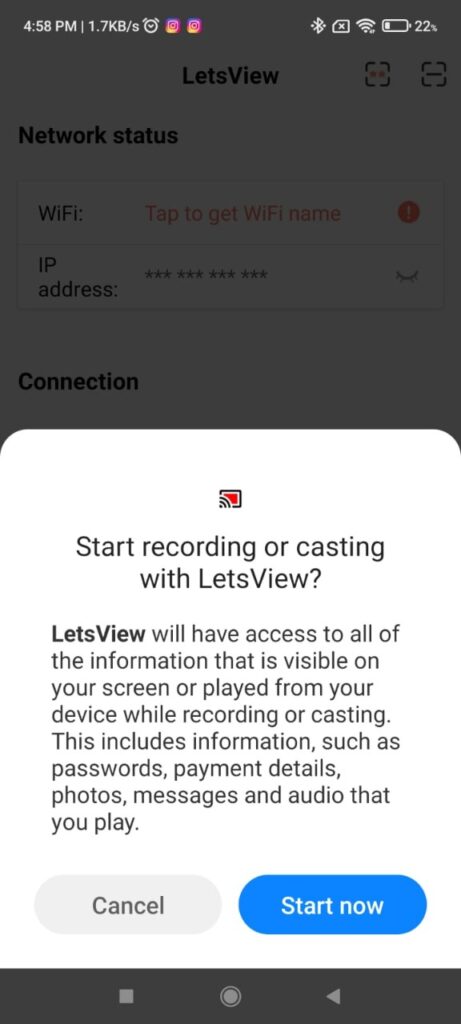
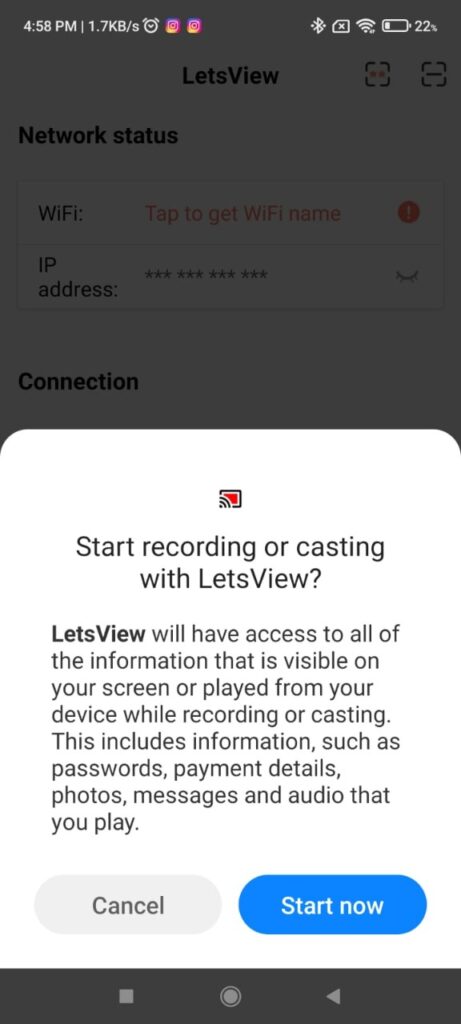
How to cast iPhone to Windows Computer
To start casting your iPhone to a computer, install the LetsView app from App Store
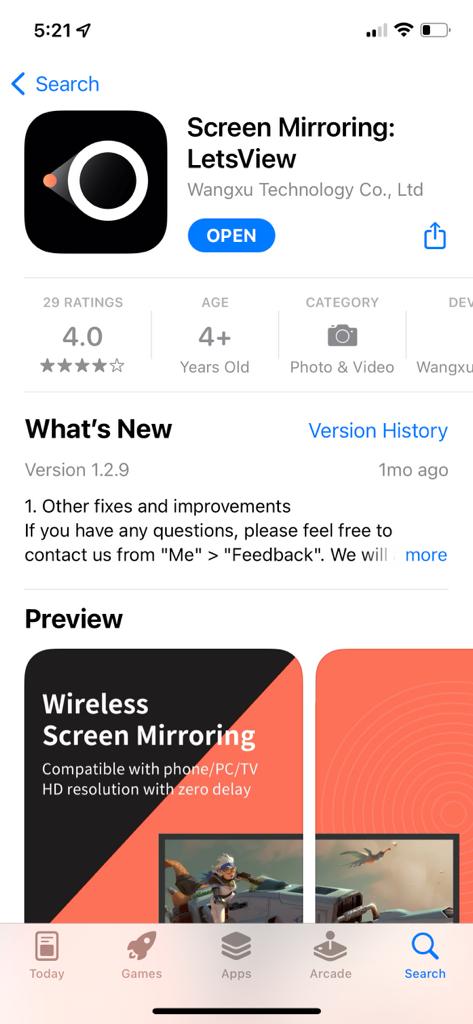
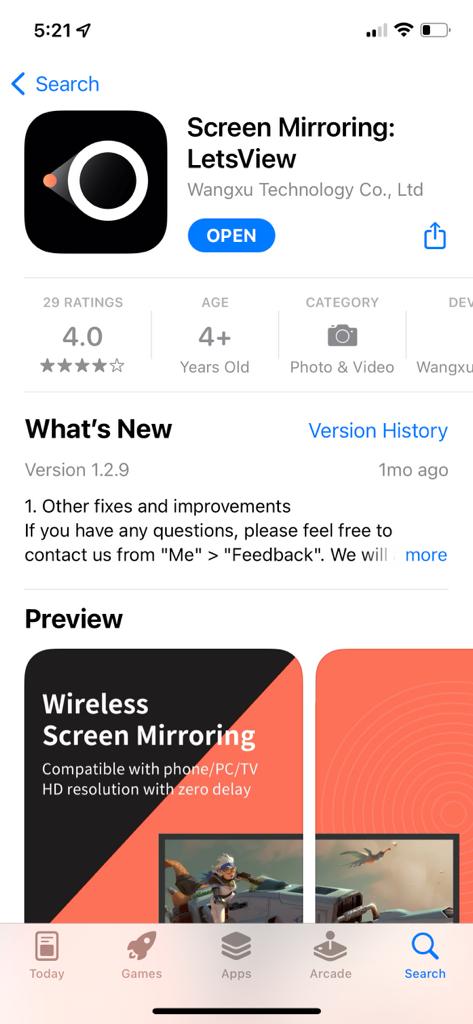
Now, install the Let’s View App on your computer
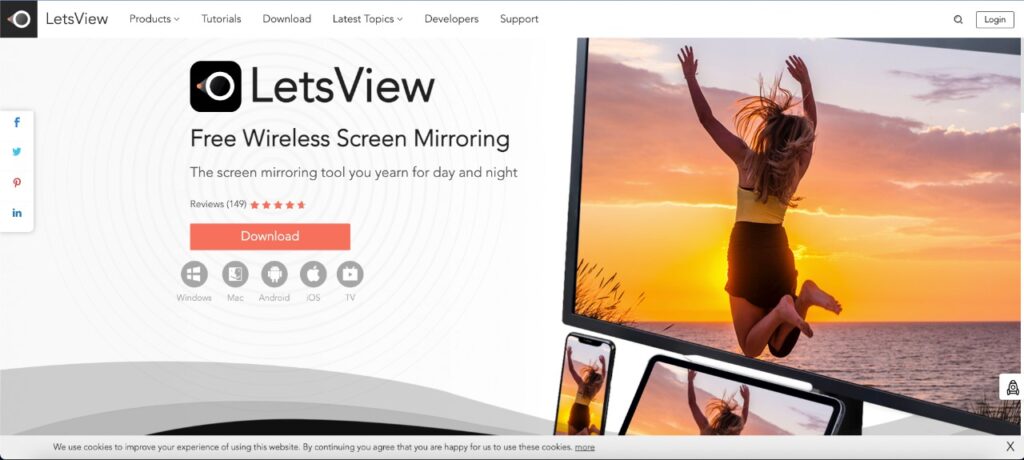
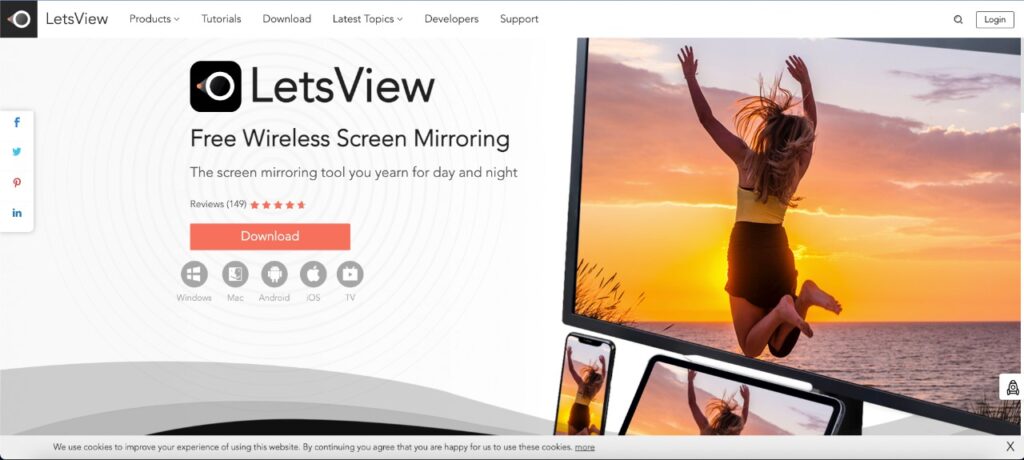
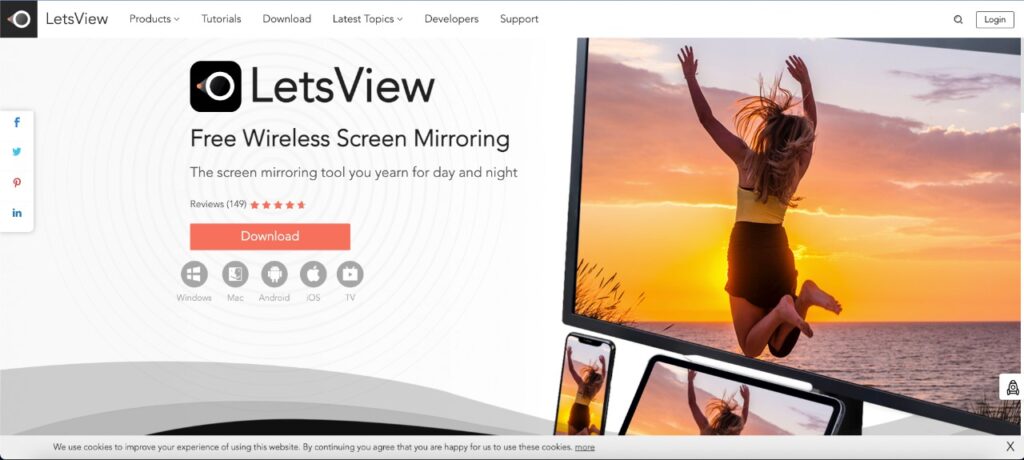
Once you’ve got LetsView on both devices open the App on both sides
Note: Keep in mind that the Wi-Fi Network should be the same on both devices
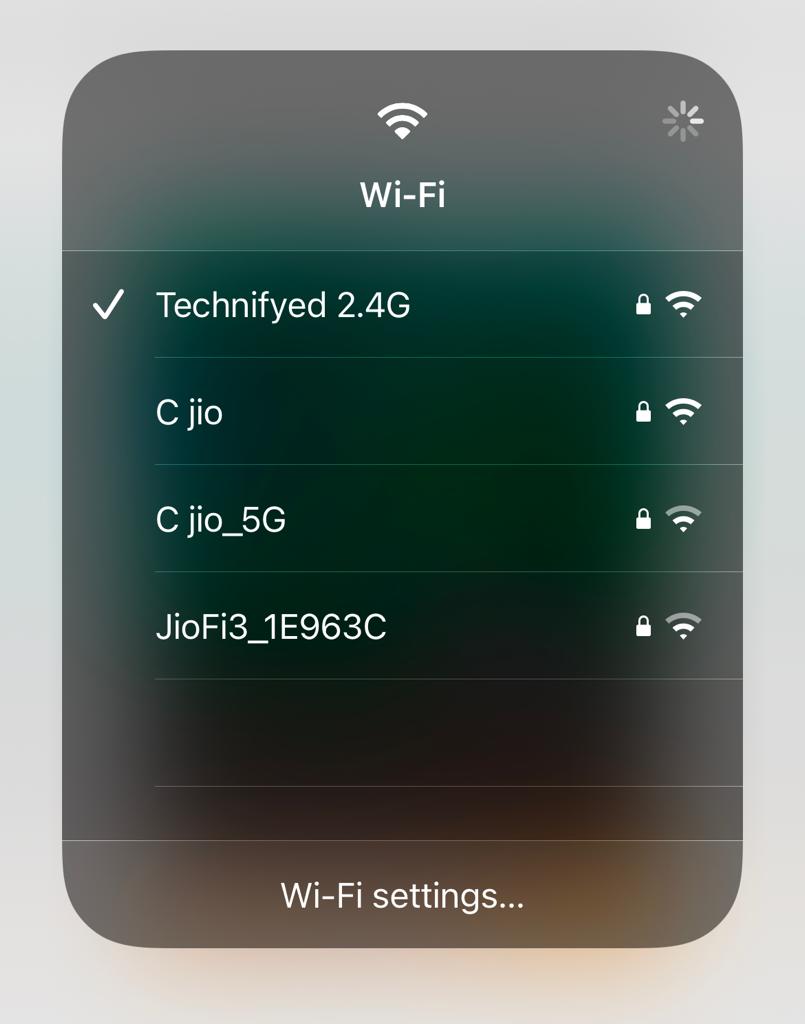
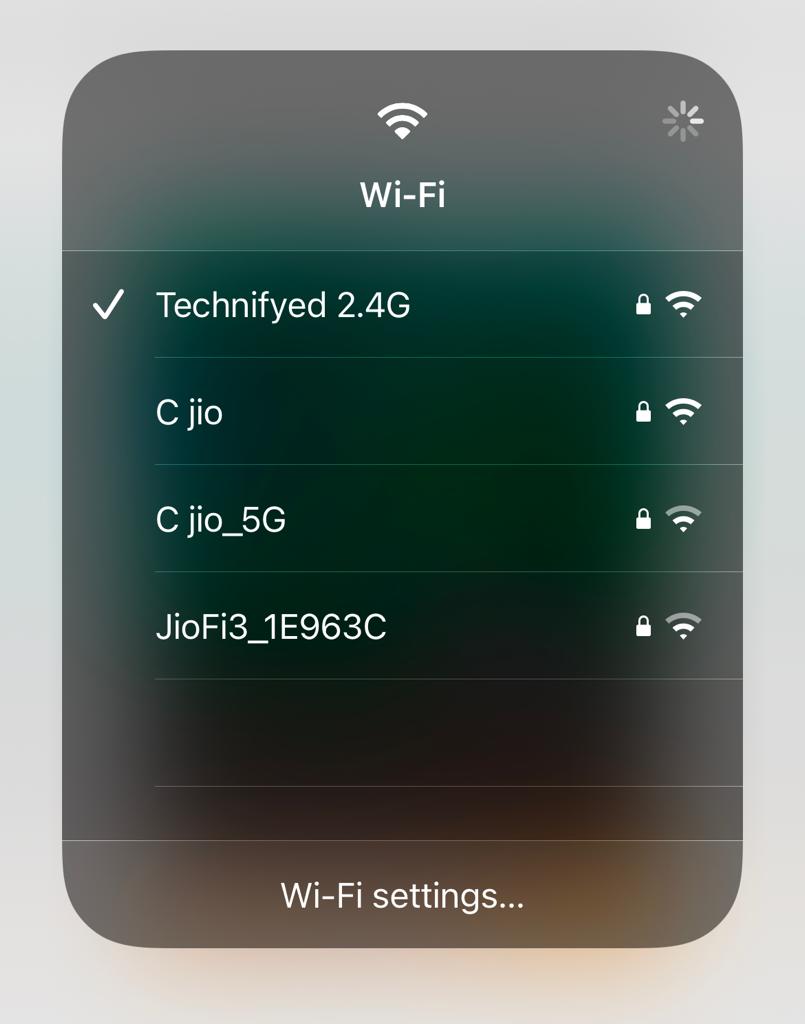




Let the app on phone detect the computer. Once the computer has been detected, click on the icon where your computer’s name is showing
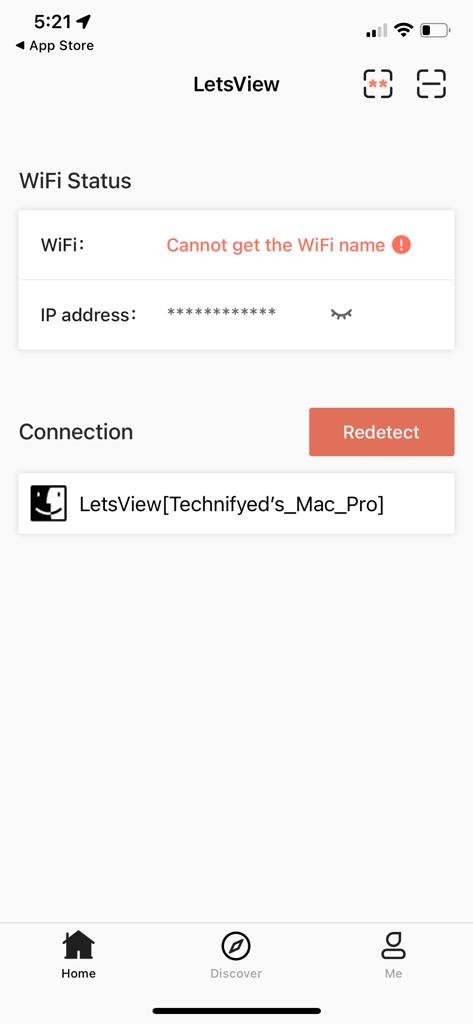
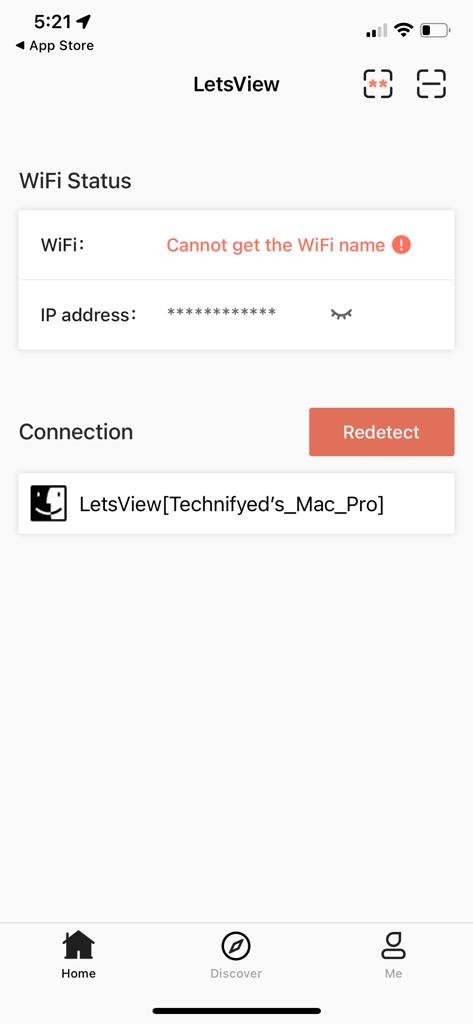
After that click on “Phone Screen Mirroring”
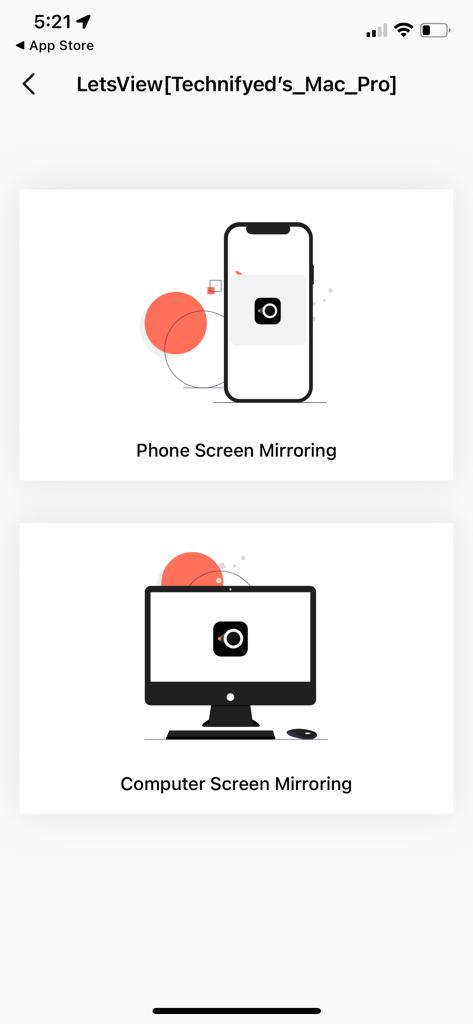
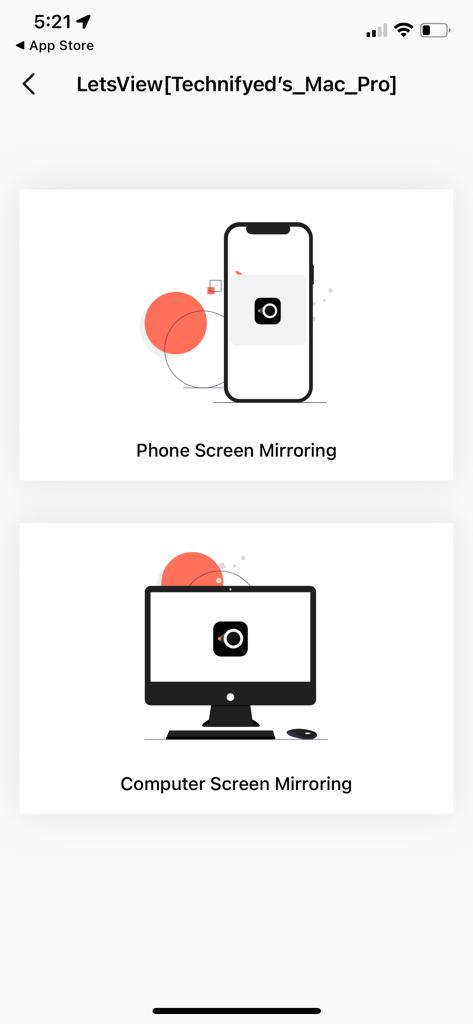
Swipe down on your iPhone to open Control Center. Click on the Screen mirroring icon
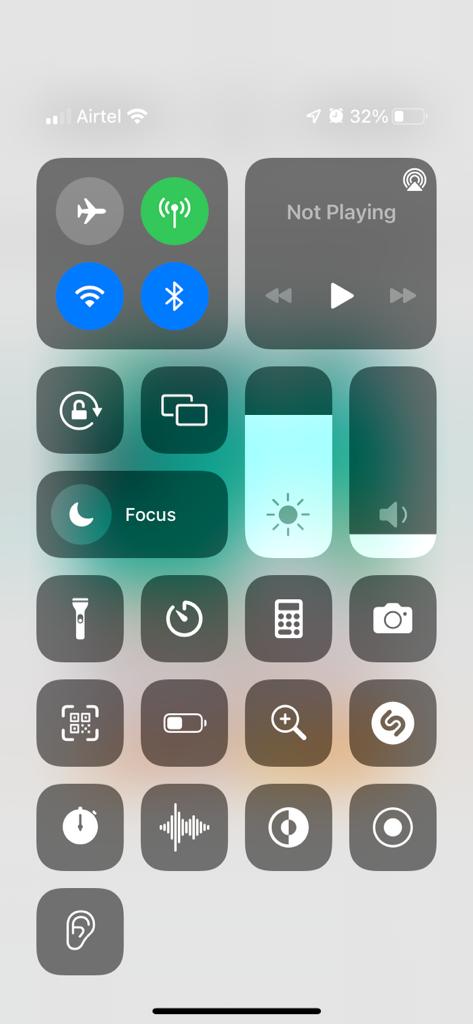
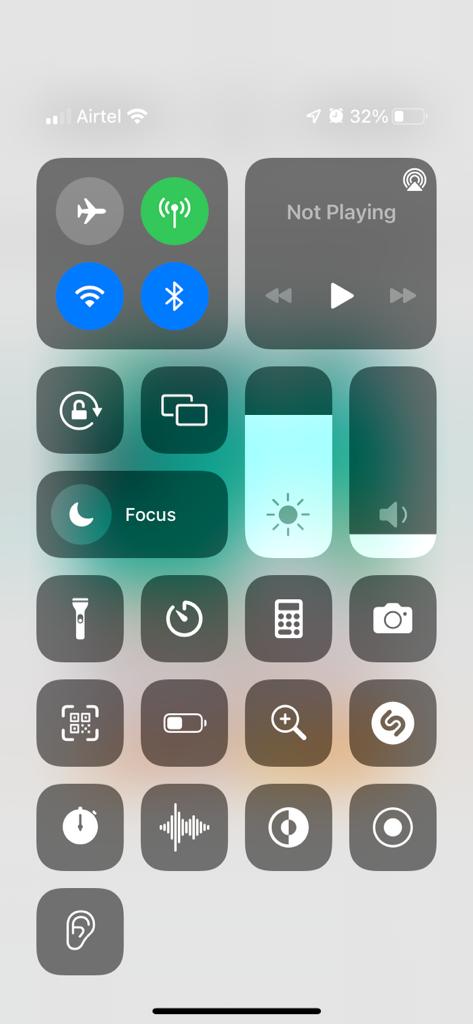
Click on your device’s name to start mirroring


How to cast Computer to Phone (Both Android and iPhone)
To cast your computer to a phone, install the LetsView app on both computer and phone.
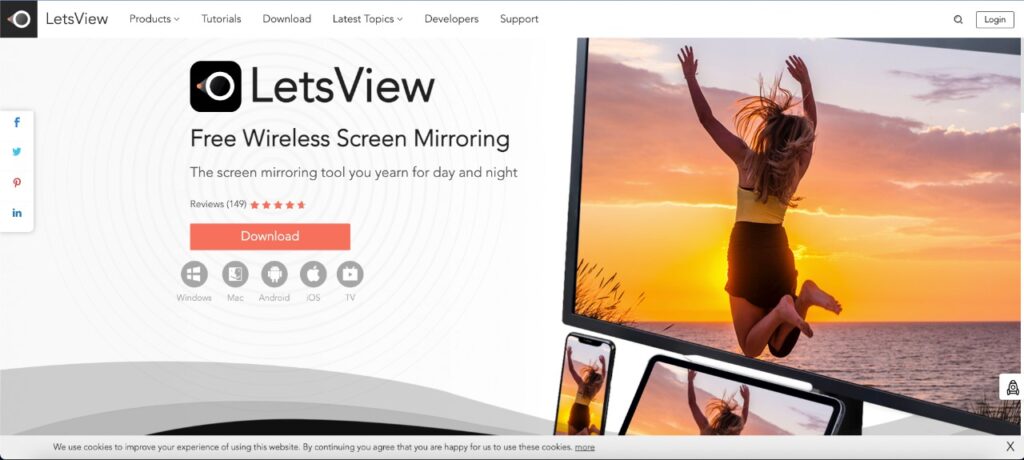
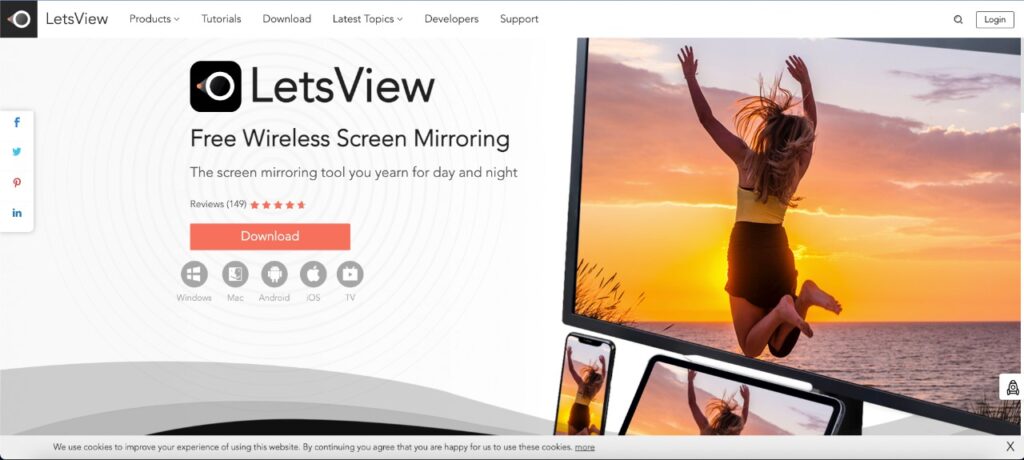
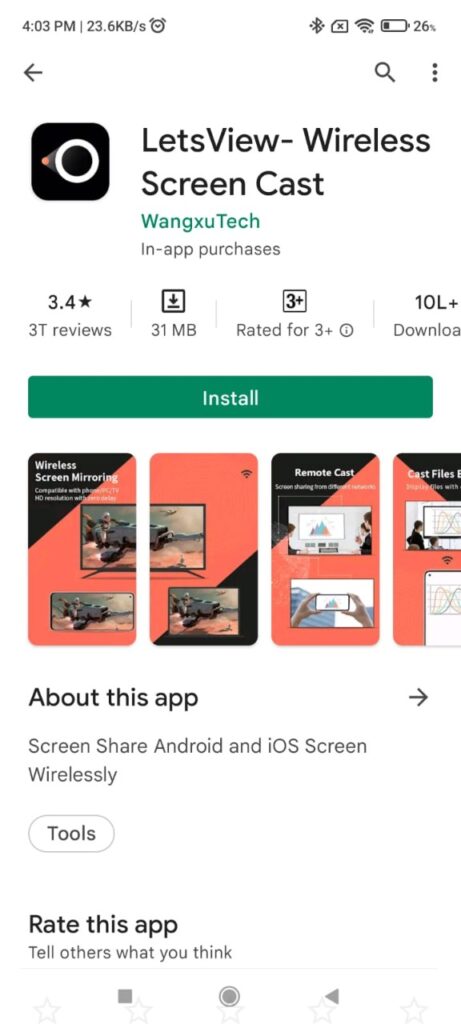
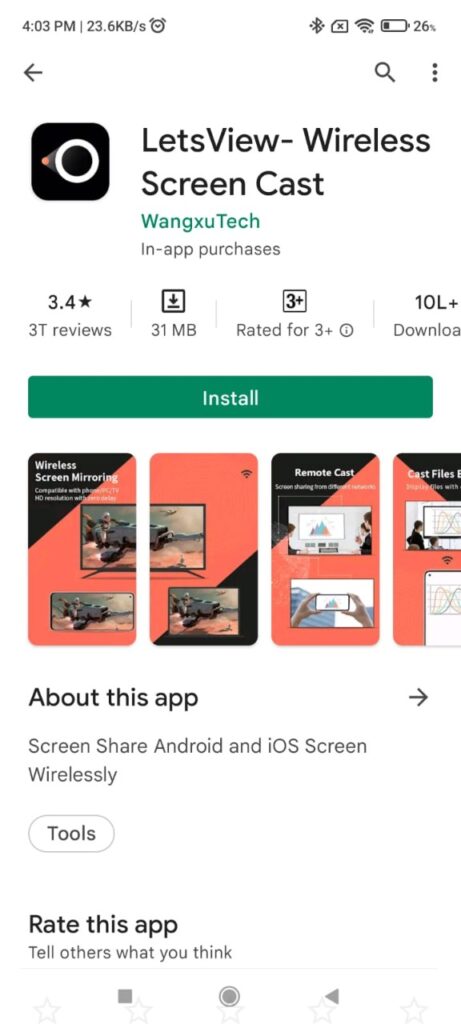
Once you’ve got LetsView open the app on both platforms.
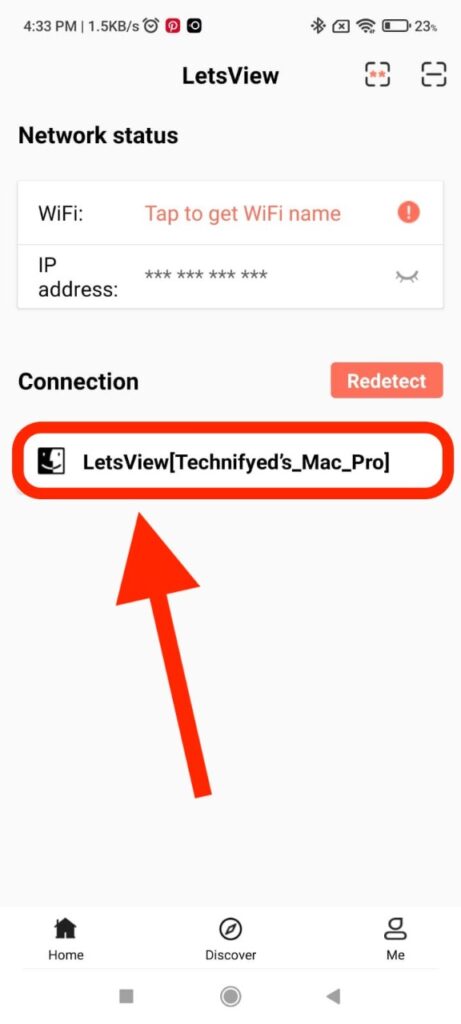
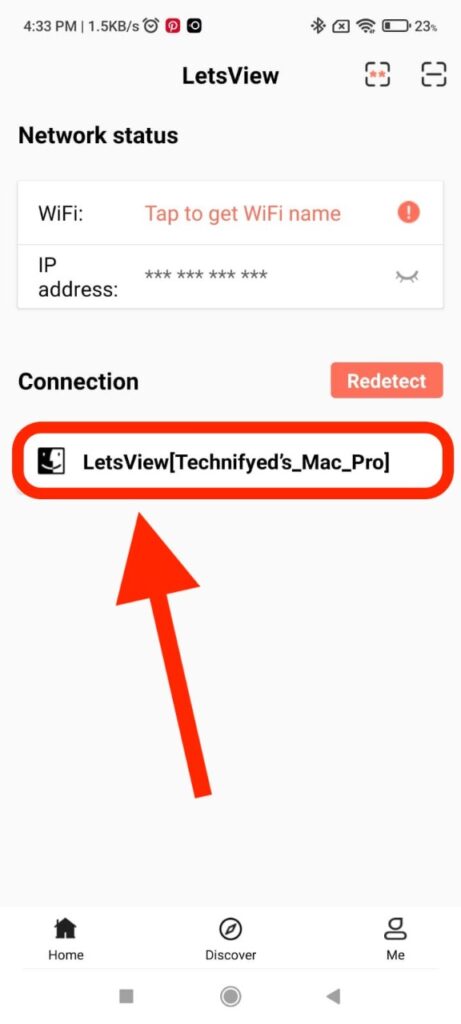
Keep in mind that the Wi-Fi of both devices should be the same




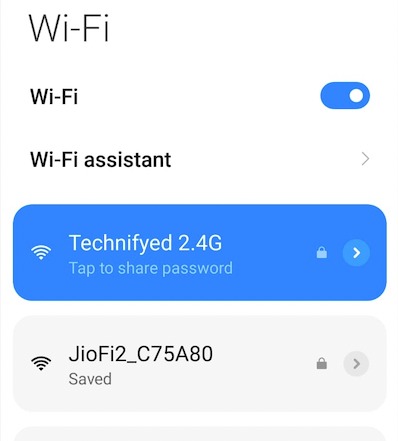
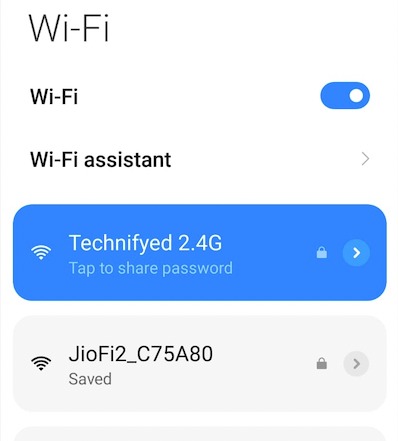
All you need to do is click on “Computer Screen Mirroring” and you’re all set.
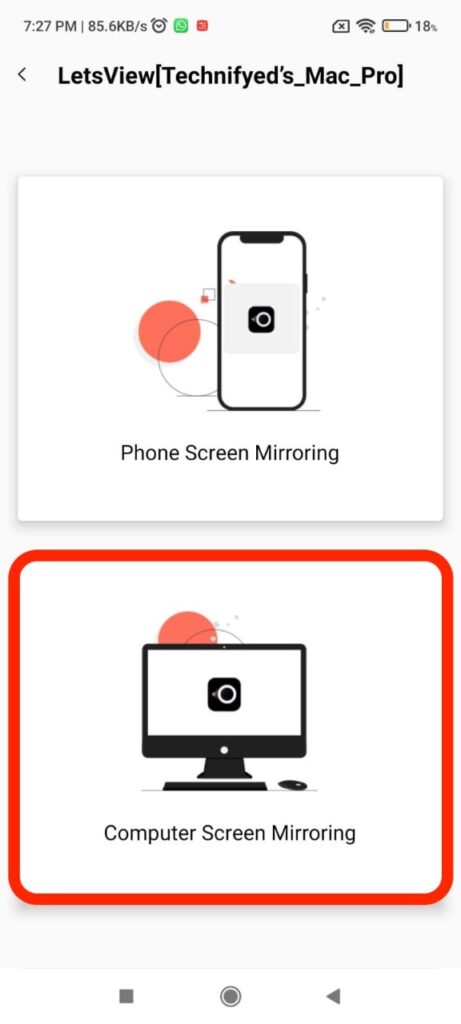
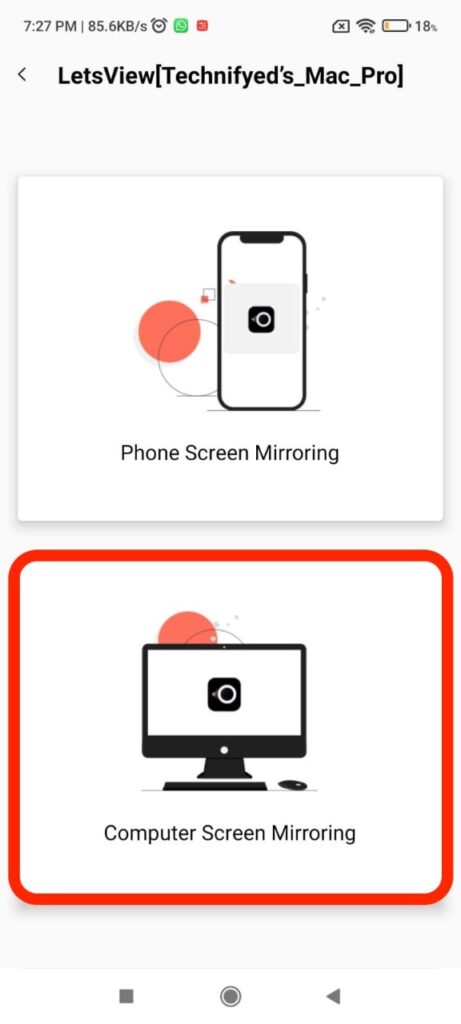
LetsView is the best app when it comes to mirroring any device. Trust it is very seamless.
Conclusion
Knowing how to cast your phone to your laptop can transform your digital experience. You may enjoy your favourite video on a larger screen with this simple and convenient technique, making it easier on your eyes and boosting your overall amusement.
We’ve covered the fundamentals, whether you’re using an Android or an iPhone, and provided simple instructions to make the process go as smoothly as possible. You’ve unlocked the ability to mirror your phone’s screen onto your laptop by following our method, which opens up a world of possibilities for presentations, gaming, video streaming, and more.
So, the next time you want to show off your latest images, share a video with pals, or simply relax on a larger and better screen, you know how to cast your phone to your laptop. It’s a skill that can transform your digital life and bring your work to a whole new level. Try it out today and reap the benefits of a larger, more immersive experience!
You May Also Like:
How to send WhatsApp message without saving the contact
10 Best Lite Android Apps for 2022